UAE PASS Integration
What is UAE PASS?
UAE PASS is a national digital identity and digital signature solution for the United Arab Emirates (UAE). It enables residents, citizens and visitors of the UAE to securely access various services online, authenticate their identity, and digitally sign documents.
For more information on UAE PASS, visit the official website https://uaepass.ae/. You can also download a UAE PASS User Guide.pdf .
Using UAE PASS with Circularo
We support three use cases of UAE PASS integration that enhance security while using Circularo:
Authentication - Log into Circularo with your UAE PASS.
Identity verification - Request that external recipients verify their identity using their UAE PASS to access a document you send them, having the maximum possible surety that the document will only be opened by the intended recipient.
Digital signing - Request document to be signed with UAE PASS.
The use of UAE PASS is configured organization-wise, while signing with UAE PASS is on an individual signing session basis.
Signing with UAE PASS is not possible without the UAE PASS Identity Verification add-on.
User Authentication
Connect your Circularo account to your UAE PASS for maximum security and convenience. After you have linked your accounts (manually, or by registering with your UAE PASS), you can easily log into Circularo with UAE PASS instead of using the password+email combination or other methods.
Link Circularo account to your UAE PASS
To start benefiting from this integration, you first need to link your account in Circularo to your UAE PASS.
Registering into Circularo with UAE PASS automatically links your created account with UAE PASS and no further linking is necessary.
Option 1:
Go to the Integrations section in your Preferences.
You should see an Identity Providers category with UAE PASS option in it. If you don’t see this category, contact the administrator of your organization.
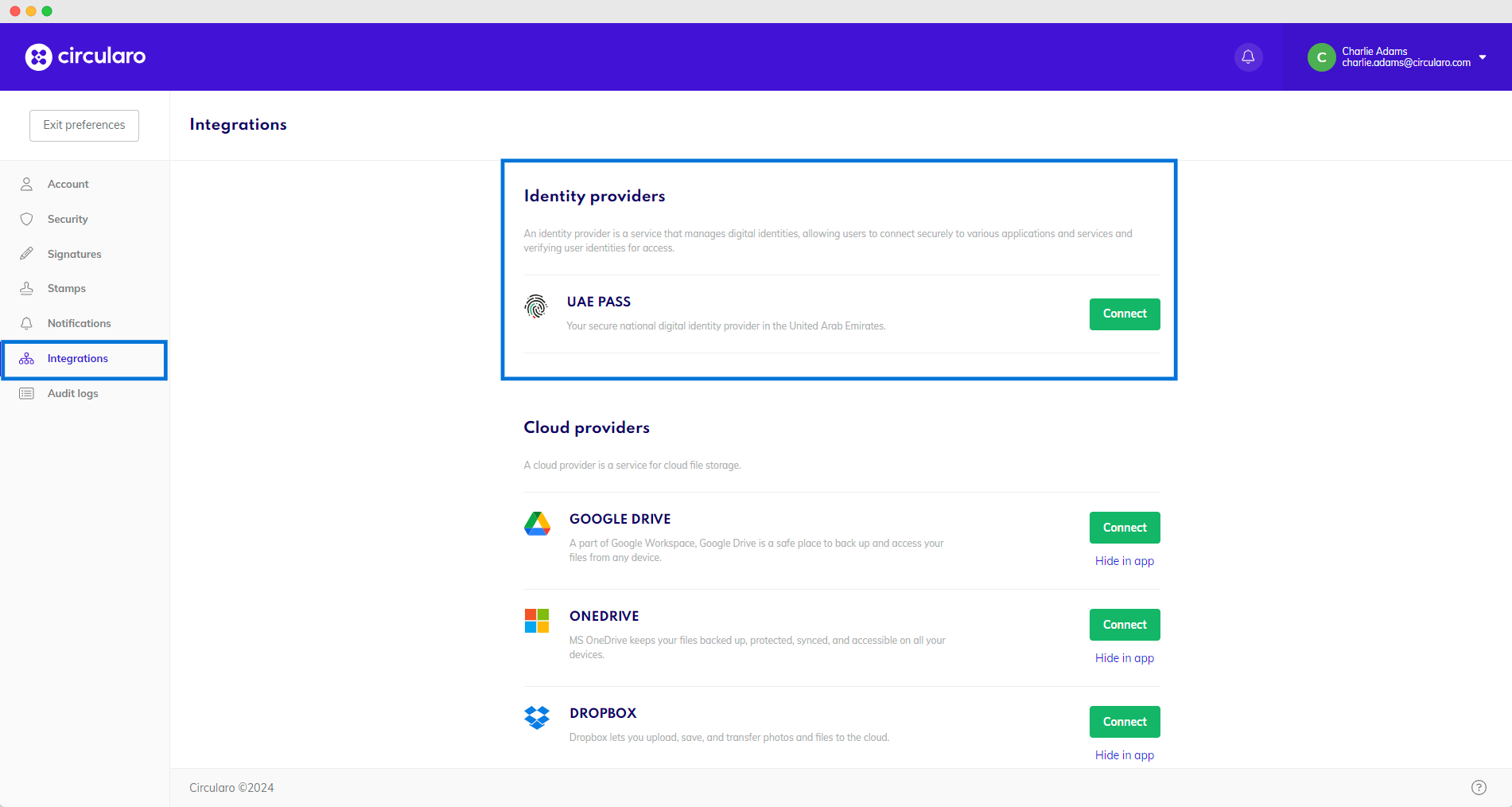
Click on the Connect button and complete the UAE PASS verification process in your UAE PASS application.
Option 2:
Choose the Log in with UAE PASS on the login screen. You will have to verify your identity in the UAE PASS application and then log in with your Circularo account credentials, which will link the two accounts together. After you can login with UAE PASS without having to use your Circularo credentials.
You can also choose to only do it once to link the accounts and keep using your preferred login method afterwards.
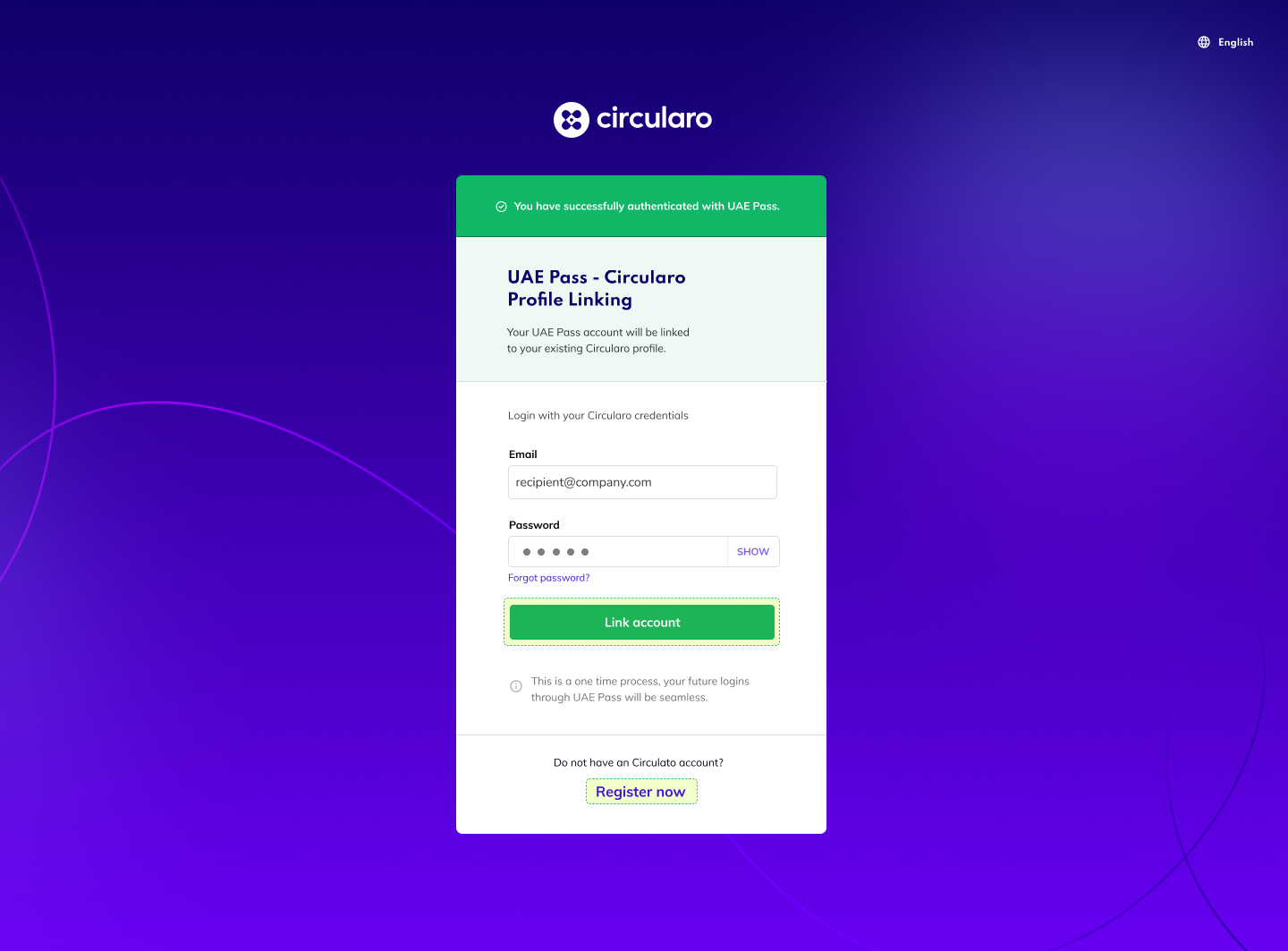
Account linking
Identity Verification using UAE PASS
Ask recipients to verify their identity via UAE PASS during the Review & Send step of the signing process.
Only external recipients can be verified via UAE PASS. Members of your organization in Circularo will receive the document in their inbox, as their identity is verified during the login process into their Circularo account.
Prepare the document for signing.
In the last step, go to Set protection - you can either ask all recipients to verify via the same method, or you can customize this setting for each recipient individually via the Customize button.
If you want to use a recipient’s phone number or Emirates ID for verification, you always have to set it up for each individual recipient.
Turn the toggle on for Third-party application authorization and select UAE PASS from the dropdown.
Choose which details the recipient will have to verify - email, phone number or their Emirates ID and turn its toggle on.
If you do not choose any specific one, the email address will be chosen by default.
If you choose to verify the recipient using their email address, you need to make sure the email where you send the signing request is the one associated with their UAE PASS account. If the two emails do not match, the recipient will not be able to successfully verify their identity and will not have access to the document.
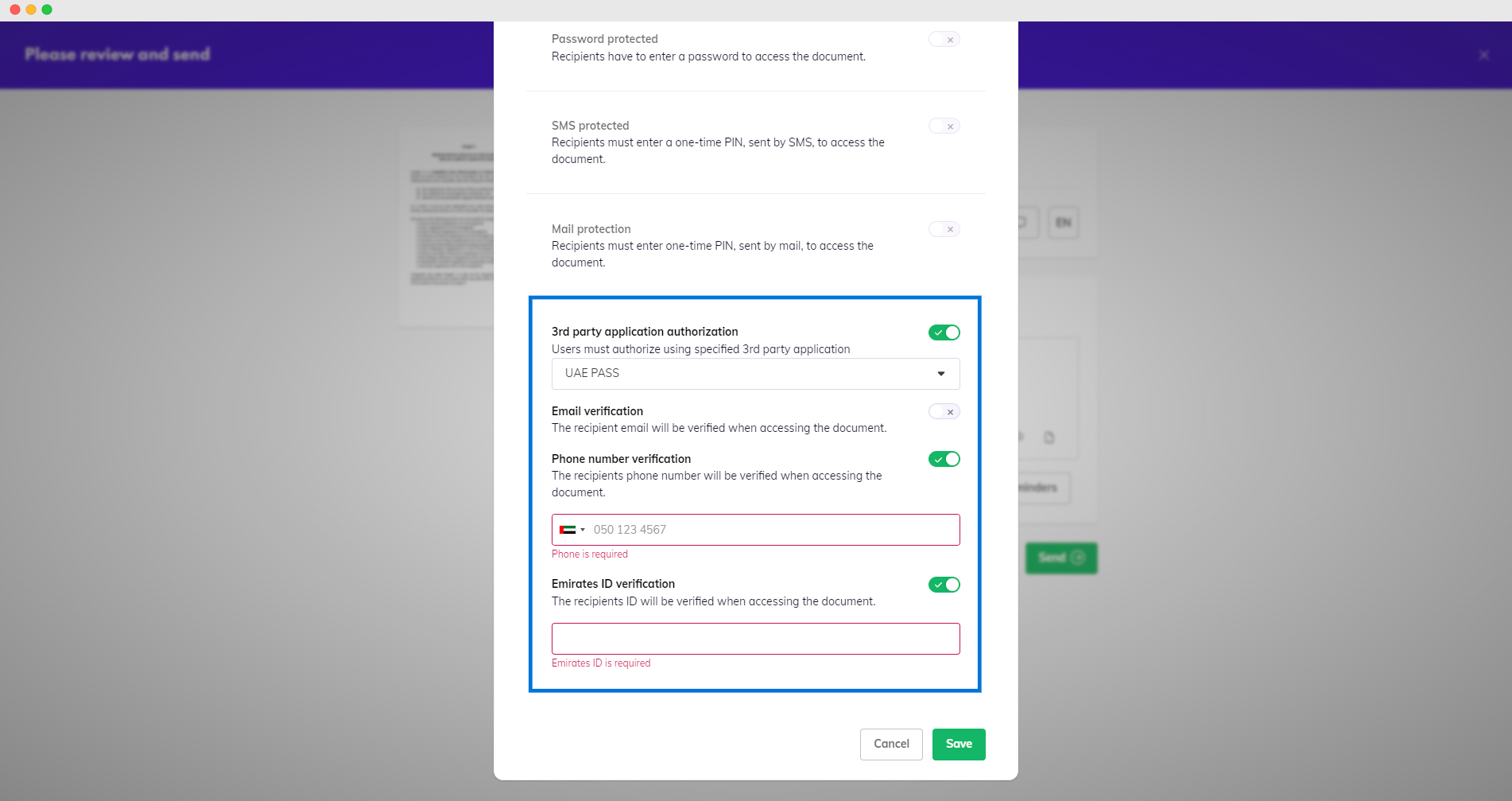
Choose protection and enter required details
Enter the required details.
Send the document.
To access the document, the recipient will have to verify their identity through their UAE PASS account, ensuring the maximum possible certainty that the person accessing and processing the document is the intended recipient.
The verification details that you require can be combined, meaning you can turn on the toggle for all of them, or select two. The recipient will be able to choose which details they input for verification.
Sign with UAE PASS
If you have your Circularo account connected to your UAE PASS with signatures enabled, you will be able to sign your documents using UAE PASS as a Signature Provider directly in Circularo.
When you sign a document with UAE PASS, all other required signatures have to be signed with UAE PASS as well. Make sure all recipients of your document can do so, or the signing process will not be successful.
To sign with UAE PASS:
Prepare the document you want to sign.
In the Select fields step, input a signature field as usual.
In the top right corner locate a Sign with UAE PASS button.
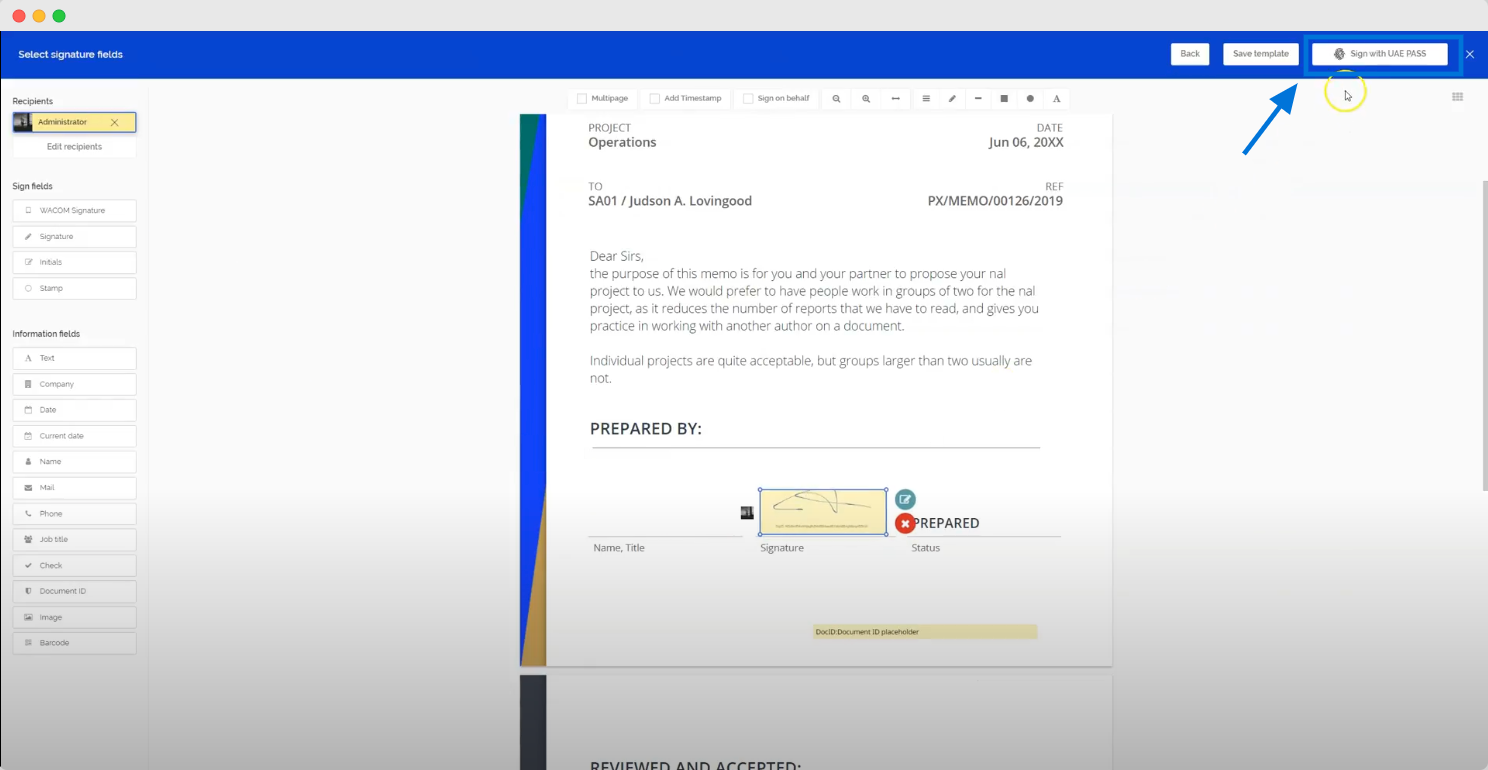
Sign with UAE PASS option
A login page from the UAE PASS platform will open, you need to log in to your account.
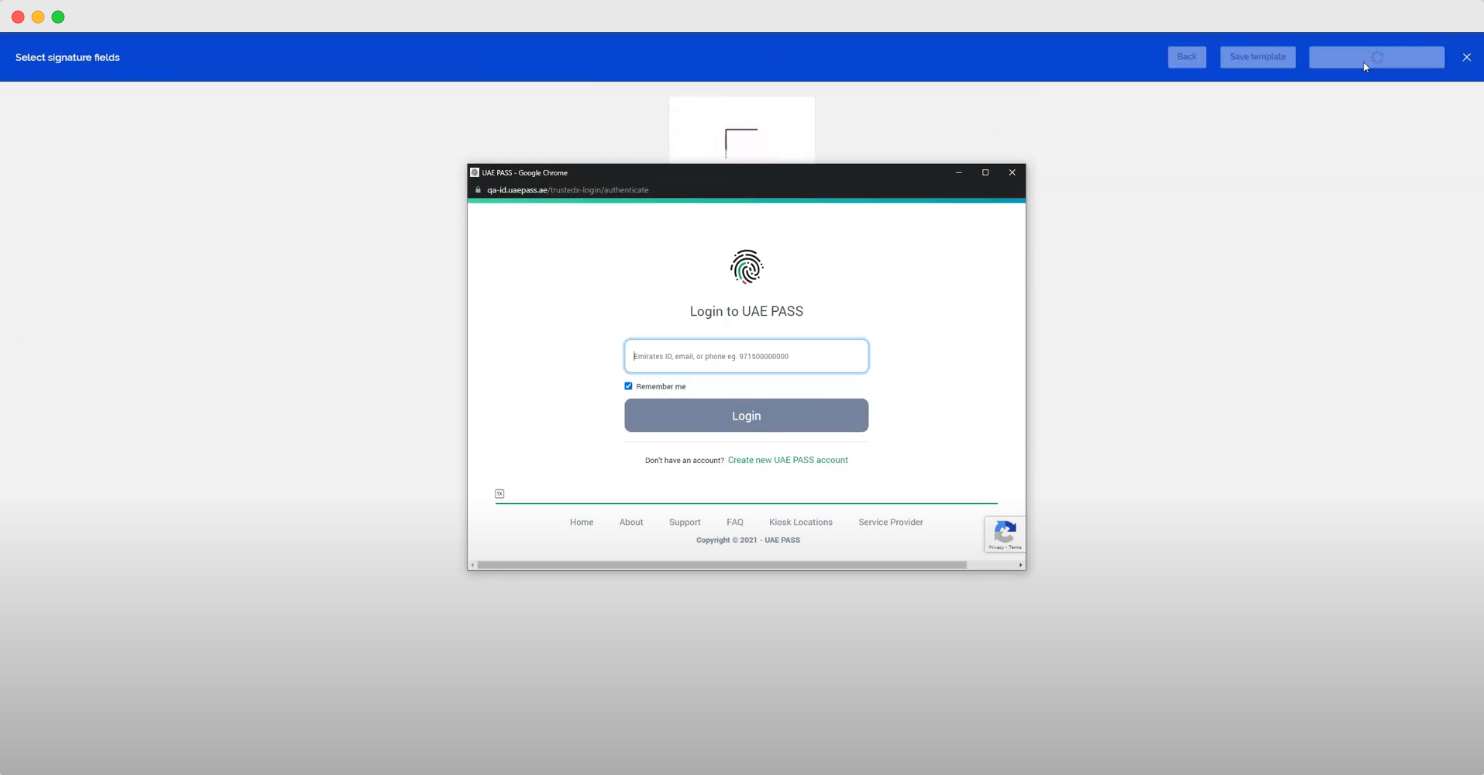
UAE PASS login
Please make sure that the pop-ups are enabled on your browser.
Authenticate the request sent from Circularo.
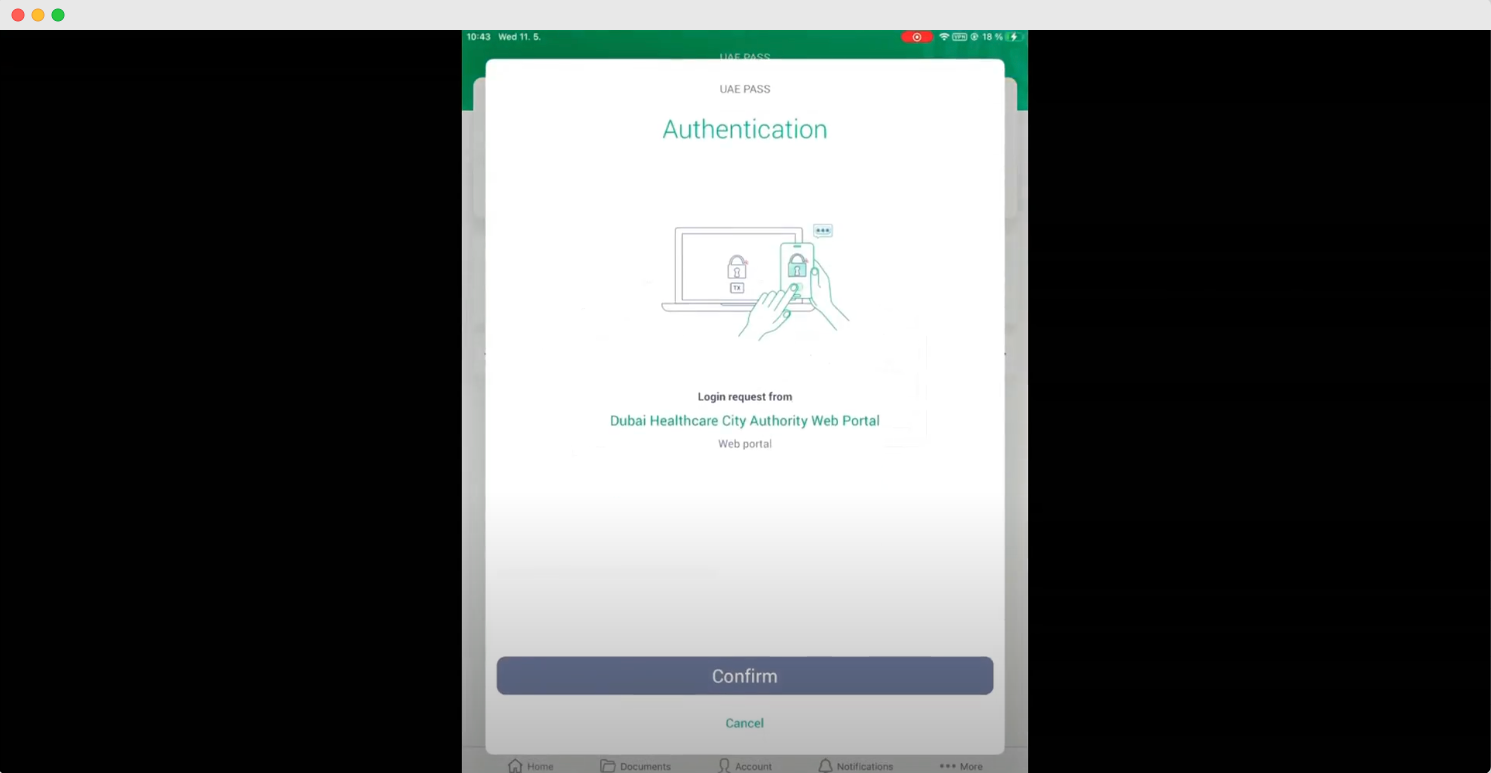
Authentication screen
Your document is signed with the UAE PASS certificate.
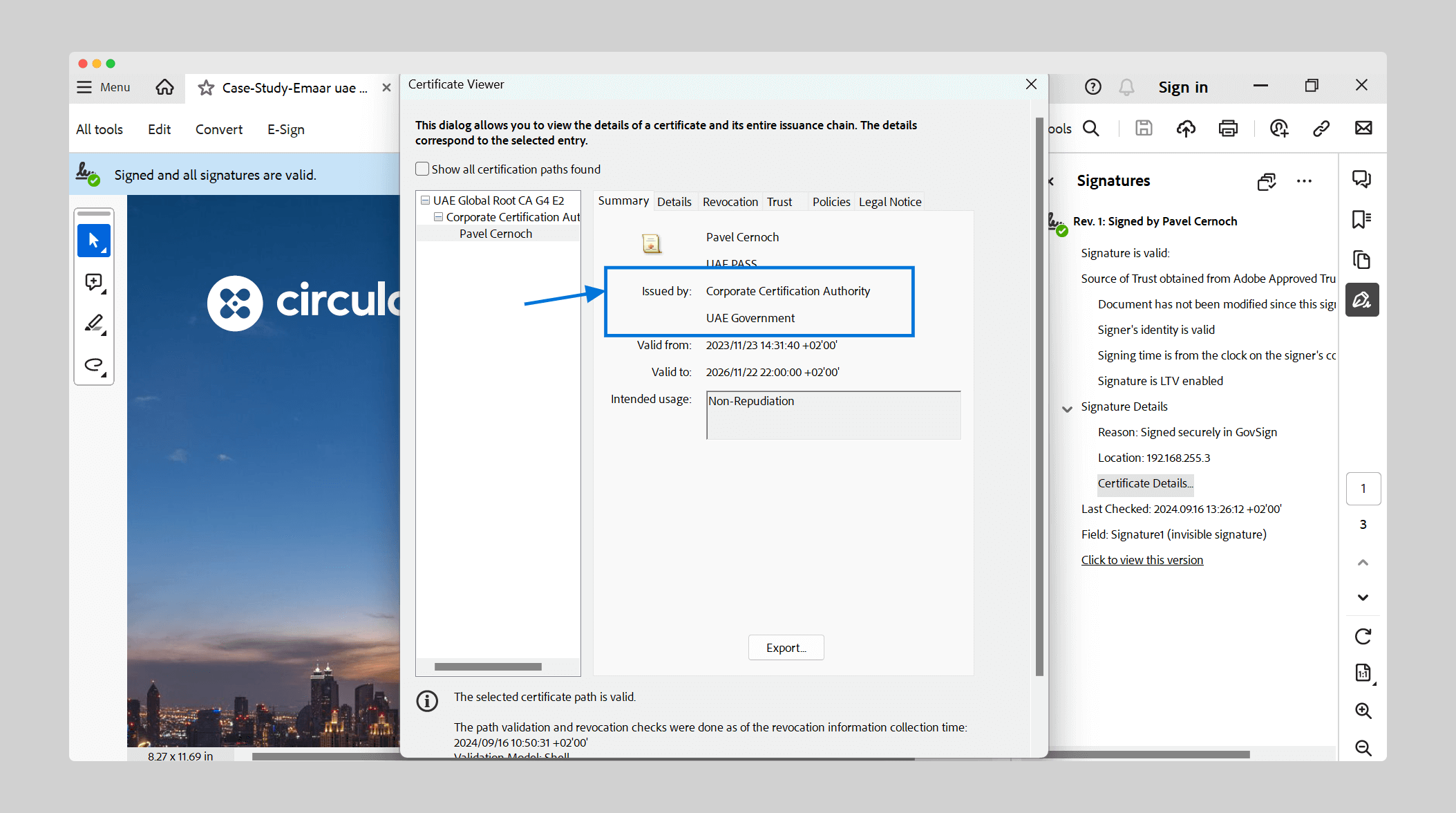
Example document - UAE PASS certificate details
UAE PASS signing works with both the Individual and Composite signature options. If you need the recipients to fill in any fields other than the signature fields, you need to use the Composite signature, as the Individual signature option does not allow for any other fillable fields during the signing process.
UAE PASS for External Recipients
As an external recipient you can be asked to verify your identity with UAE PASS to gain access to a document someone has sent you to sign, or you can be asked to sign a document with UAE PASS, using its certificate to seal the document.
Verifying your identity with UAE PASS
When someone sends you a signature request from Circularo, you will receive an email notification with the request. You might be asked to verify your identity before you can access the document.
Click on Open Document in the notification.
On the page click on the Login with UAE PASS button to start the verification process.
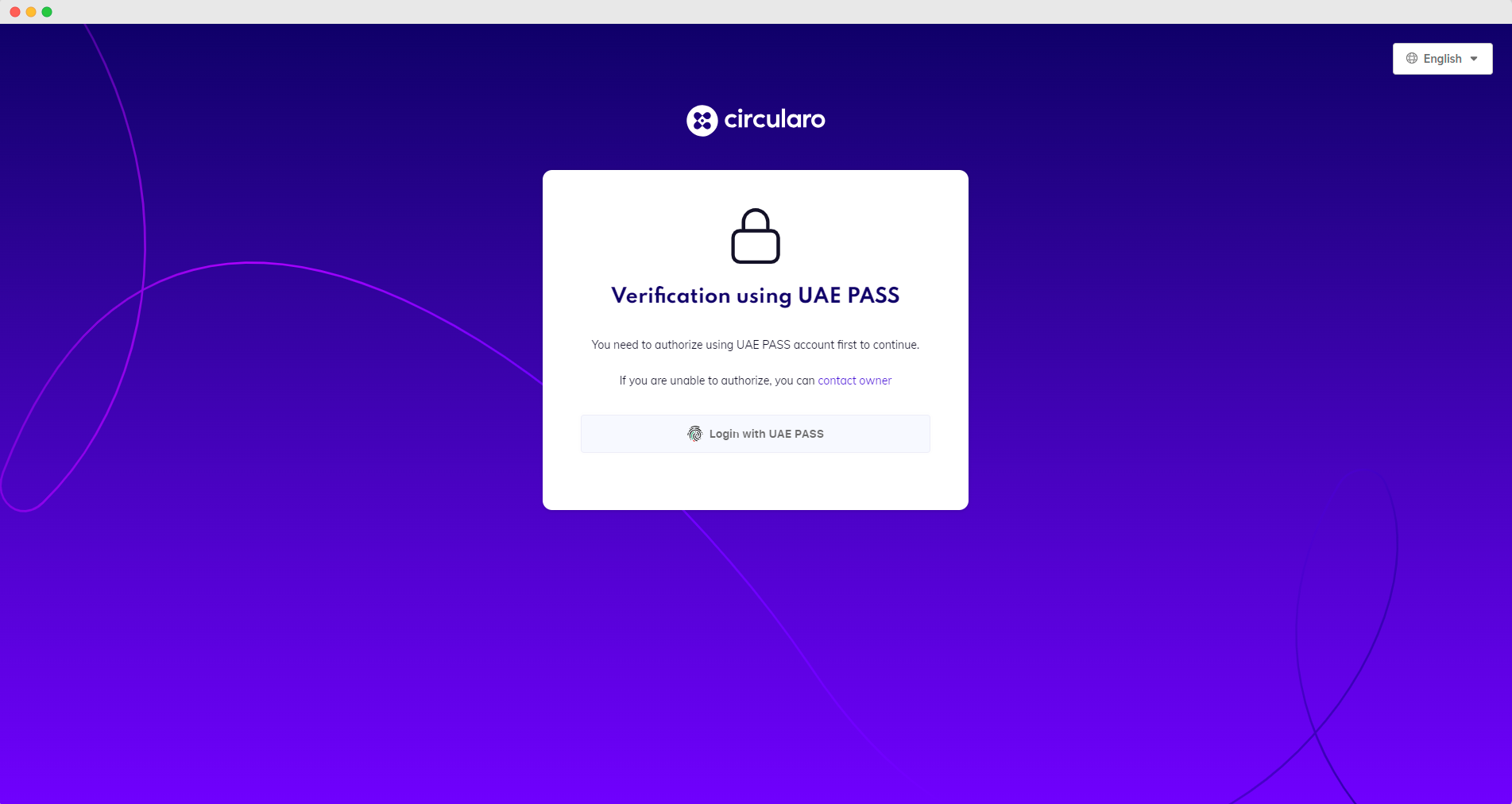
Verification using UAE PASS
Verify your identity with the app.
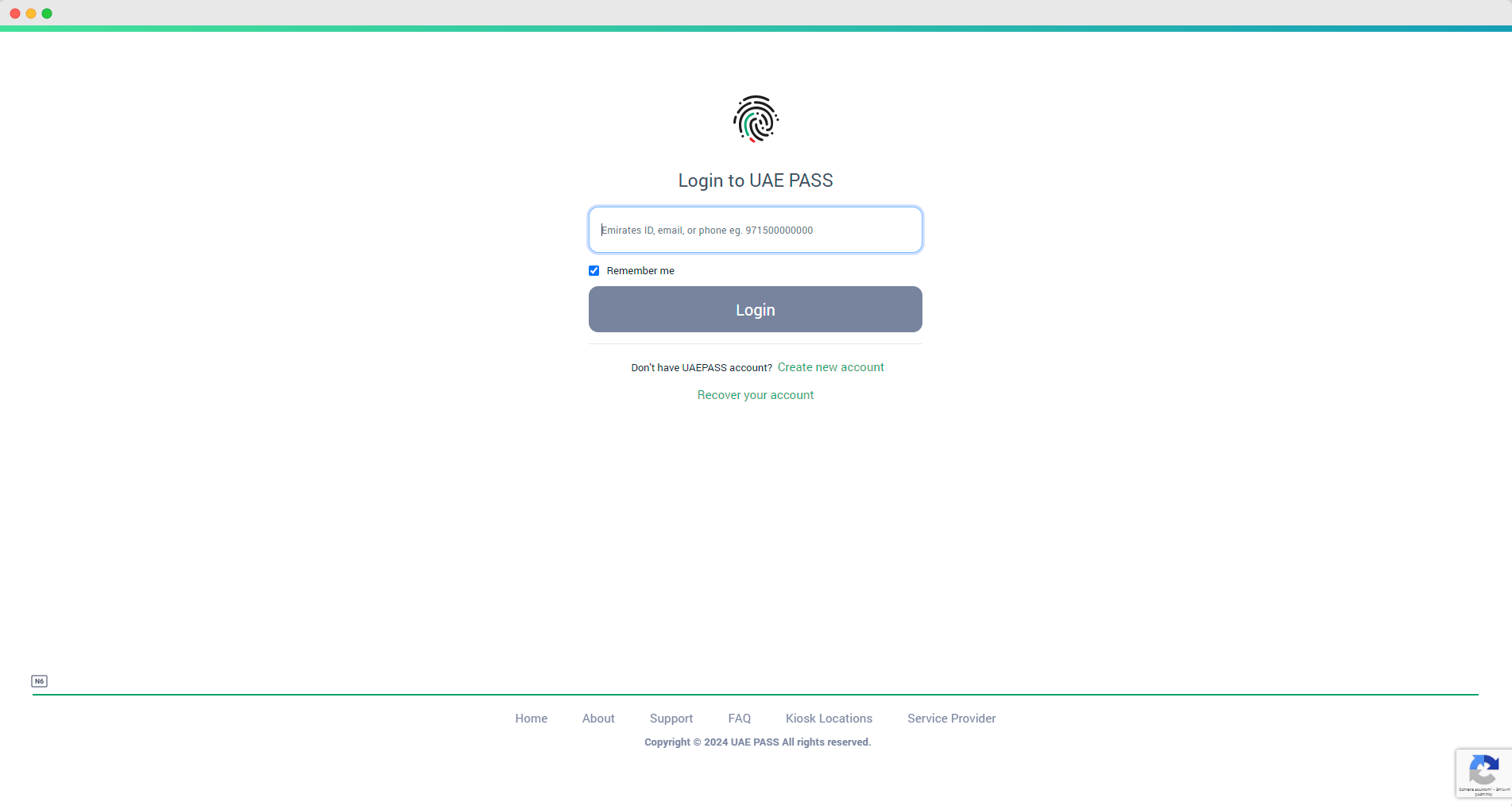
UAE PASS login page
Your document will open and you will be guided through the signing process.
If the initiator of the signing process has set the document to be signed with UAE PASS, you will have to verify with the app again once you have filled in all required fields and you are ready to finish signing the document.
Signing with UAE PASS
You might also be asked to sign a document with UAE PASS, which happen at the end of the signing process, once you have filled out all the required fields.
Open the document.
Verify your identity if needed.
Start the signing process.
Once you’ve filled in all the fields assigned to you, locate the Sign with UAE PASS button at the top right corner.
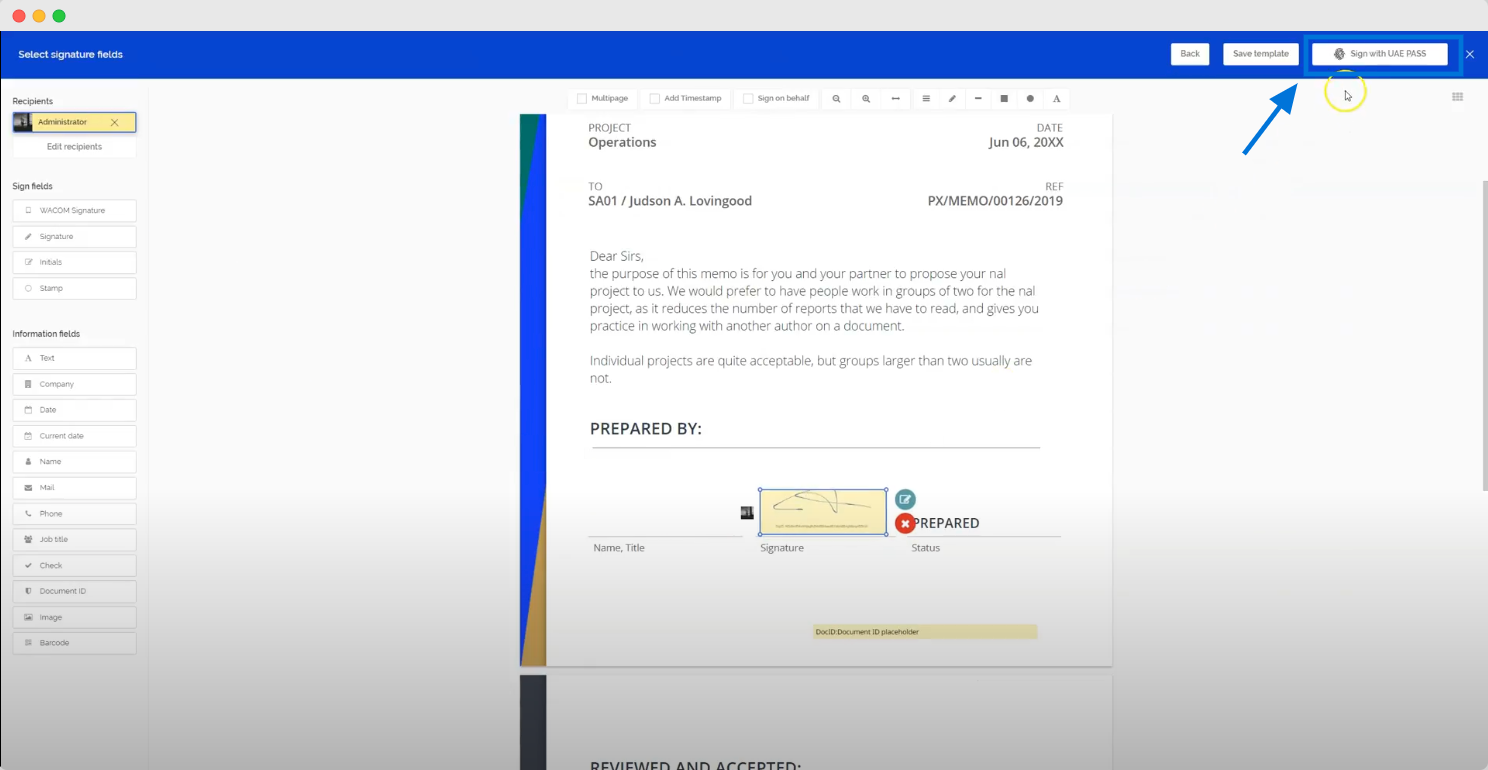
Sign with UAE PASS
Login to UAE PASS and authenticate the signature request in the app.
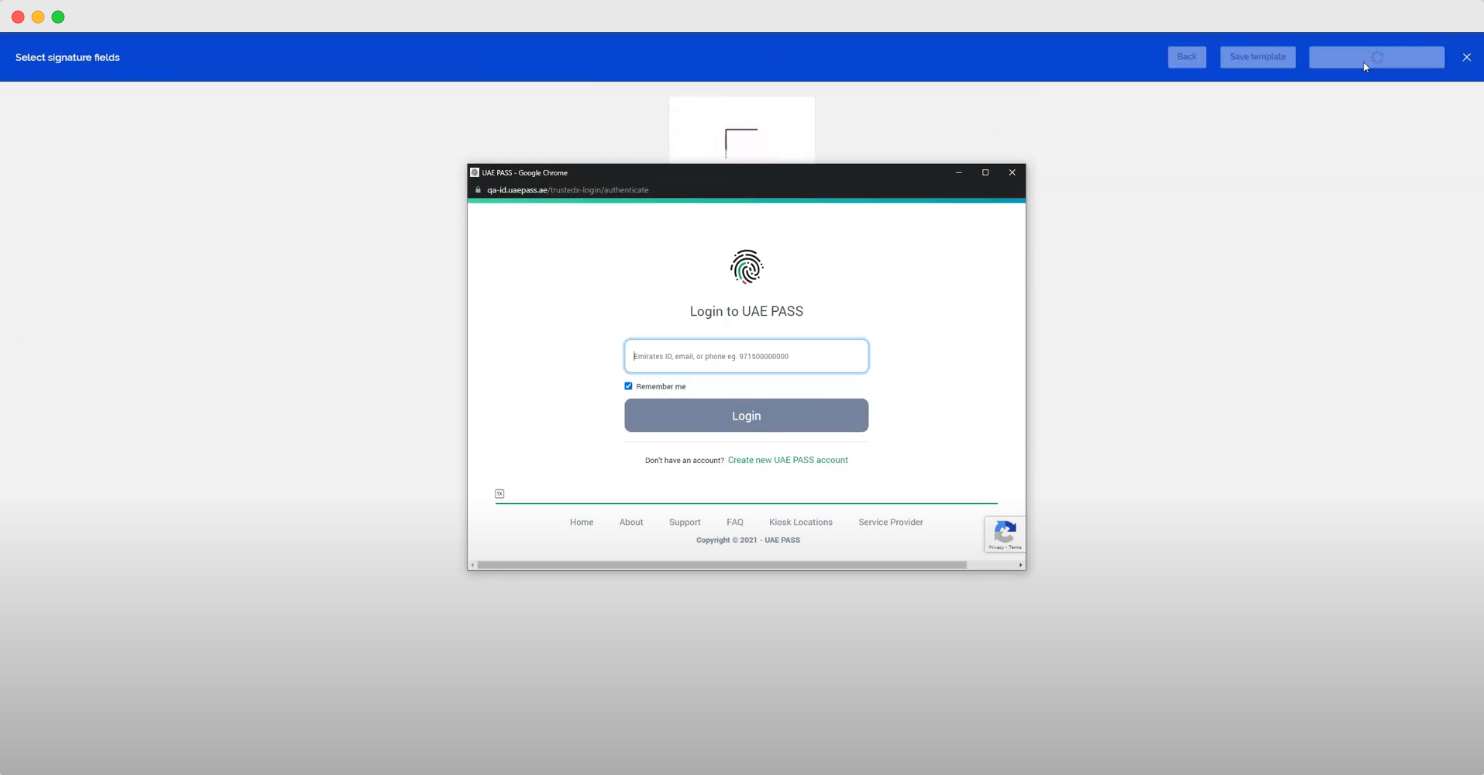
Login to UAE PASS app
Finish signing the document. You will receive a signed copy of the document once the whole signing process is finished.
The sender can both ask for UAE PASS verification for accessing the document, and for it to be signed with UAE PASS, in which case you will have to go through the verification process in the UAE PASS app twice - once for access, once for signing.
