How to fill and sign auto-recognized PDF forms
PDF forms have never been easier to process. Upload your existing forms to Circularo and turn them into templates you can reuse over and over again.
Here's a step-by-step on how to upload, fill, sign, and reuse your PDF forms in Circularo if they contain pre-prepared fields.
Step 1: Upload a PDF form
Upload your PDF form to Circularo like you would any other document. Then select recipients - if you want to use the form as a template with different recipients, you can change the recipient later.
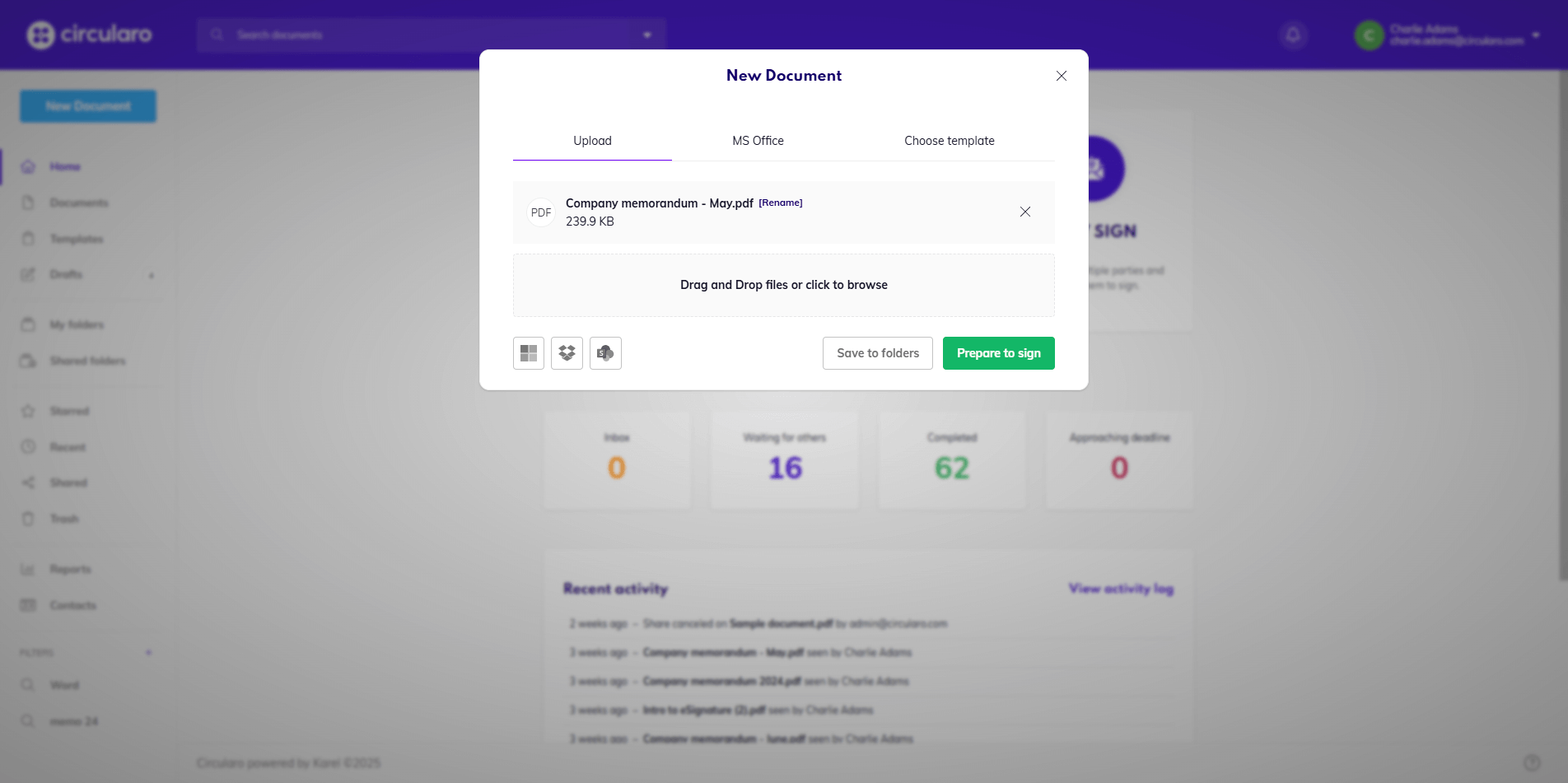
Upload a document
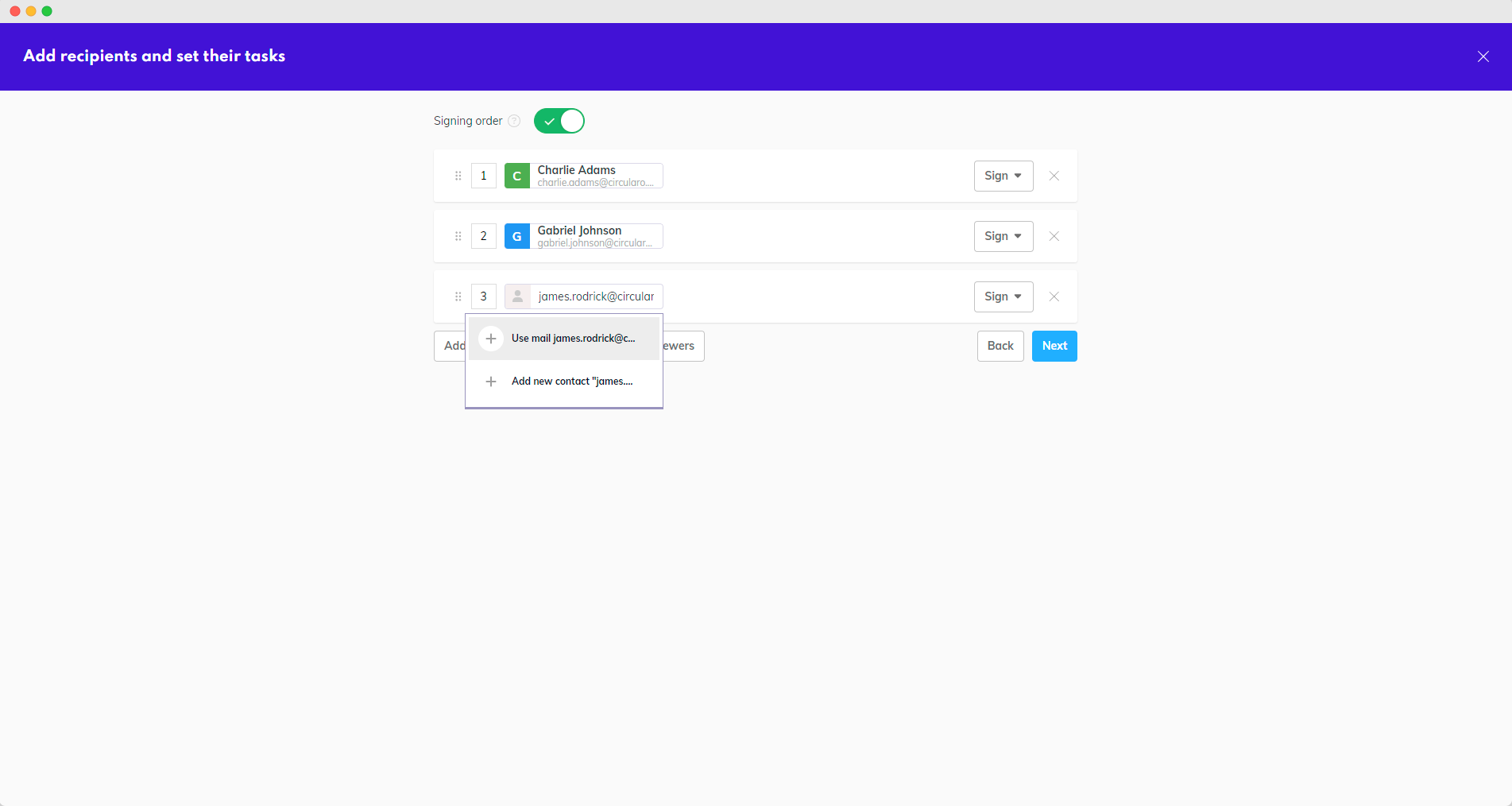
Add recipients
Keep in mind that all fields will be automatically assigned to one person - the first recipient in the list. You can then select specific fields and reassign them to the correct recipient manually.
Step 2: Check automatically recognized fields
Circularo will automatically recognize signature and fillable fields your PDF form contains and replace them with their Circularo equivalents.
Still though, make sure to double check that everything got recognized correctly and if not, adjust the form manually so that it looks the way you want it to.
Automatic field detection depends on multiple factors, mostly related to the way the form was originally prepared.
PDF forms come in many different formats and because of that, Circularo currently cannot 100% guarantee that all fields will be recognized.
Step 3: Fill in fields
Fill in the prepared fields if any are assigned to you. If you are creating a template for future use, you can leave some fields empty and fill them in when actually using the template.
If you are signing right away, all fields assigned to you that you leave empty will be removed from the document.
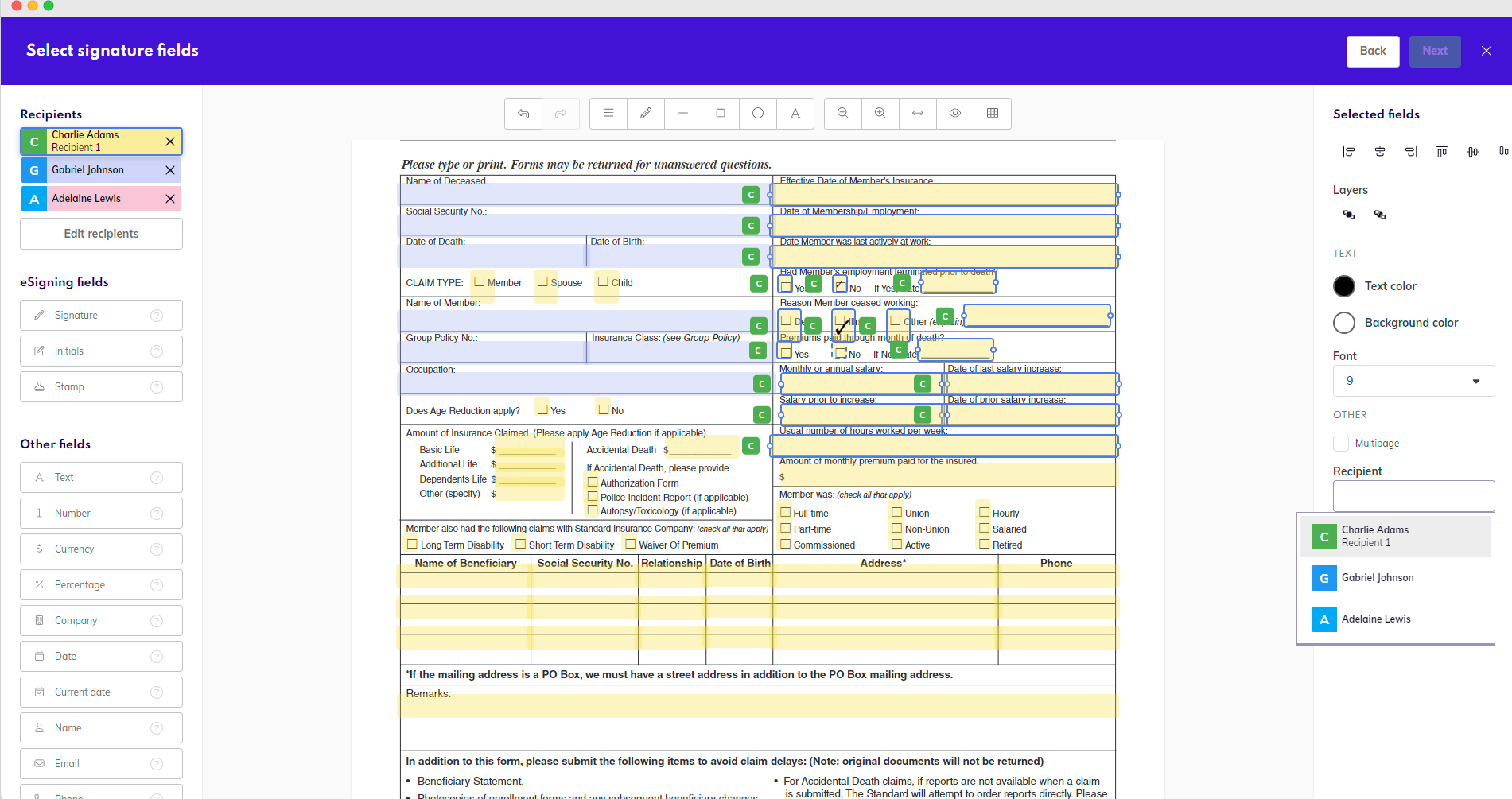
Step 4: Add your signature
Signature fields should also get recognized automatically. If not, you can always add your signature, initials, or stamp manually. You need to add a signature field even if you are preparing a template.
Step 5: Sign or create a template
Click on Next when all fields are ready.
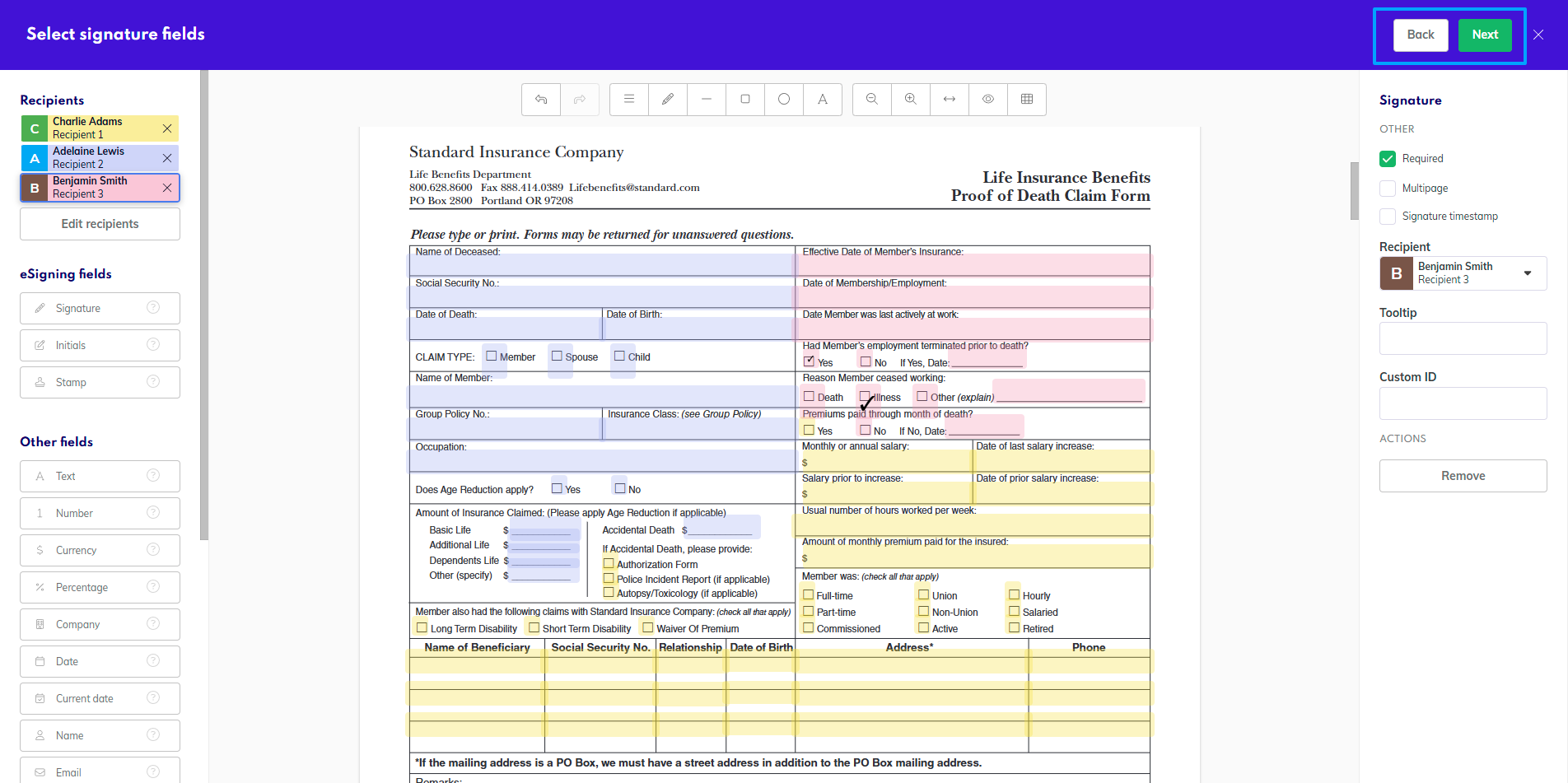
Next step
Sign your PDF form by pressing Finish or use the Save as template button instead.
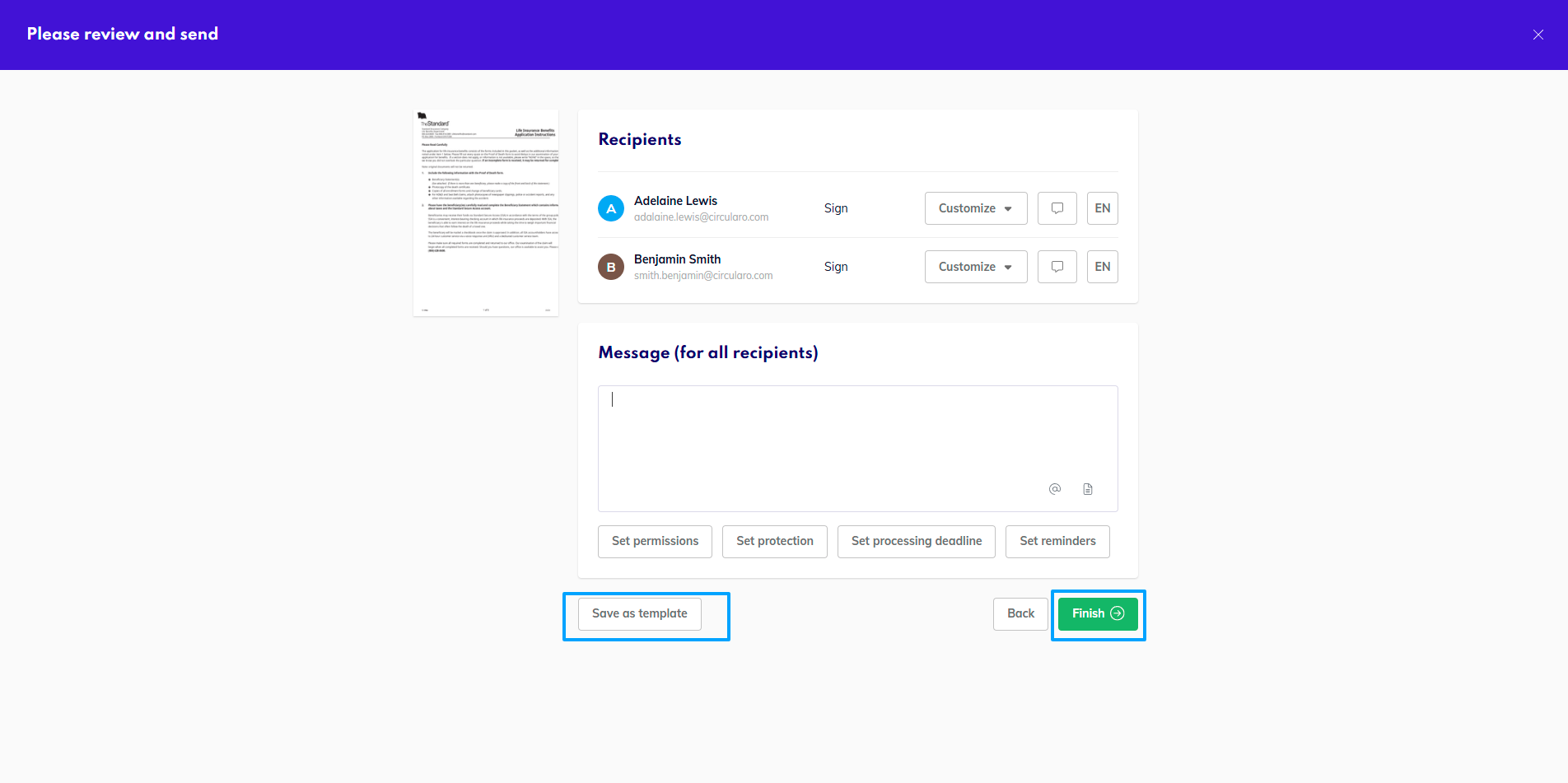
Finish or Save as template
When creating a template you want to reuse with different people, make sure not to assign the role (switch toggle off), as you will not be able to change the recipients when using the template if they are specifically assigned to a recipient.
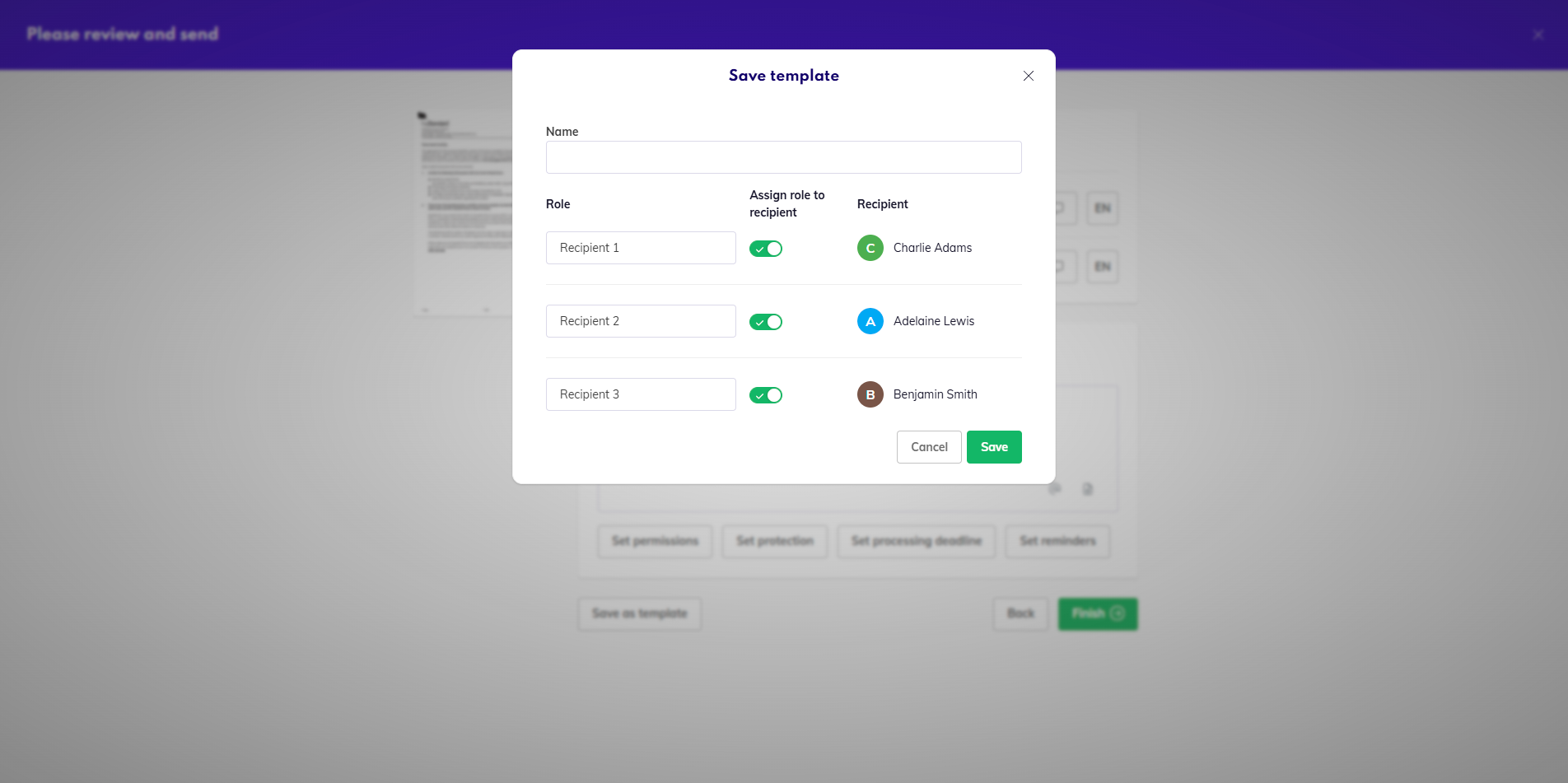
Save template and assign roles
