Audit trail & Certificate of Fulfillment
In Circularo, each document has its own Audit Trail showing its complete processing history and displaying all actions in chronological order, including the when, what, and who information.
The Audit Trail is a useful tool for verifying every action done to the document and preventing any unwanted modifications. It is always generated at the moment of request and as such shows every action up until that point. Due to the fact that it is always user-generated ‘on-the-fly', it is branded according to the user’s branding in their application.
When a document has been completed (either successfully, or failed), a Certificate of Fulfillment is generated, sealed and stored with the document. It provides additional information about the transaction. Certificate of fulfillment is generated just once as a non-editable PDF, branded based on the organization where the document was created. It contains detailed information up to the moment of completion, and thus servers as proof of document status on point of completion. Any actions taken after, such as adding a comment, will not show up in the Certificate, but will be available in the Audit Trail.
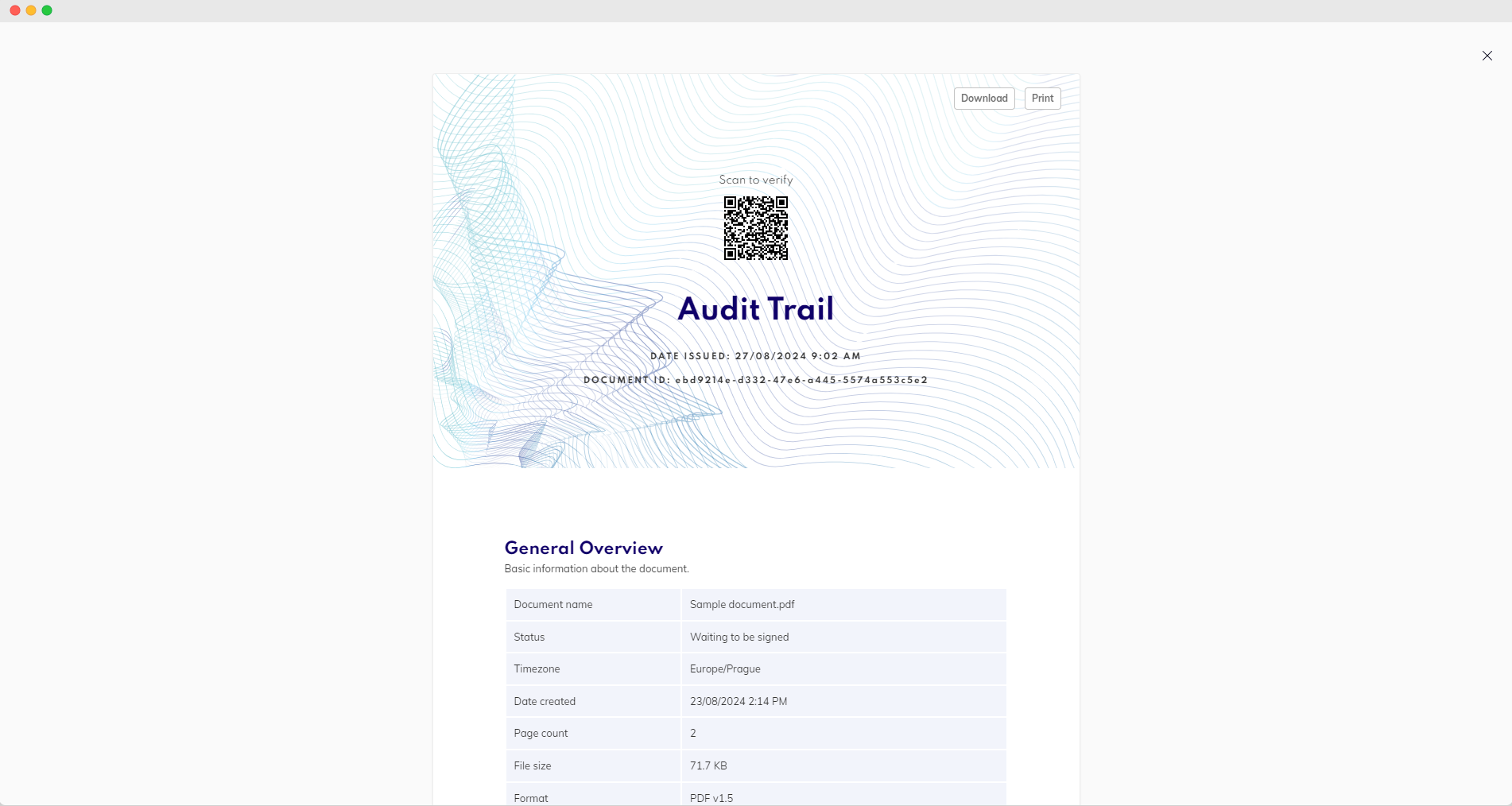
Audit trail
Accessing audit trail and Certificate of Fulfillment
Find your document in the Documents section
Click on the arrow to expand the Context Menu
Select Audit trail or Compliance Documents (for completed documents) from the menu
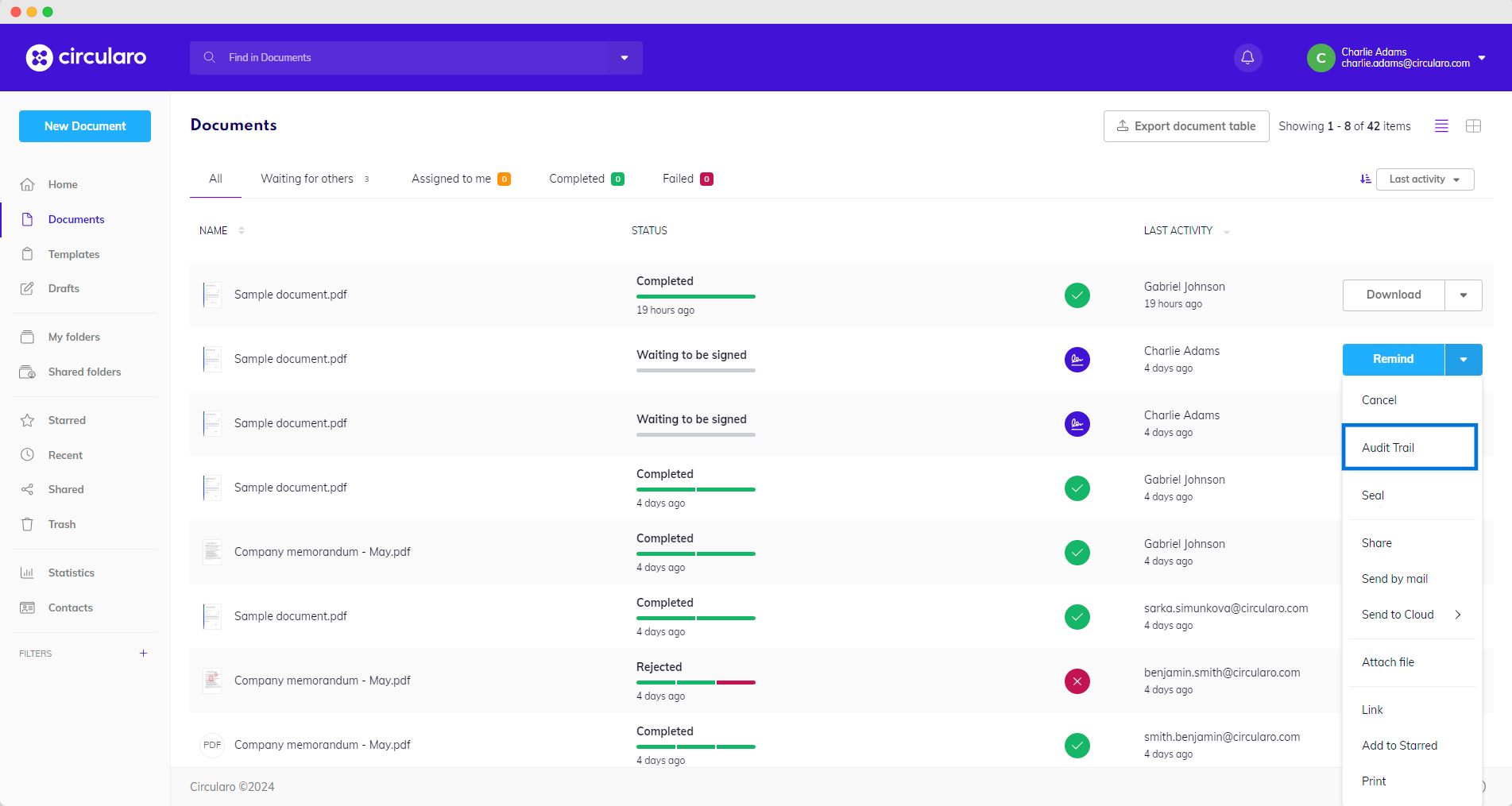
Audit trail from context menu
Alternatively, you can also access the audit trail from the context menu in Document preview.
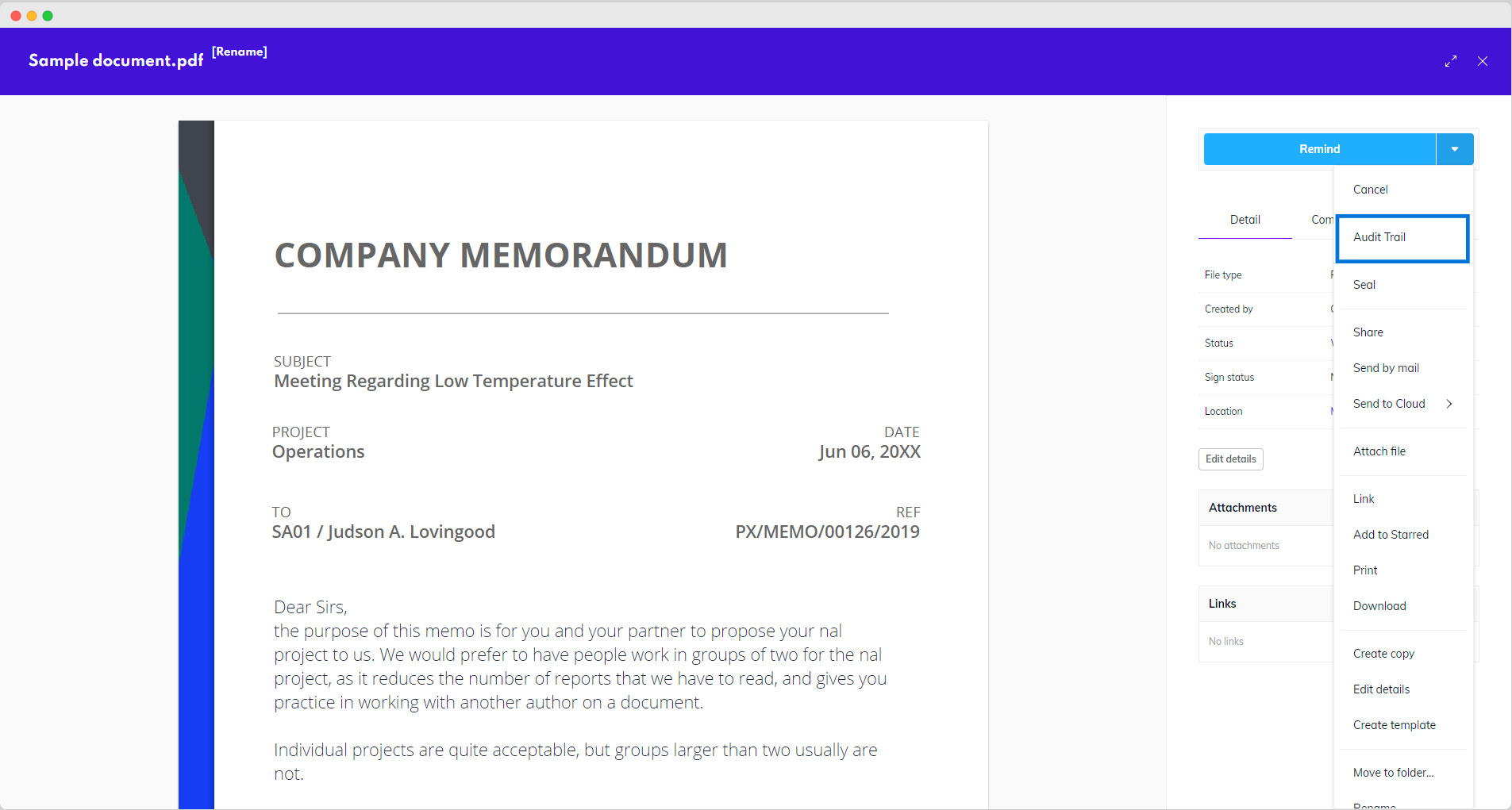
Audit trail from document preview
Content of the Audit Trail
QR code
QR code leads to either the document preview or the verification page based on the settings of your organization.
Document ID
The Document ID (or DocID) can be used to verify whether a document was created or signed in Circularo.
General Overview
General overview outlines basic information about the document. It also contains a link to Circularo verification page, where you can validate the document and the signatures it contains.
Document name - name of the document
Status - more information on different statuses in Status Overview
Timezone - based on the timezone of the user who created the document
Date created - date the document was created in Circularo
Page count - page count of the document
File size - size of the document
Format format of the document
Verify authenticity - contains an URL link to Circularo verification page
Detailed Audit Trail
This part provides a detailed event-by-event overview of the entire processing history of the document, from its creation in Circularo to the latest event.
The listed actions include edits, shares, views, or signatures, among others.
Certificate of Fulfillment
A Certificate of Fulfillment is generated once a transaction is completed. Complete transaction means that the signing process is finished either successfully (document Completed) or unsuccessfully (document Failed). It is branded based on the organization of origin and sealed upon creation as a non-editable PDF. The Certificate is stored in the application alongside the document. It serves as a proof of the document’s status at the moment of completion. The Audit trail is still available for viewing as well.
You can access it from the same place as the Audit trail - in the Context Menu or by right clicking on the document, where you will see a tab Compliance documents. There you can choose whether you are viewing the Certificate or the Audit trail.
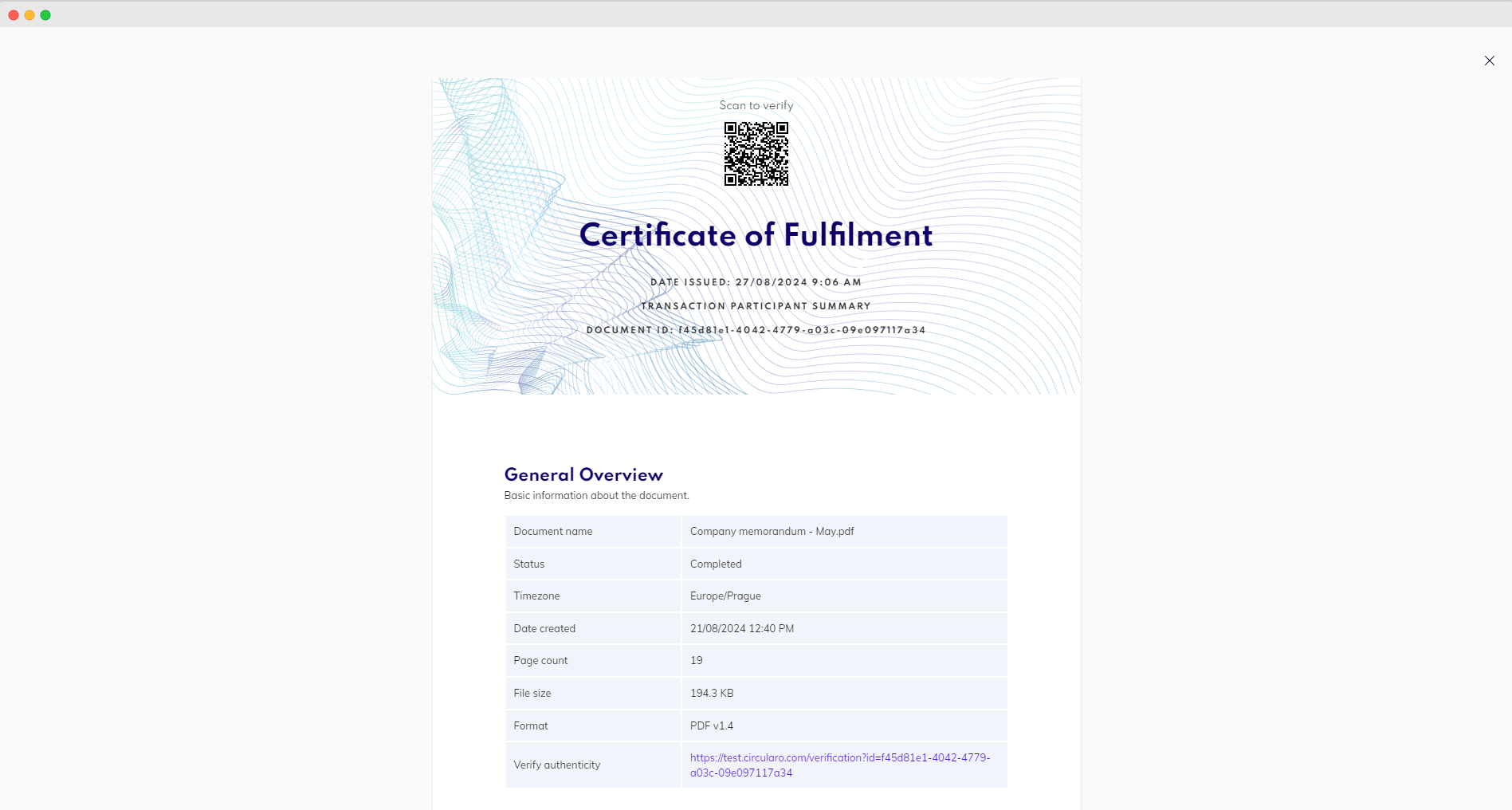
Certificate of Fulfillment
The Certificate of Fulfillment contains everything a regular Audit Trail does plus two more sections, which are detailed below.
Transaction Details
An overview of the transaction that took place, focused on its parameters and settings.
Initiated by - details of the creator of the document
Sent - time and date
Executed - time and date of completion of the document
Signing method - certificates used for signing
Signing Providers - which company powers the signing platform
LTV enabled - Yes/No (What is LTV?)
Number of participants - participants of the signing process (if the creator of the document does not execute any action, ie. sign, approve, etc., they will not be counted among participants)
Number of signatures
Number of initials
Number of stamps
Signing order - Yes/No
Signed checksum - Hash of the signature
Qualified Timestamp - Yes/No
Transaction Summary
An overview of all actions executed by each participant throughout the transaction.
Event name
Such as Document created, Request to sign, etc.
Timestamp & Location
Here will be information belonging to each event. It contains time, date, IP address of the participant and their location.
Signature details
Trust, which specifies the signing certificate used for the document.
Provider of the signing platform, in most cases the Circularo platform.
Issuer, which refers to the authority issuing the signing certificate used during the transaction.
The geolocation stated in the transaction summary is based solely on the participants' IP address. We do not have any information about the actual whereabouts of the participant.
Therefore, the location info in the Certificate of Fulfillment may differ from the actual location where the transaction took place in some special cases.
Download Audit trail or the Certificate of Fulfillment
Audit trail
At the top of the page when the audit trail is open, there are two buttons - download and print.
Certificate of Fulfillment
When you open the Certificate, on the bottom of the page is a toolbar where you can find an icon for download.
When downloading a document, you will always be given a choice to download the document with its audit trail and Certificate of Fulfillment. Or you can choose which specific documents you wish to download. You can also merge all the documents into a single file for download.
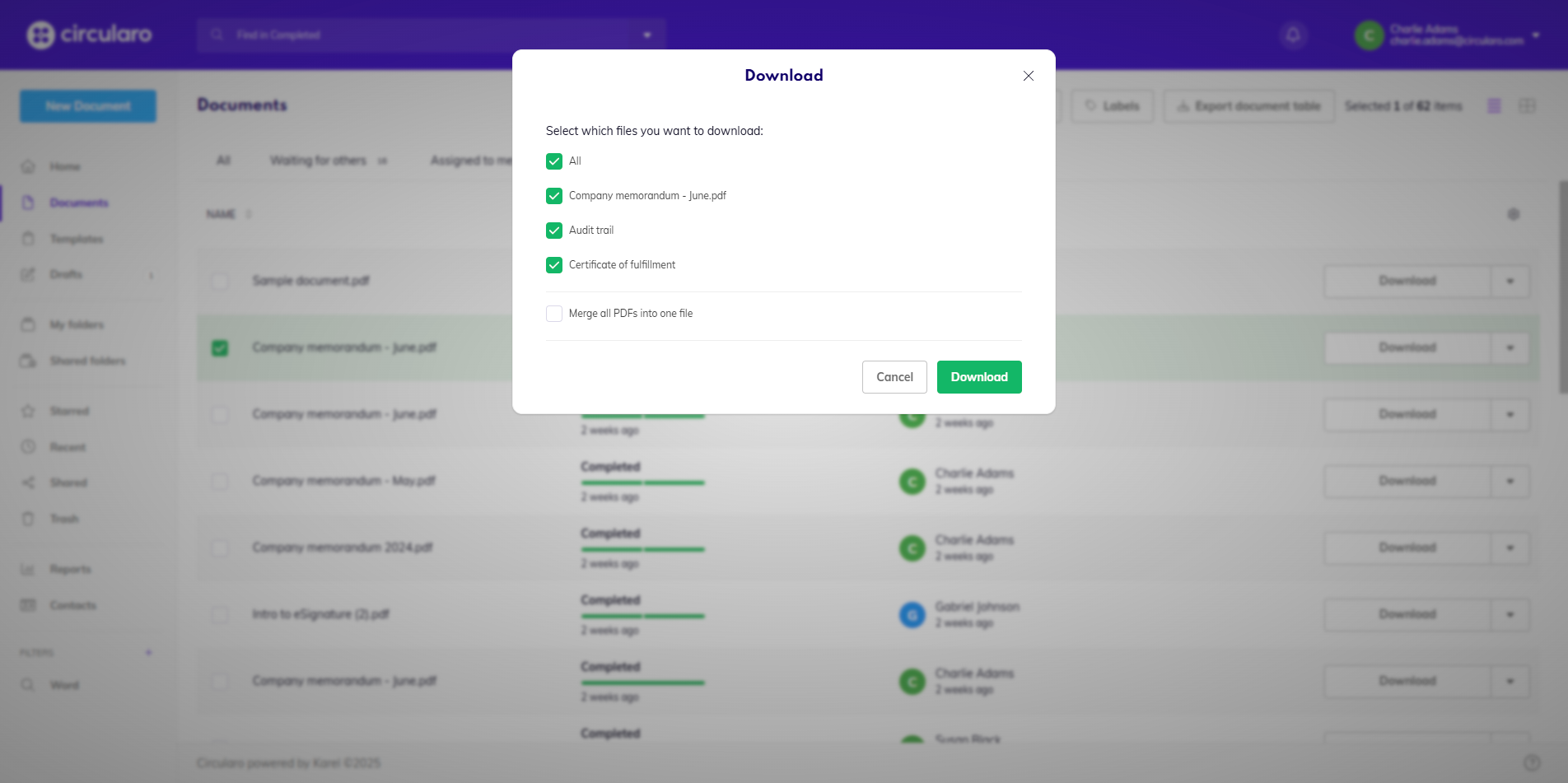
Download document with all compliance documents
