MS Word Templates
Word documents can, too, be saved as templates. Although every document is converted to PDF upon starting the signing process, the main benefit of MS Word templates is that, unlike PDFs, their content can be edited before using the template.
Regular MS Word Templates
Simple MS Word templates are great for documents where you usually only need to change a few lines in the text. Their content shouldn’t be edited heavily, for that purpose take a look at Dynamic MS Word Templates below.
Any user can create these templates themselves in Circularo. By saving the document as a template, you can avoid having to upload a new version of it to Circularo every time you need to use it.
Dynamic MS Word eSigning Templates
Dynamic MS Word Templates are Word templates with predefined signature and other fillable fields, the position of which is automatically adjusted as the document’s content is edited.
Their content can be fully edited without breaking the structure of the template, which is their main benefit. The Word document will automatically convert to PDF when you start the signing process.
Dynamic Word templates are created using the JSON notation embedded in standard MS Word shapes tools. This needs to be done prior to uploading the template to Circularo. For a technical guide on how to prepare the template before upload, you can refer to our Developer Guide.
Creating MS Word Templates
Availability: Business and Enterprise
Upon uploading or selecting an existing MS Word document stored in Circularo, you can rename it and Save it as a template. You can also choose a category for the template, to keep your templates organized.
Make sure to select Save instead of Continue, otherwise the document will be converted to PDF.
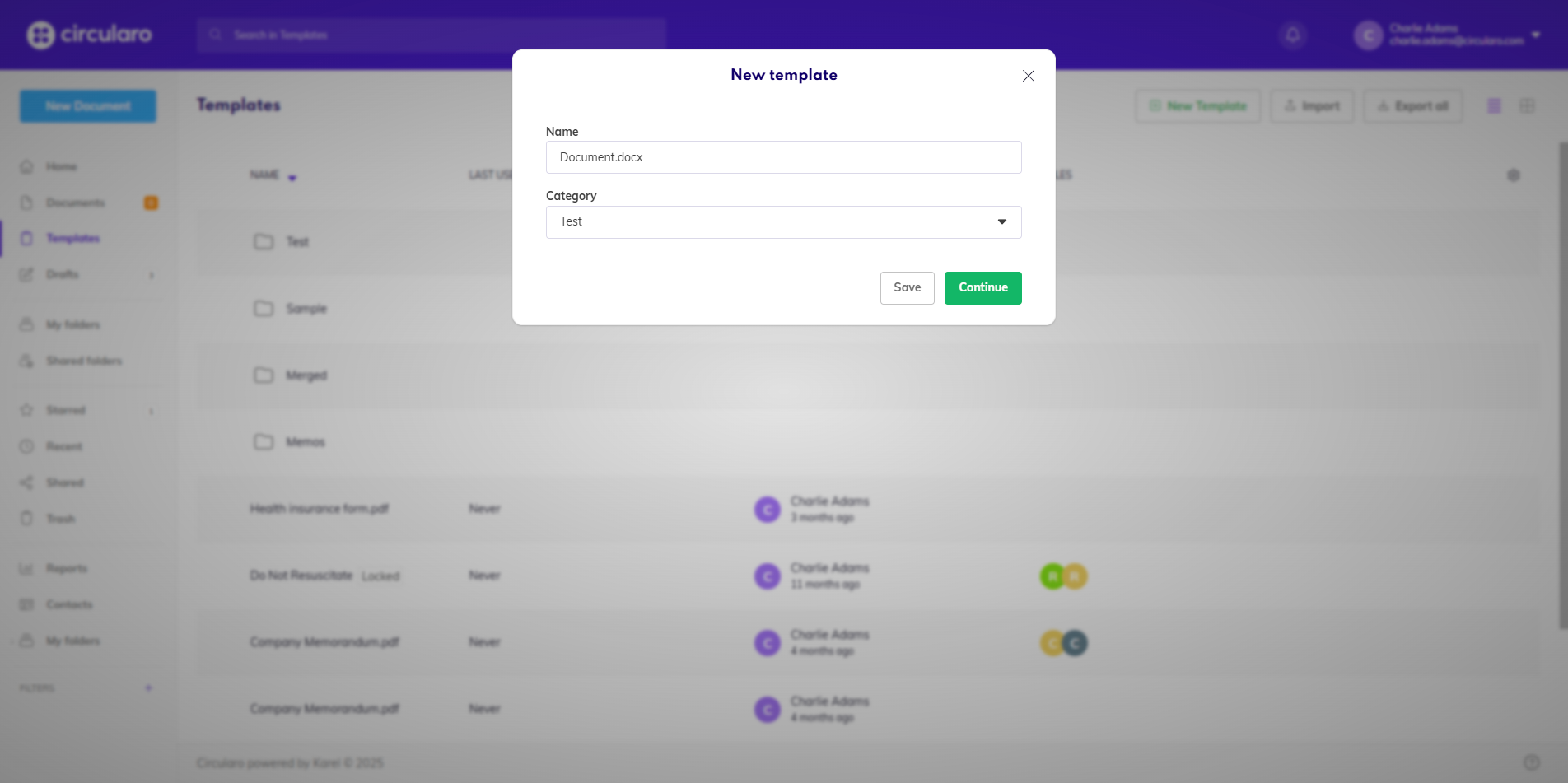
New template
You will be notified that a new template has been created.
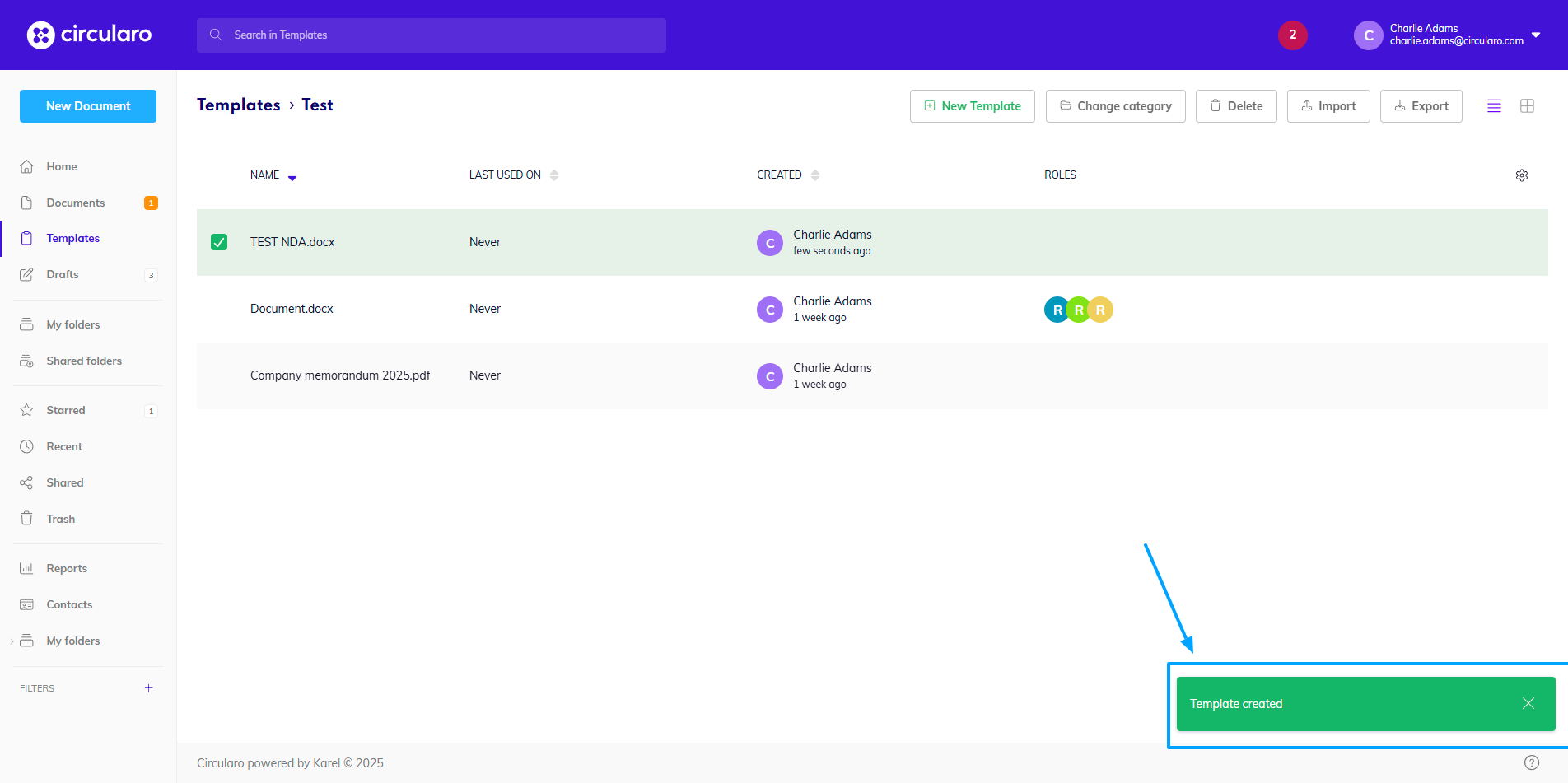
Template created
Using MS Word Templates
To use a MS Word template, click on Use Template and continue by picking one of these two options:
Sign - The MS Word document will be converted to PDF and you will be taken to the eSigning page.
Edit - The document will open in the MS Word online editor where you can edit its content before processing it further.
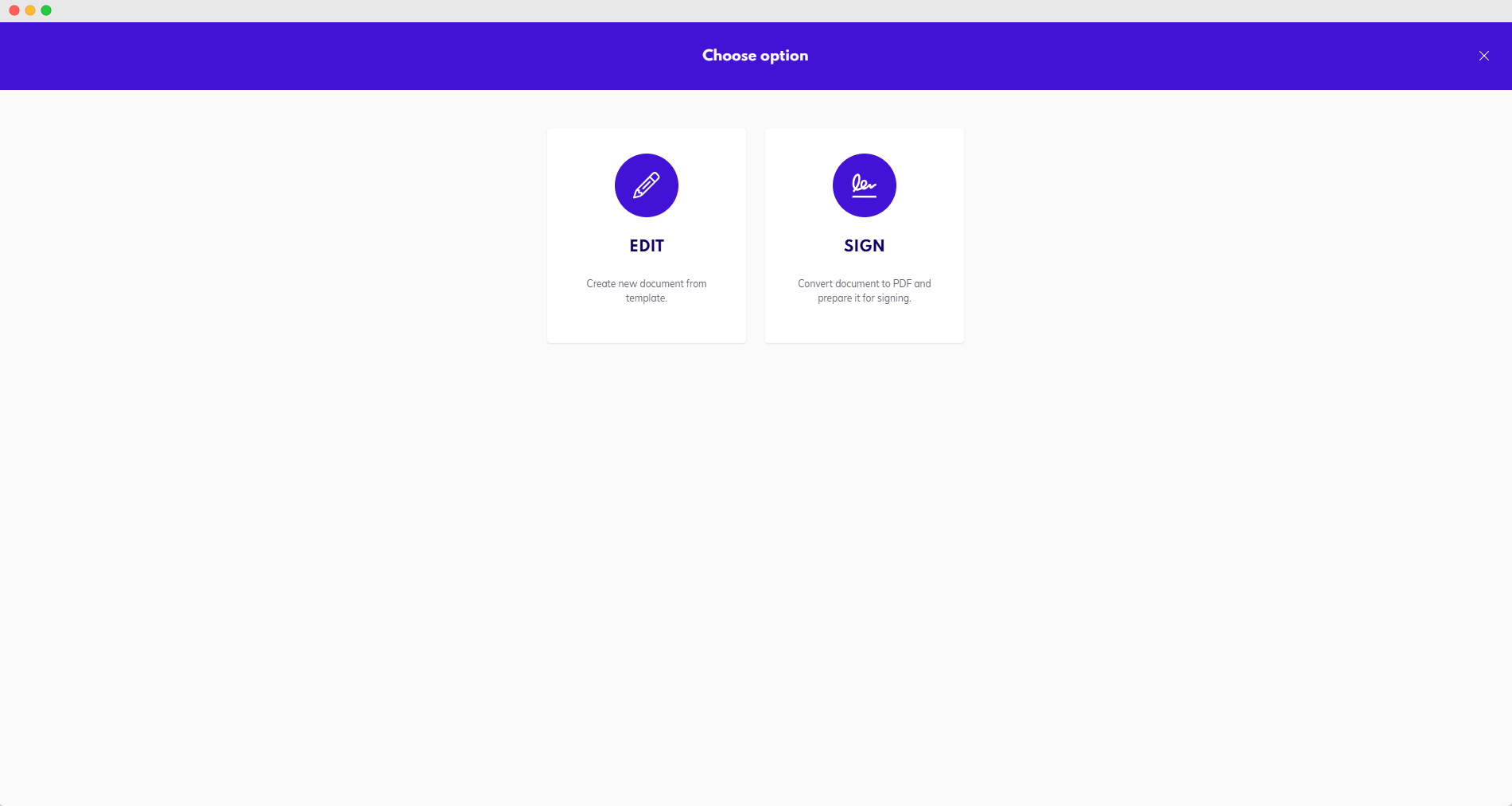
Edit or Sign a template
Upon clicking on Edit, a dialog window will open, so you can set details for the new document that is being created from the template.
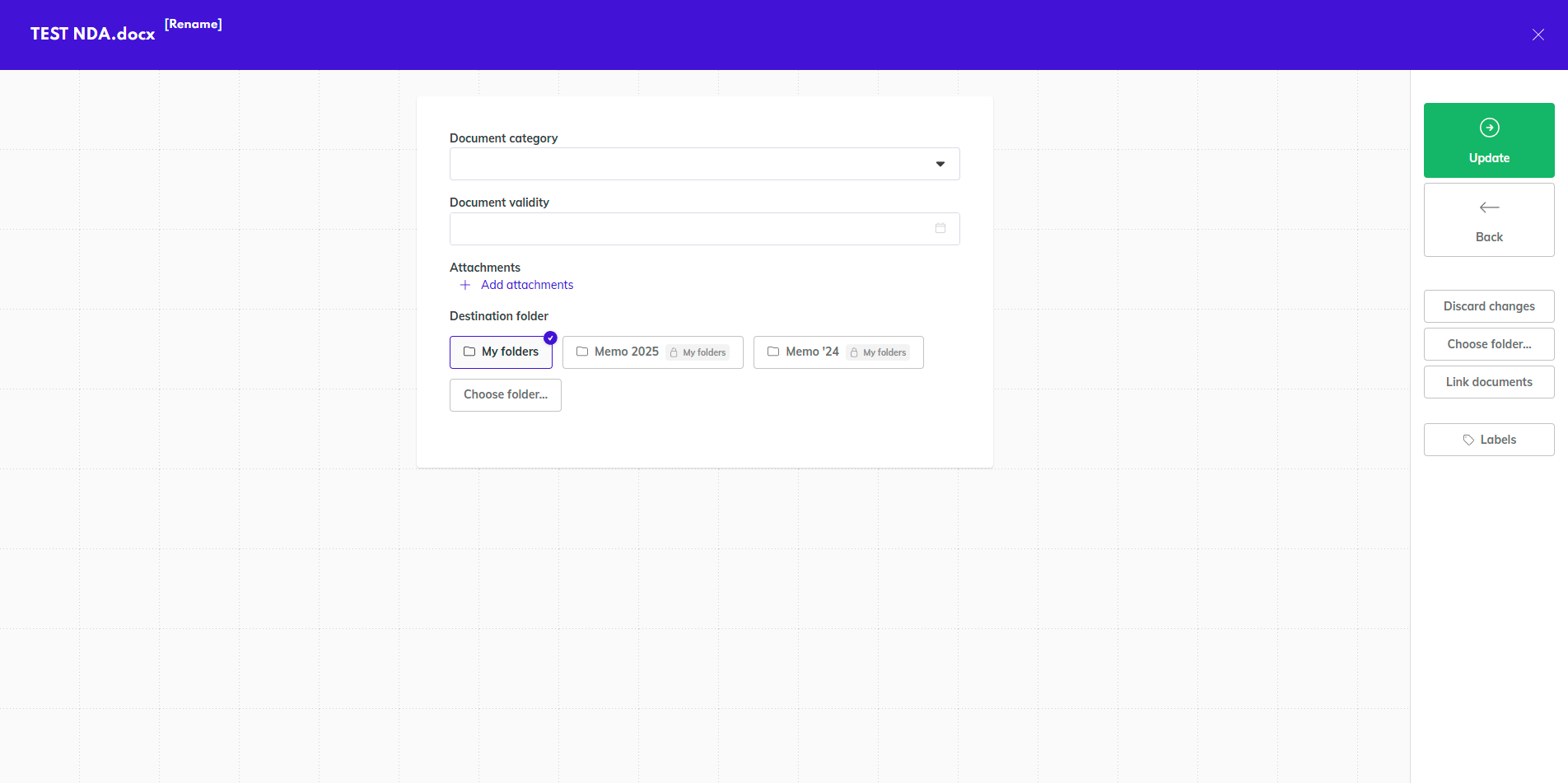
In the top left corner you can change the name of the document, and in the dialog you can set specific details, such as document category, validity, or destination folder. Once everything is set, click on the green Update button to create the new document.
You will be taken to the location where you just created the document.

Newly created doc
From here, open the Preview and go to the editing window.
After all your changes are done, click on Sign to prepare the document.
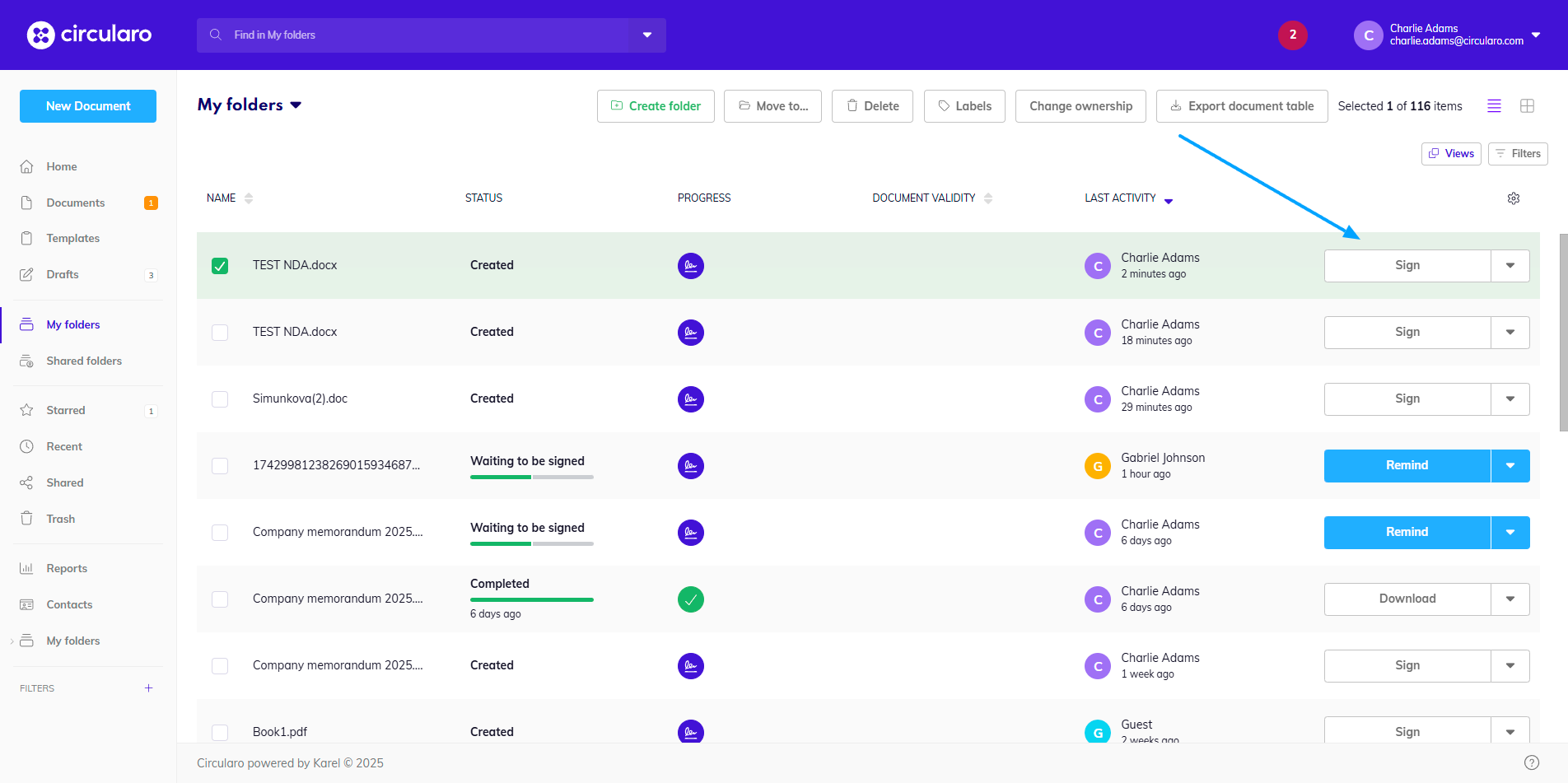
Sign the edited document
You will be asked to convert the document to PDF to be able to prepare it for signing.

Convert to PDF
Then you can either create a new workflow for the document, or use an already prepared workflow from a PDF template, where the new document will replace the old one, but the defined roles, signing fields and any settings such as protection, permissions or deadline, will remain the same.

Create a new workflow or use a template
If you choose to use a template, you will be guided through the preparation process and you can adjust the position of the fields if necessary due to the changes to the content of the document.
