Document category
Each file can be assigned a category, based on the type of document it is. For example, an HR document can be assigned the category Employee contract.
These categories can be displayed in the grid view in document tab, or in folders. They can also be used in Advanced search to further filter out results, and can be saved as part of filters.
Document categories are defined in the Administration settings.
Assigning document category during upload
Choose the file(s) you want to Upload
In the document details, choose Document category and select the one you want
If no categories are available in the dropdown, contact your organization’s admin, as these categories have to be created in administration.
.png?inst-v=159cf8ef-f58a-4789-82f3-4dccc736498f)
Select a document category
After the document is uploaded, the document category can be made visible as a column in document view.
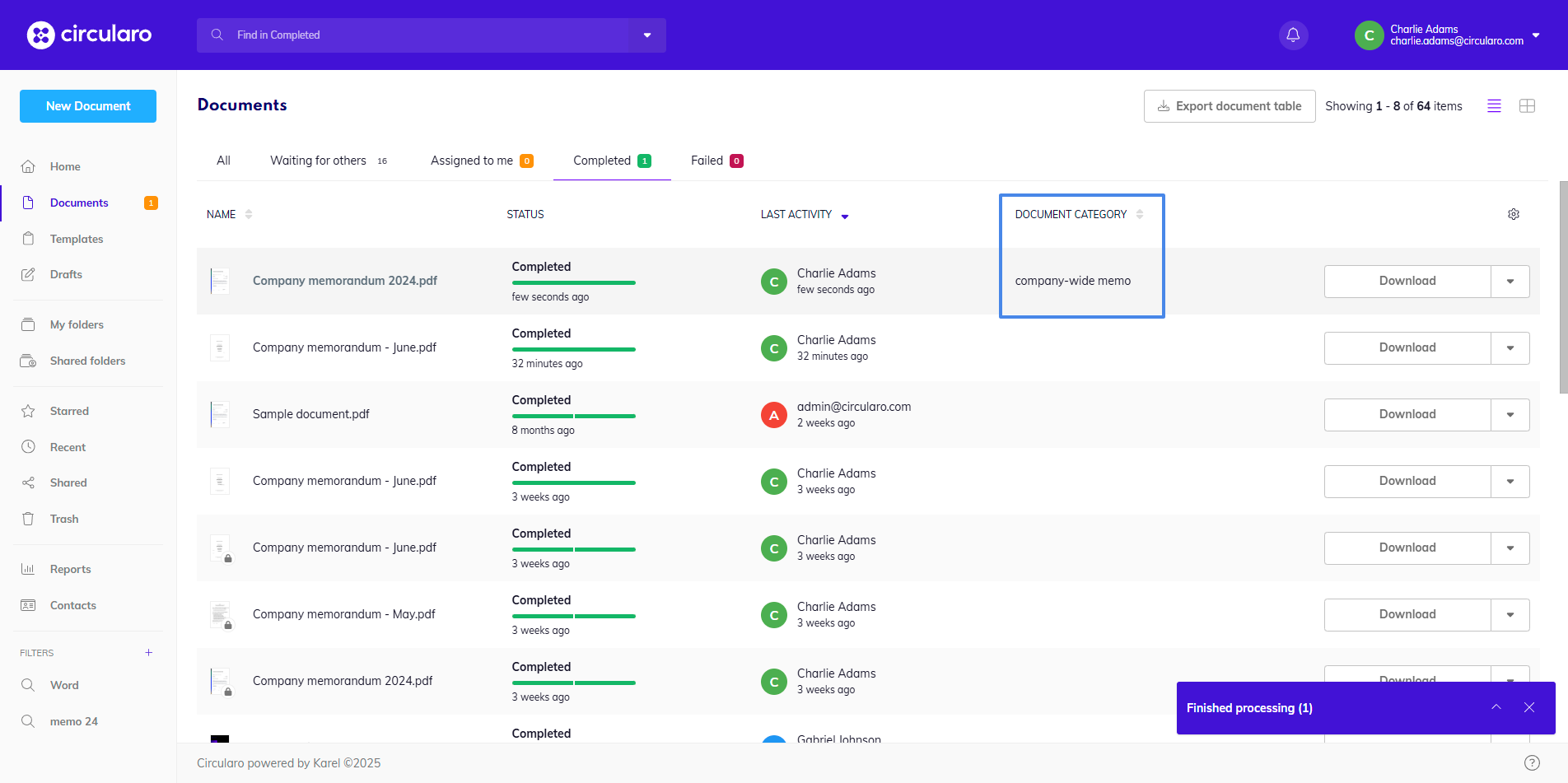
Document category in document tab
How to adjust which columns are visible in the view is described in the Status overview chapter.
Adjusting or adding a document category
You have the option to add a category to documents that have already been uploaded.
You can do this by either accessing the Context menu in the documents tab/folders and selecting Edit details.
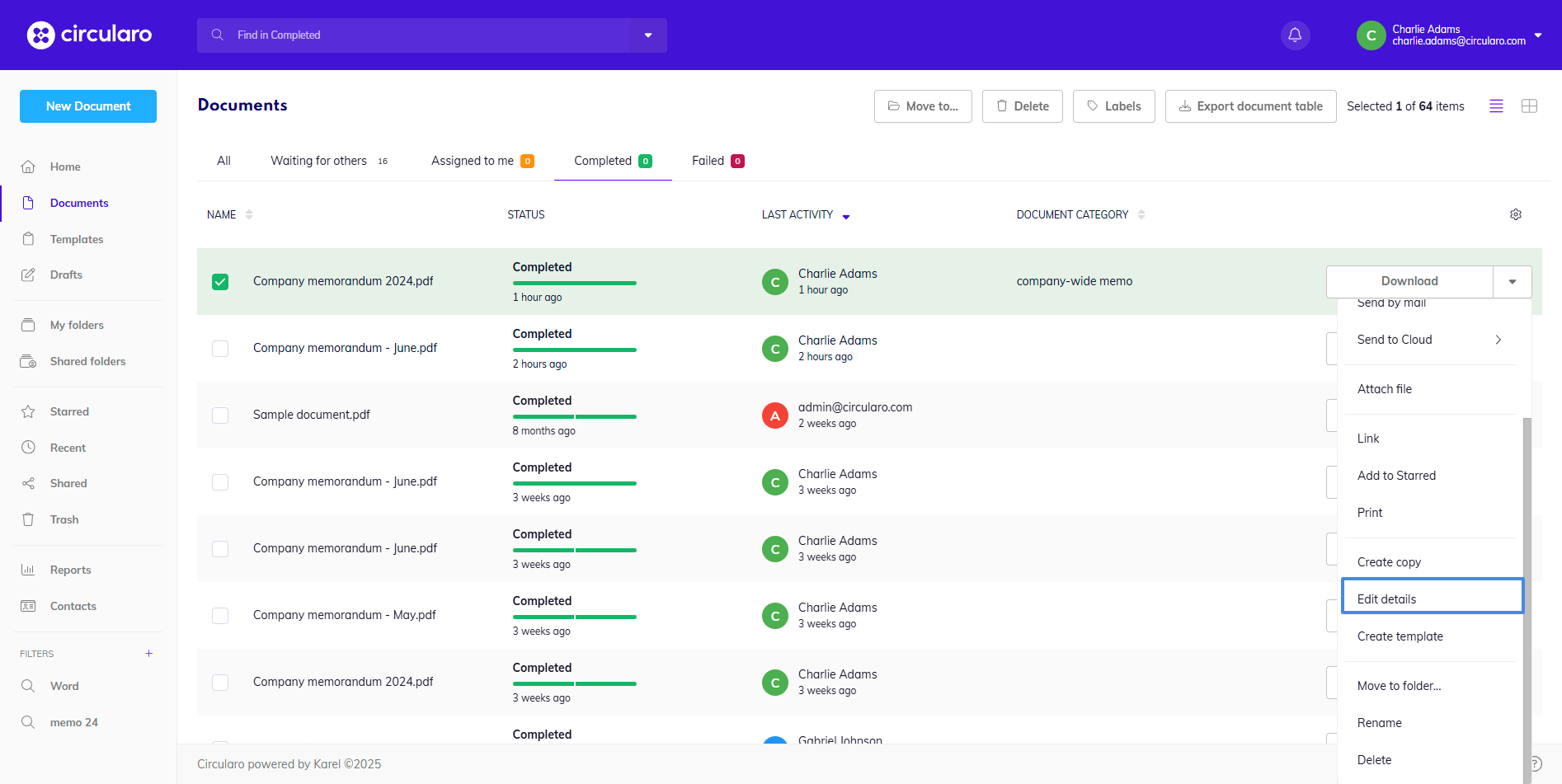
Edit details in context menu
Or in Document preview in Document properties there is a button Edit details.

A pop-up window will appear, where you can adjust any document details and either change a document category, add one, or remove it if needed.
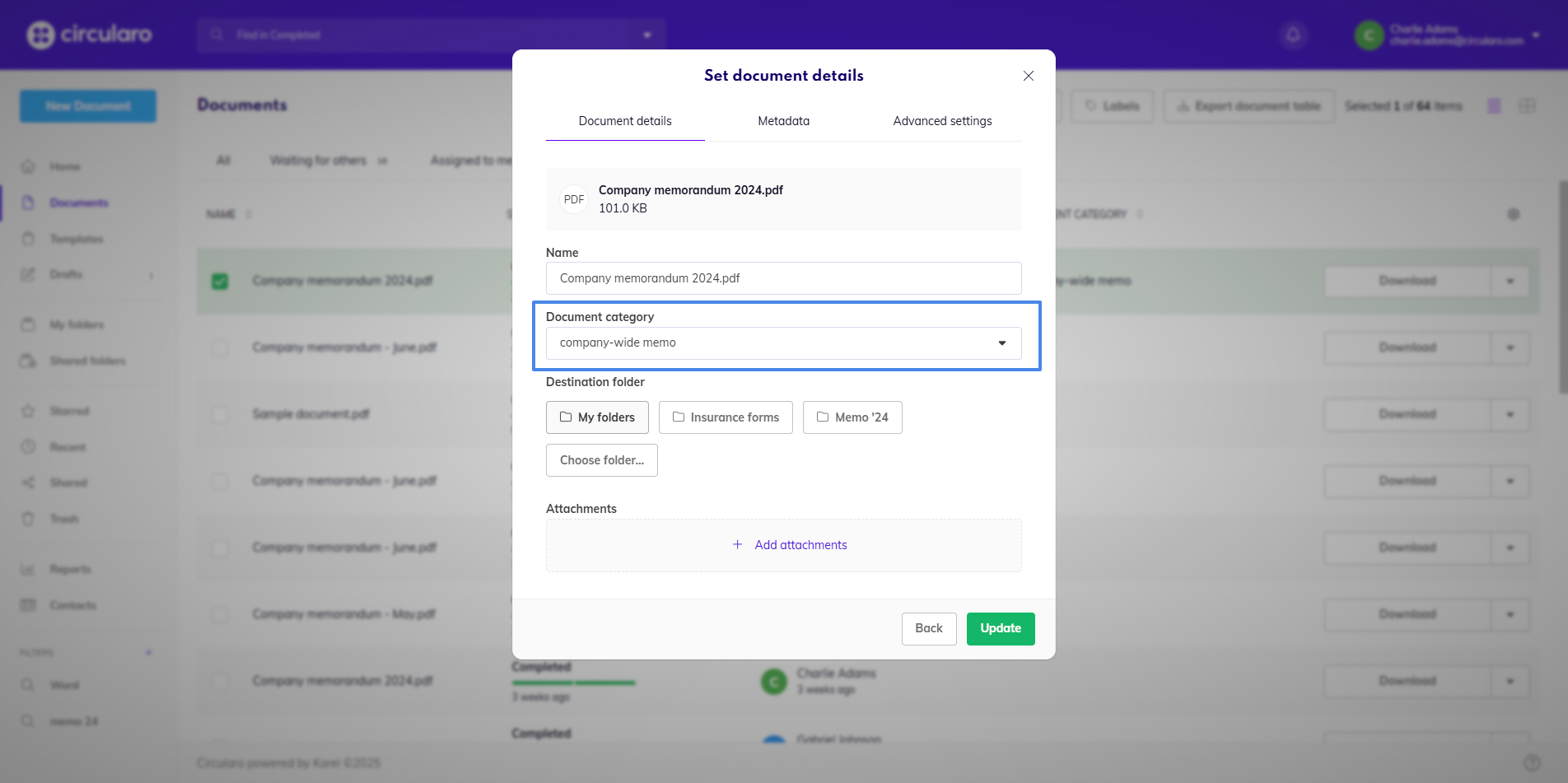
Edit document category
Document category in Advanced search
You can use document categories as a parameter when searching through your files in Advanced search.

Document category in Advanced search
The categories can also be saved as part of filters.
