Sharing Documents
To share a document in Circularo means sending it to another person who can view or edit it (not sign it). To share, click on the Share button that can be found in the Context menu.
More about sharing can be found in the chapter on sharing and collaboration.
.png?inst-v=50266f84-49c4-4c73-b82d-a8810aab0809)
Share
Share dialog
To share a document with another Circularo user or an external recipient, type in their email address. Then set the access rights (Edit or Read only) for every recipient.
External recipients cannot edit documents.
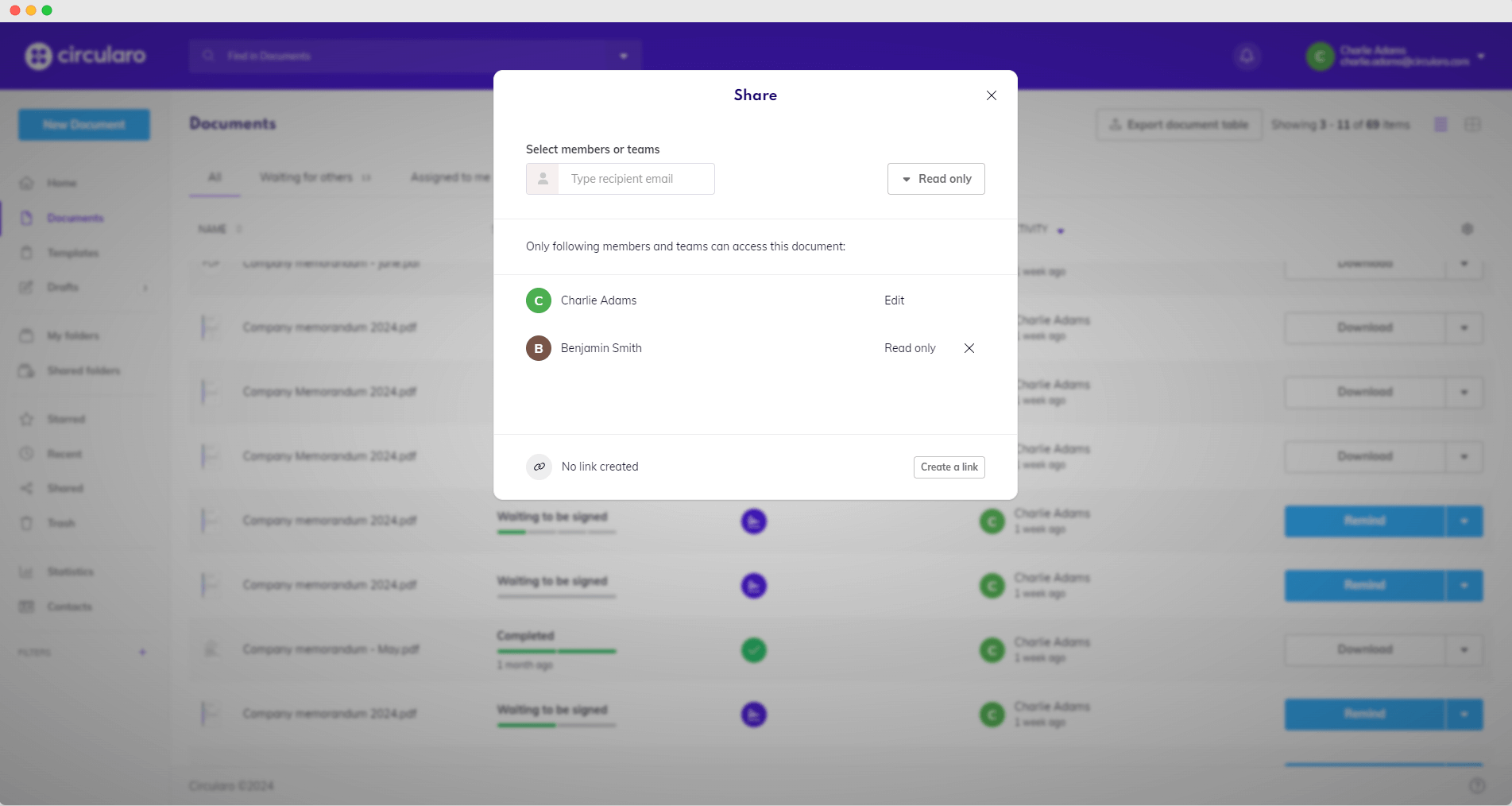
Share dialog
Circularo users will see the shared document in their application.
External recipients will receive an email invitation containing a link to access the document. You can optionally leave them a message that would be included in the email as well.
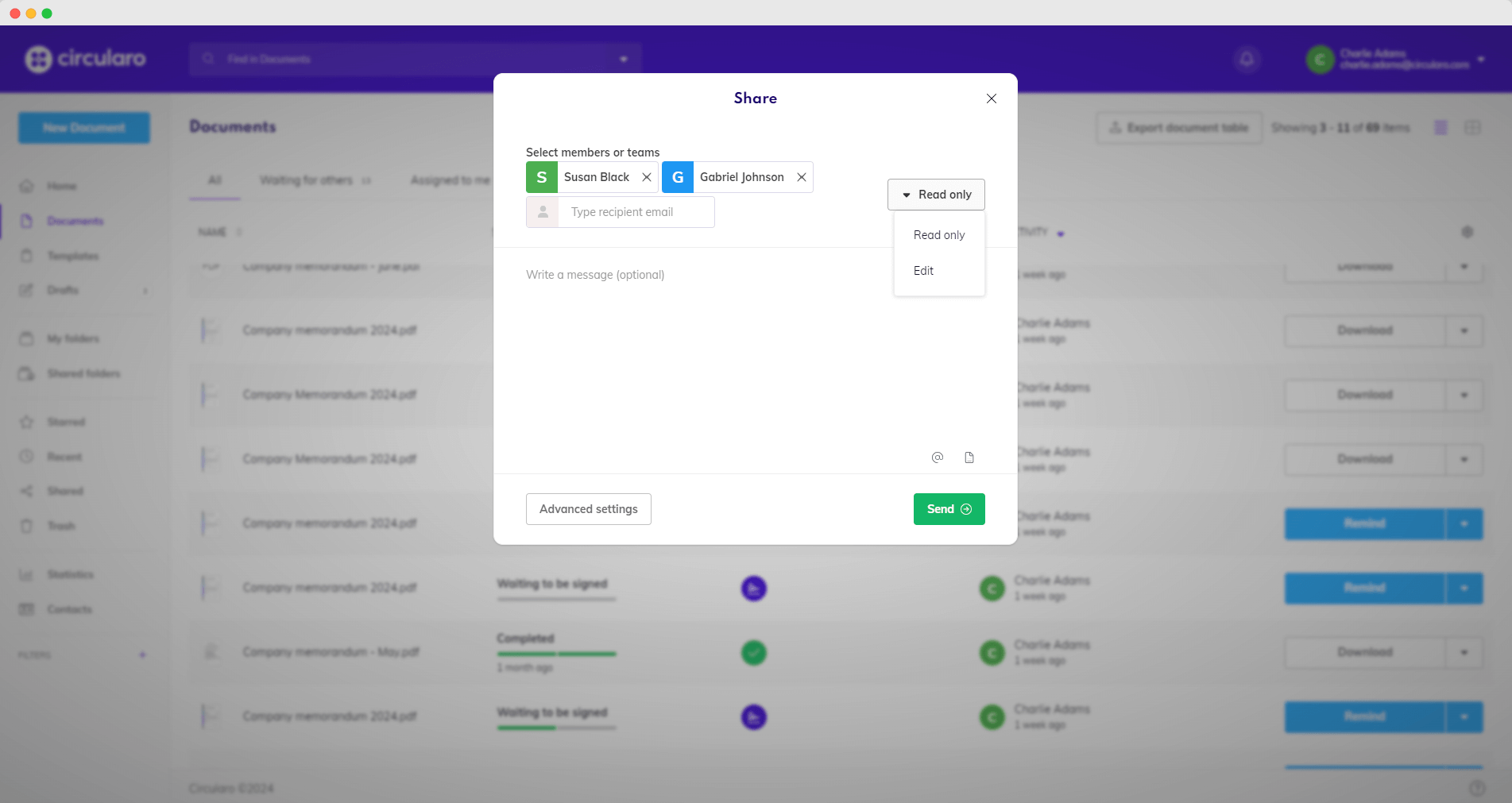
Leave a message
Share via public link
Another way to share a document is by creating a public link using the Create a link button. Everyone who has a valid link will be able to view the document.
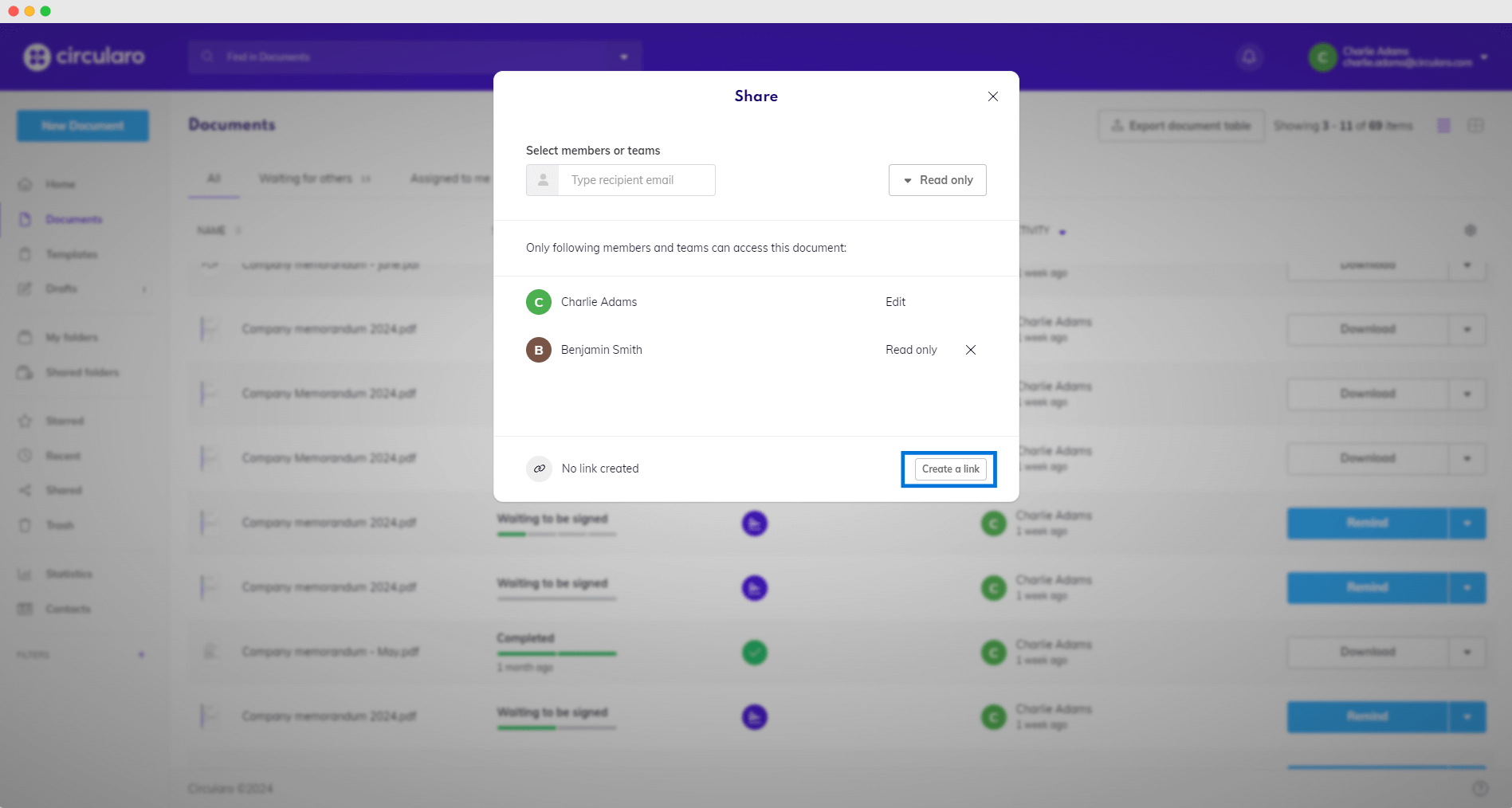
Create a public link
You can easily copy the link to clipboard and send it to anyone. Public links can be deactivated at any time.
Send by mail
Send any document stored in the system via email as a PDF file using the Send by mail button from the Context menu.
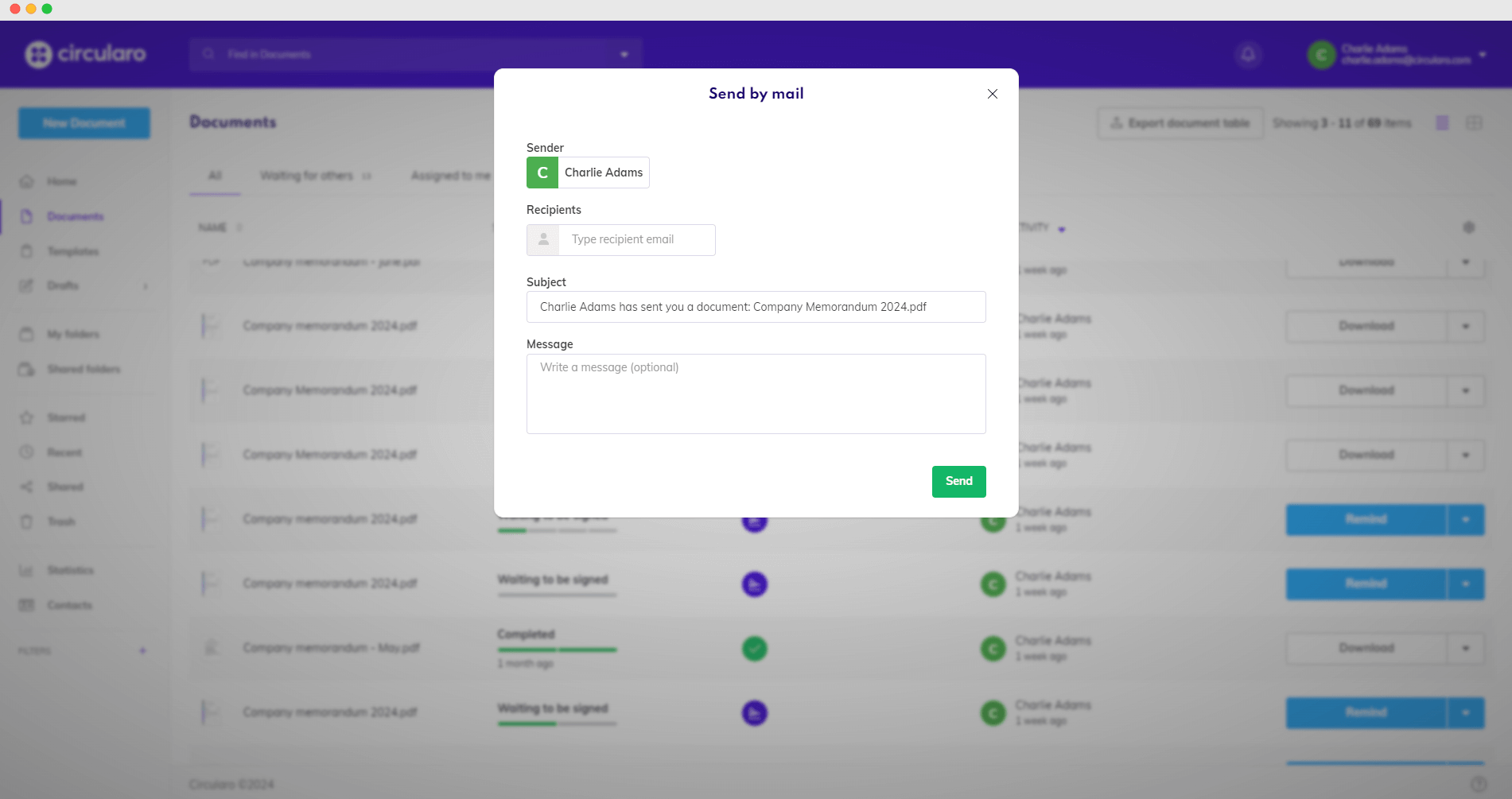
Send by email
