Setting up your profile
If you need any help with registering a new account or logging into your account, please see the Registration and login page.
After you have successfully registered and logged in, you have the option to fill in more information about yourself in your Preferences. In the top right corner, click on your name and a dropdown menu will appear.
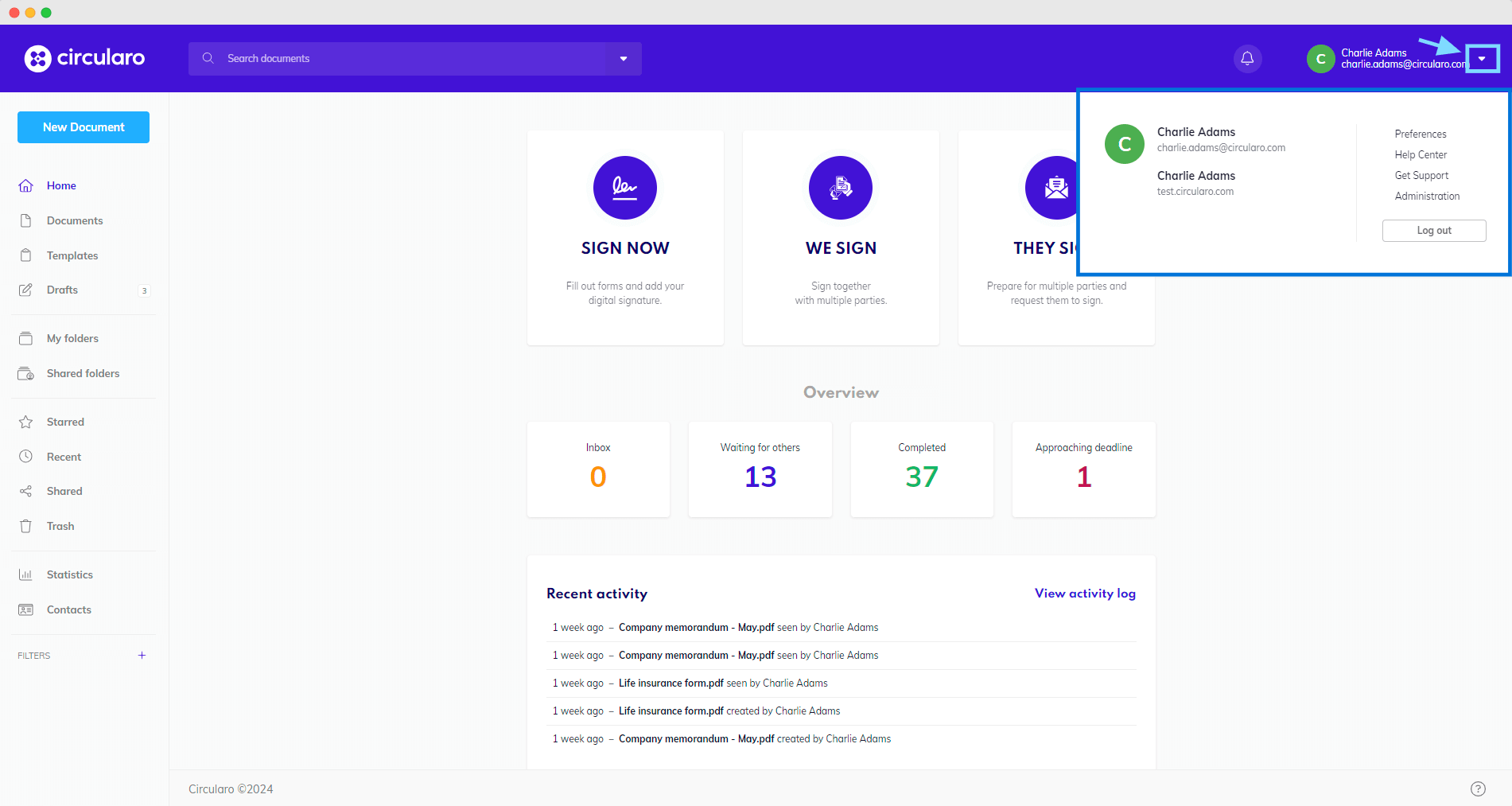
Go to preferences
Entering your personal details will save you time and effort in the future, as the corresponding signature fields will be pre-filled automatically with your saved info while signing documents.
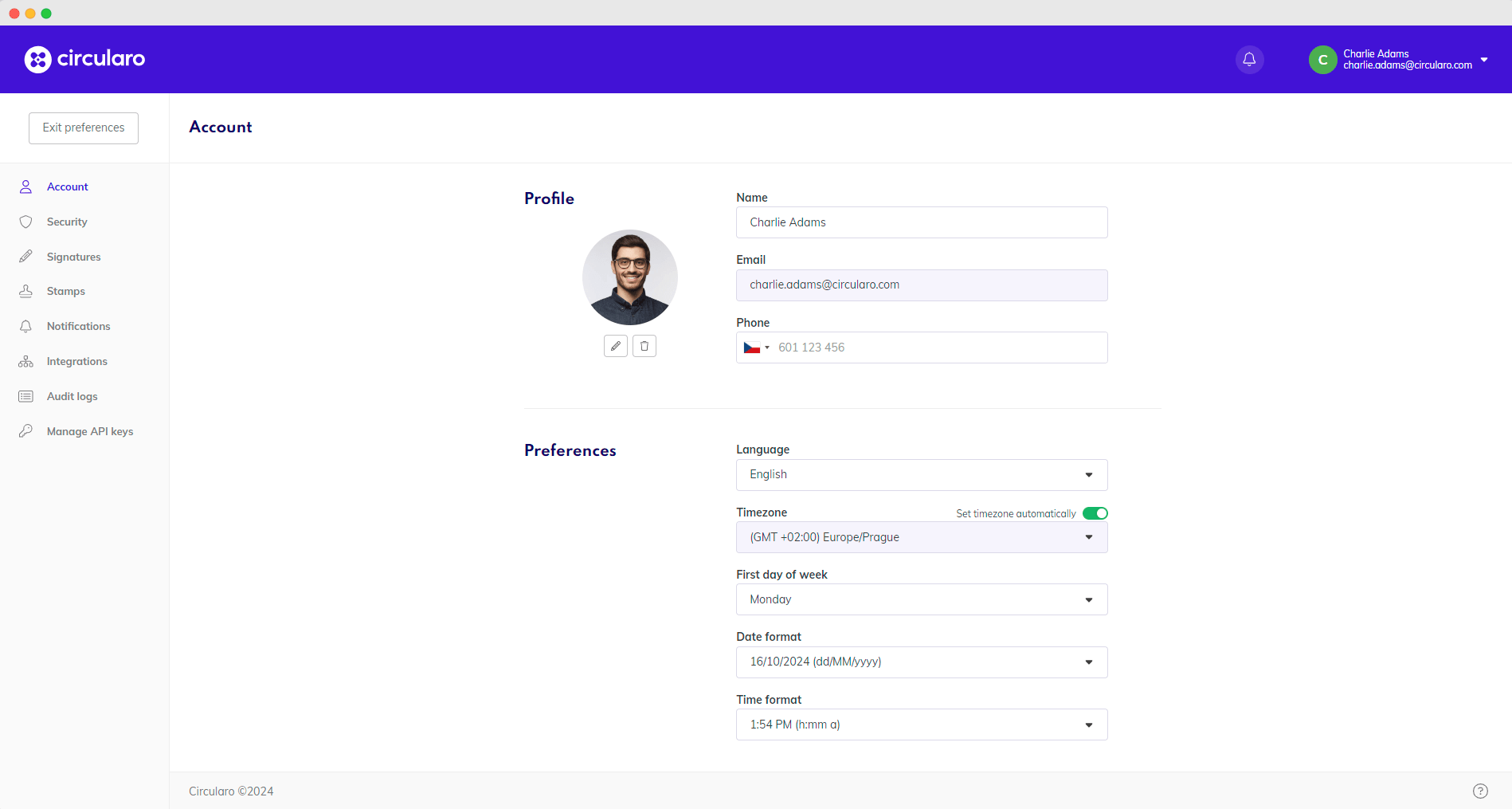
Account
For the same aforementioned reason, it is useful to create your default Signature and Initials.
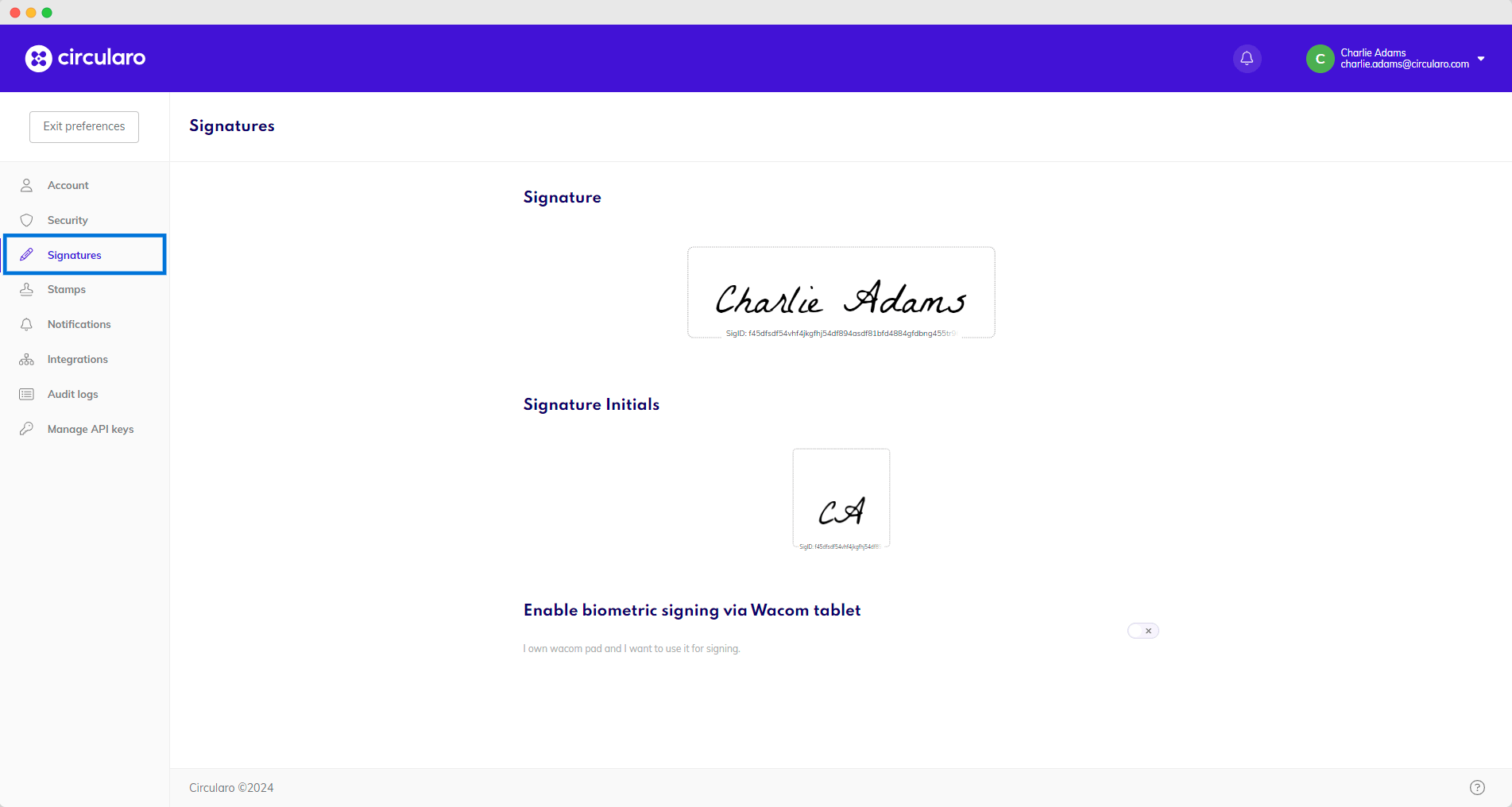
Signatures
And uploading or designing your go-to Stamp.
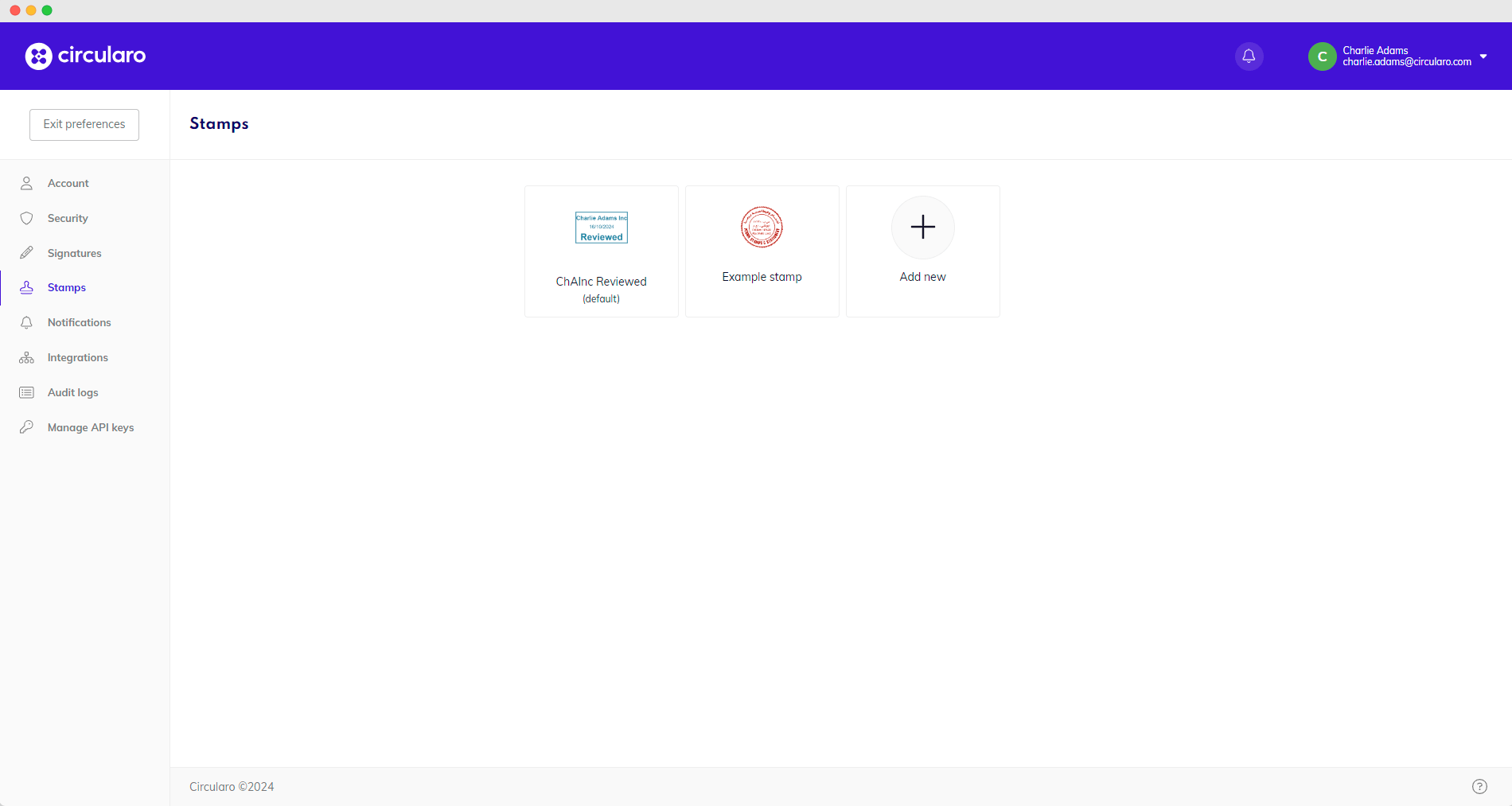
Stamps
All of these settings are optional and can be done at any point throughout your Circularo use. However, saving your defaults from the get-go will make your eSigning experience even easier and more convenient.
