Reject a document
Not interested in going ahead with processing the document sent to you? Rather than ignoring the sign request altogether, you have the option to reject it and let the sender know why.
Read the email and verify your identity if required. Once you are on the signing page, you will see a Reject button on the top of the page.
Click on it and a comment box will appear where you can attach a comment addressed to the sender. Then click on Reject again.
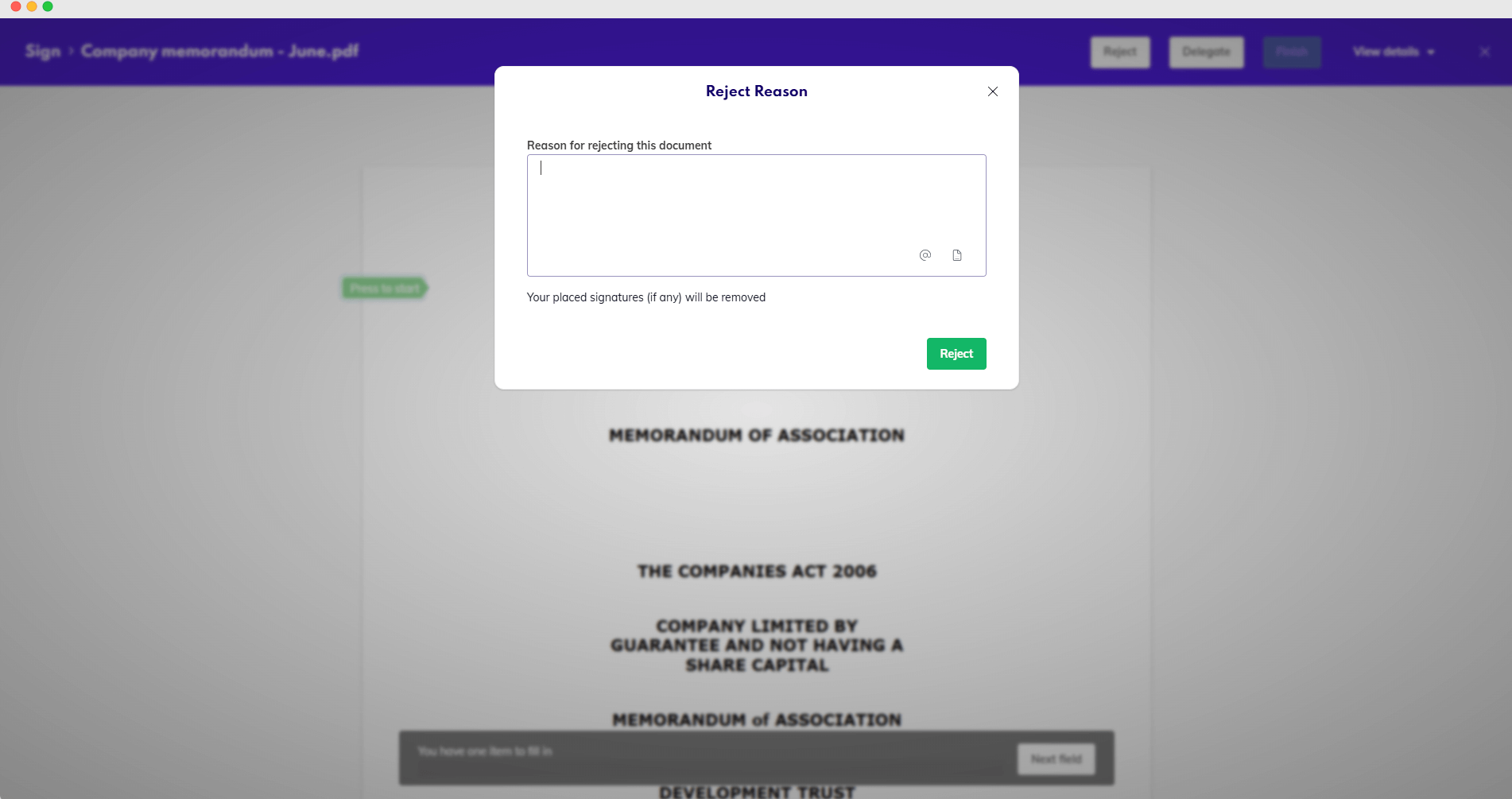
Reject reason
You may also be able to annotate the document before rejecting it by adding text or drawing shapes and lines directly onto the document. You may also be able to use a touch pen for free drawing. Annotations are available in the toolbar next to the zoom icons.
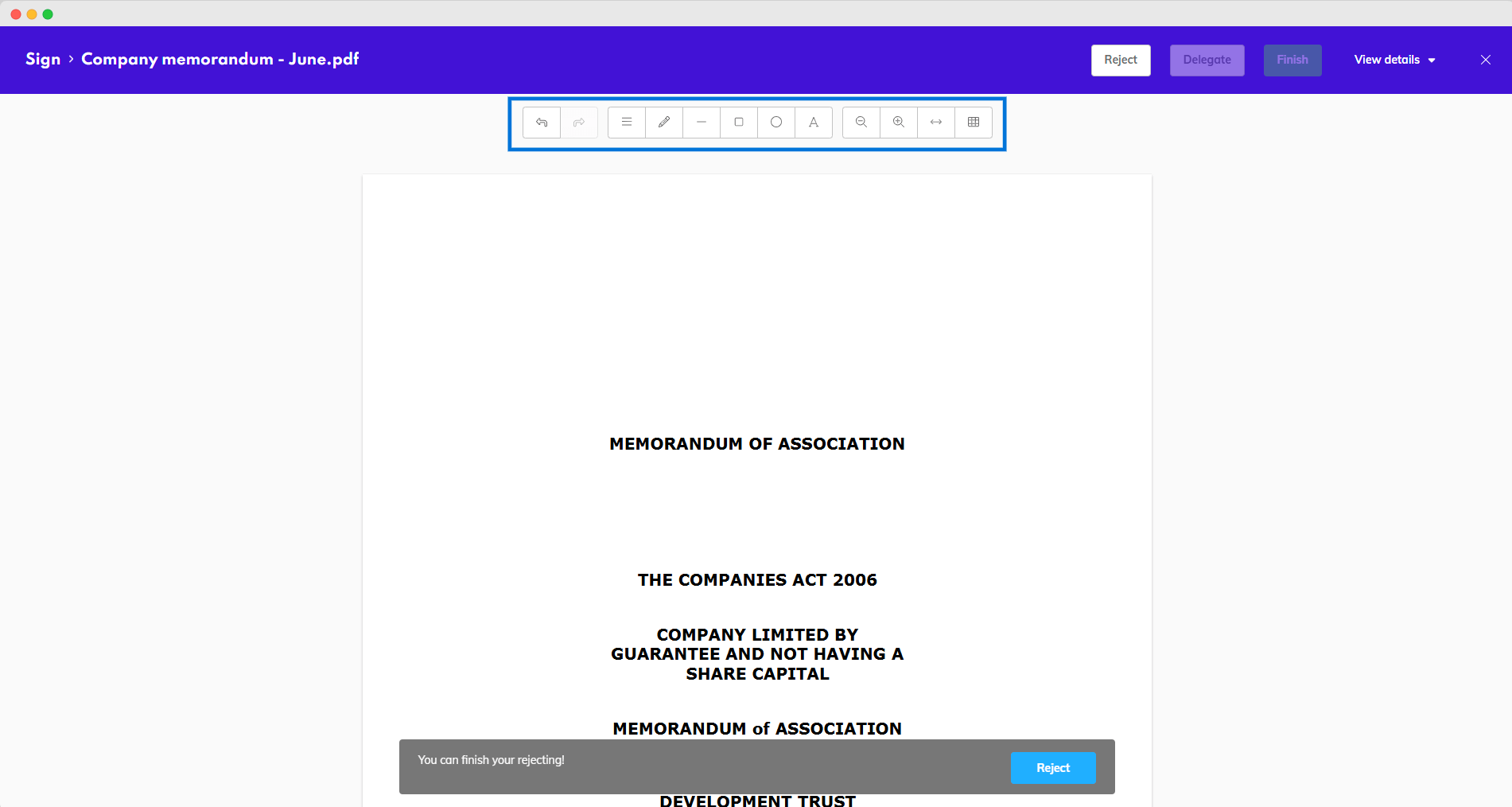
Annotate on reject
Annotations during rejection must be first allowed by the sender. If the sender didn’t enable this option before they sent the document to you, you won’t see the toolbar and will only be able to reject with a comment.
