Progress Timeline
Each document status symbol shows the current status of the document, and doubles as a View progress button.
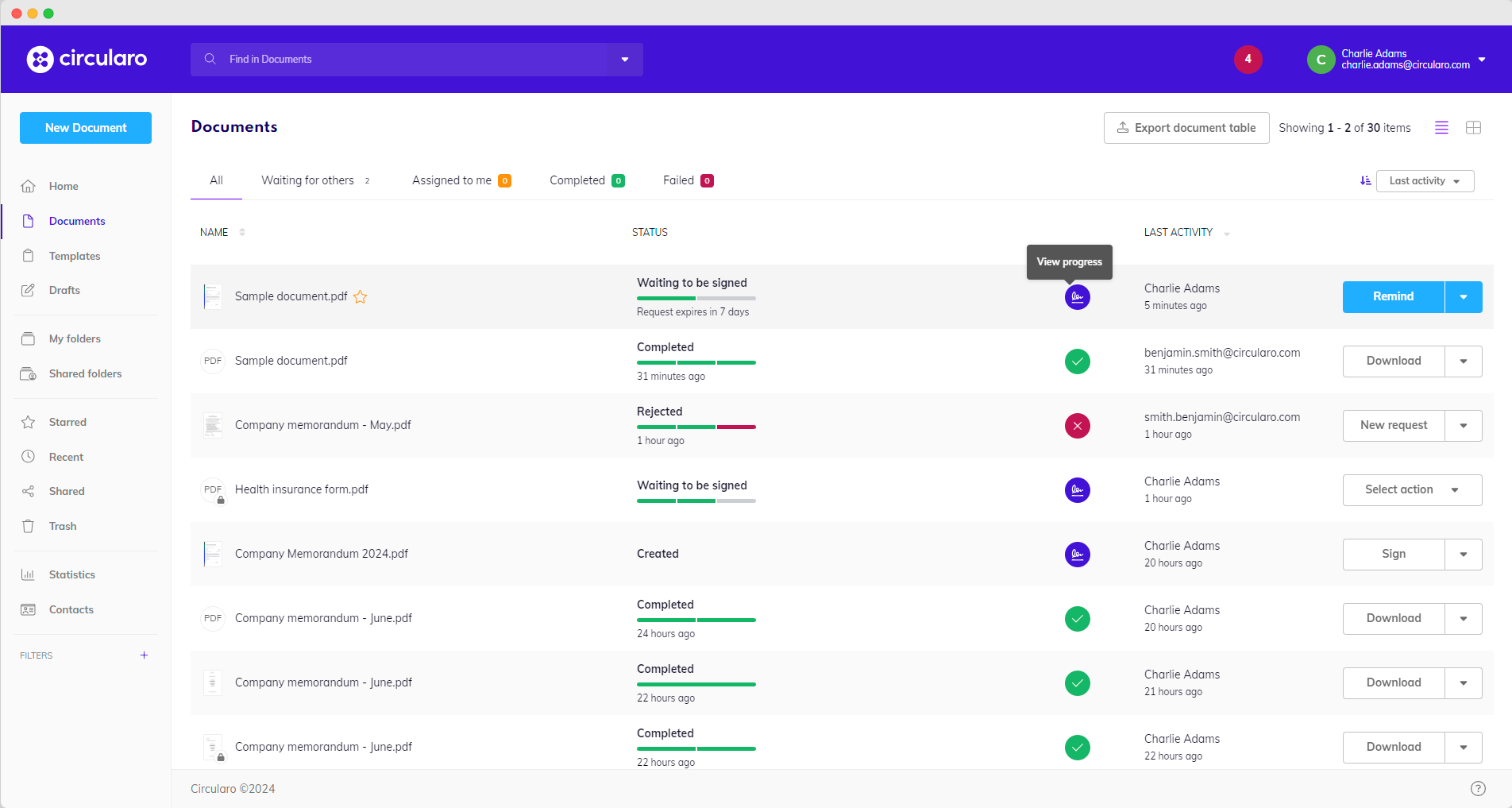
All documents
Upon clicking it, you will be redirected to a page showing the entire processing history of that particular document, along with required future actions and action buttons (Sign, Remind, etc.) In the top right corner is also a context menu with all available actions for the document.
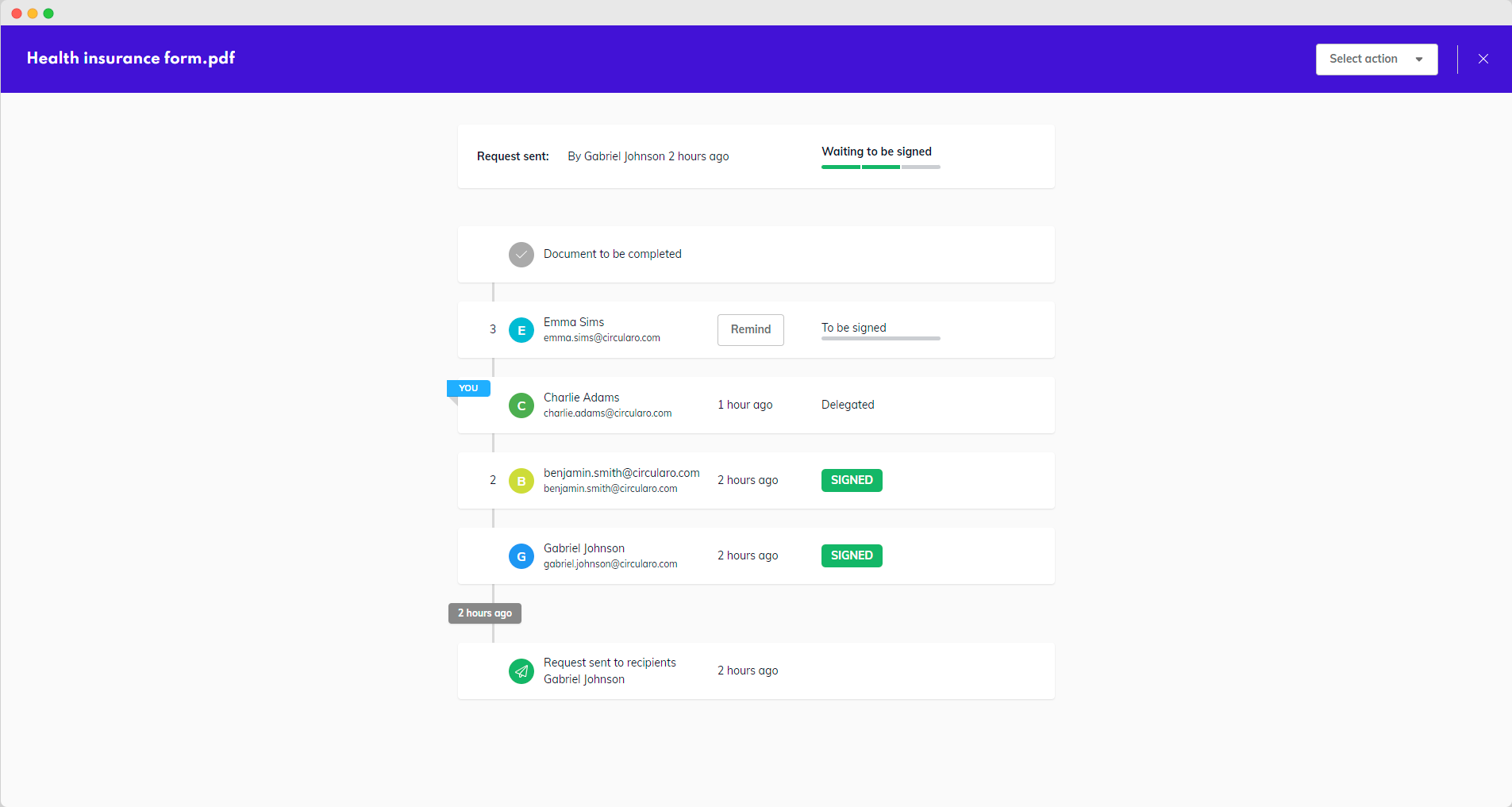
View progress
Change processing deadline
You can change the processing deadline of a document from the timeline page if required.
You will see what action is required from the recipient and how far away the deadline is.
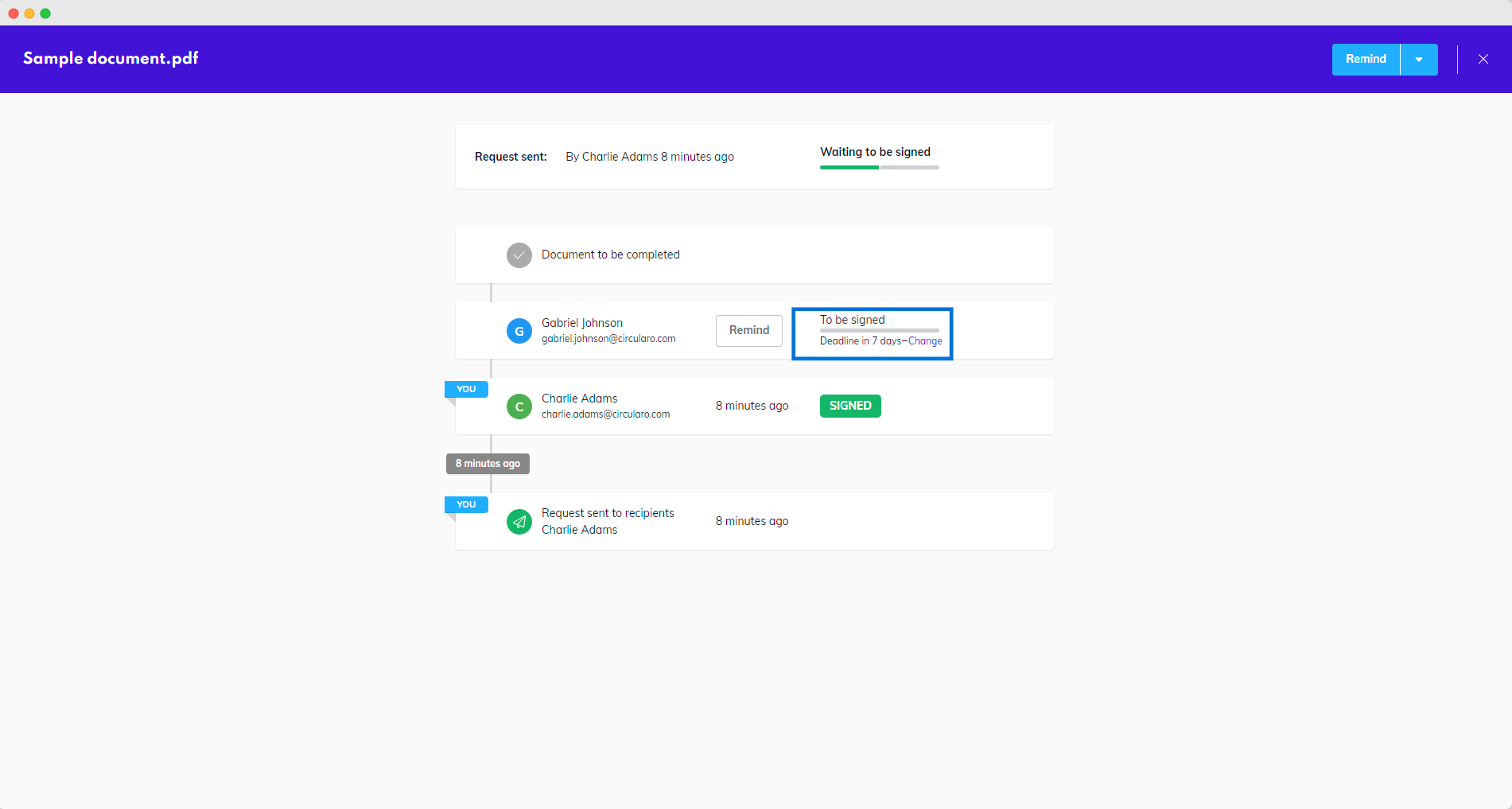
Document deadline
When you click on Change, a dialog will be displayed which will show the document’s current deadline.
Select a new deadline from the dropdown.
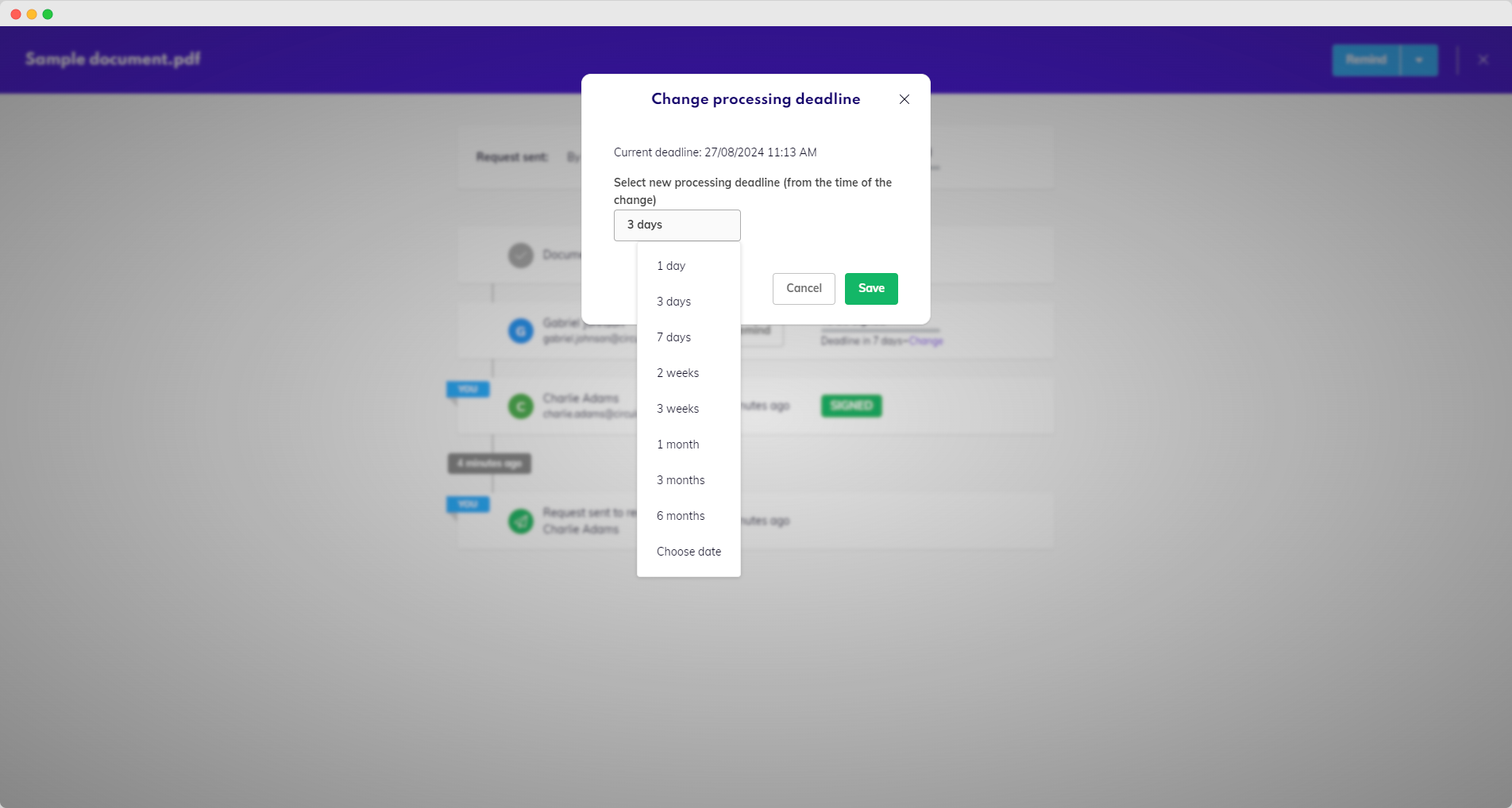
Change deadline
View document protection settings
If the document was protected when shared, a little lock icon will appear next to the event.
Hover over the icon to see which verification method was used.
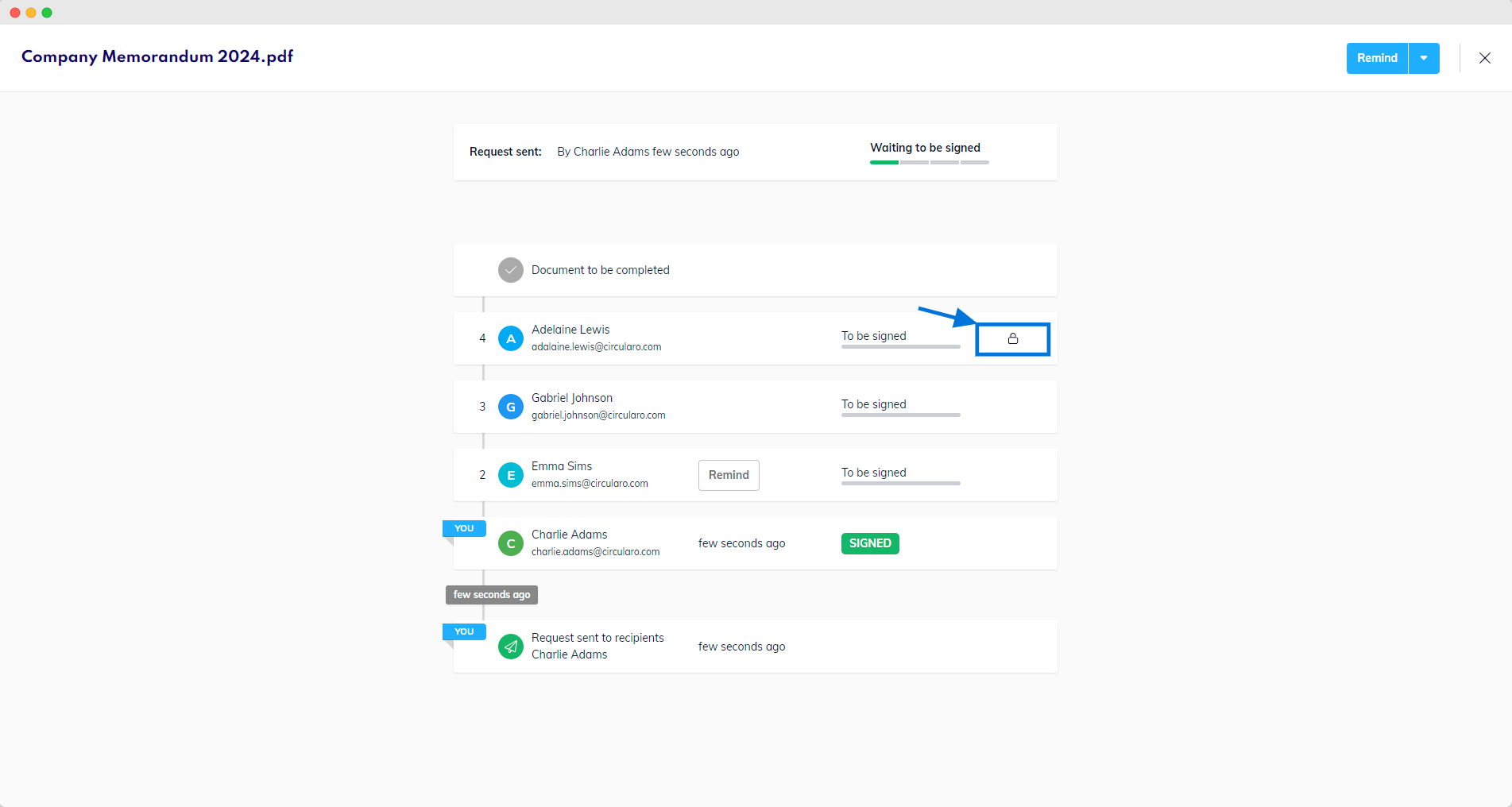
View document protection settings
Find out how to set protection.
On this page you can also change recipients of an active workflow, which is described in the chapter on Context Menu.
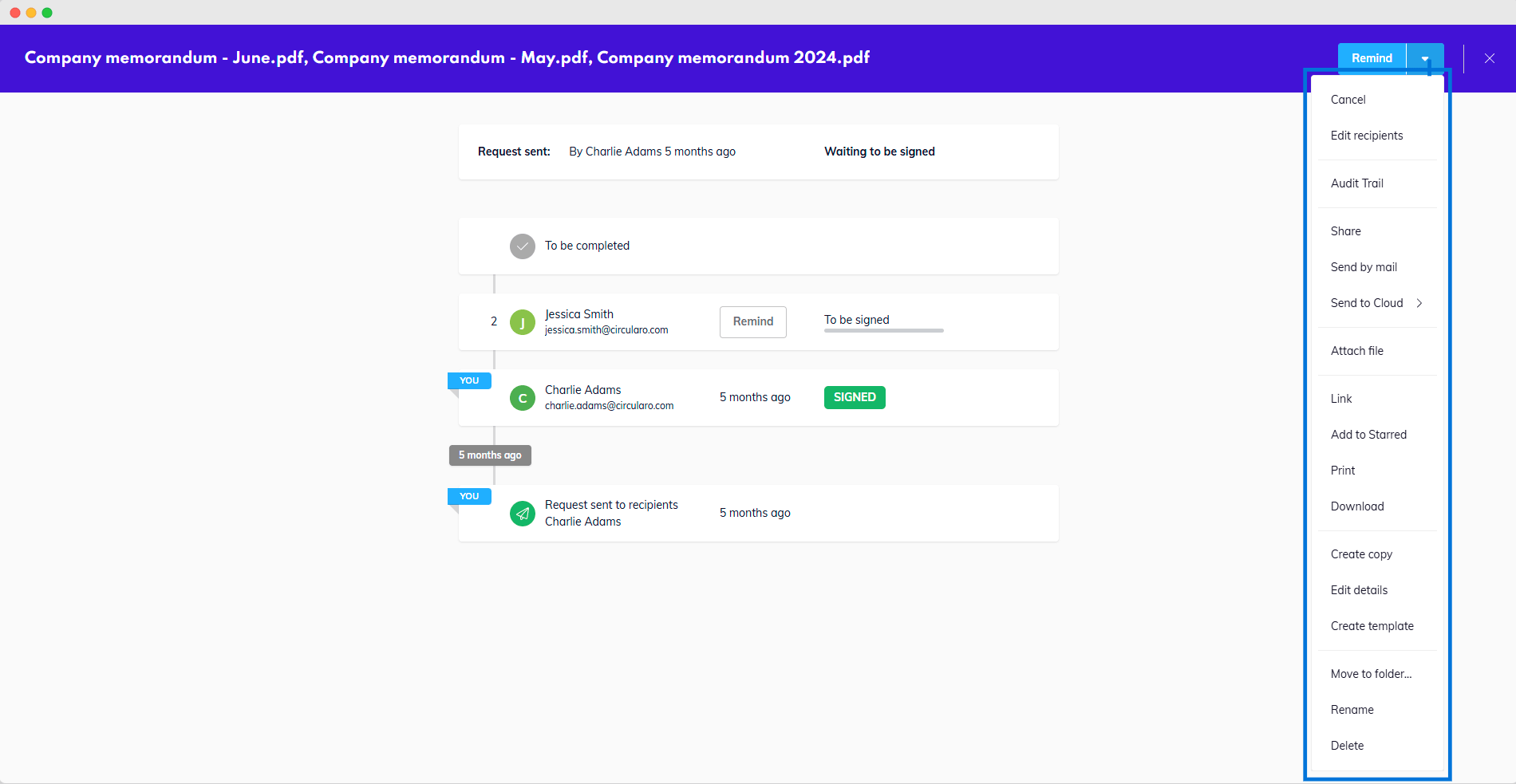
Context Menu in Progress Timeline
