Notification settings
Enable notifications to be informed about the status of your documents and any actions or changes being made with them. The app offers two different types of notifications. These options can be combined.
Notifications settings can be changed in your account preferences.

Notification settings
Notifications are divided into the following sections related to actions, processes, and documents:
Document lifecycle changes
In this section it is possible to set up notifications regarding the document’s life cycle changes.
New comment
Sign related
In this section, you can choose to be notified about different sign related events.
Document signed
New signature request
Signature request seen
You rejected to sign
Document sharing canceled
Your document is completed
A document you signed is completed
Document delegated
Your action no longer required
Expirations/Reminders
In this section, you will find notifications related to document expiration and reminders regarding shared documents.
Share reminder
Your document about to reach the processing deadline
Your access to a document expiring soon
Your document has reached the processing deadline
Sharing related
This section is dedicated to sharing documents for viewing only.
Shared for viewing
Shared document seen
My activity
In this section, you can choose to receive notifications related to your activity and activity on your documents.
Your document has been delegated
Signature rejected (your document)
Sign request processed
Related to my account
This section has notifications for being mentioned in a comment by another user and having rights added to your account by the admin.
Mention
New rights added
Others
Other miscellaneous notifications.
New member
Data transfer
Processing deadline update
You’re being delegated to
Delegating activated
Delegation ended
Delegating deactivated
Delegating ended
Signature added
Notifications are displayed in application and in email as well.
App - New notifications will pop up in the bottom right corner. A list of all unseen notifications can be accessed by clicking on the yellow circle next to your profile picture, and a window with all notifications will be displayed.
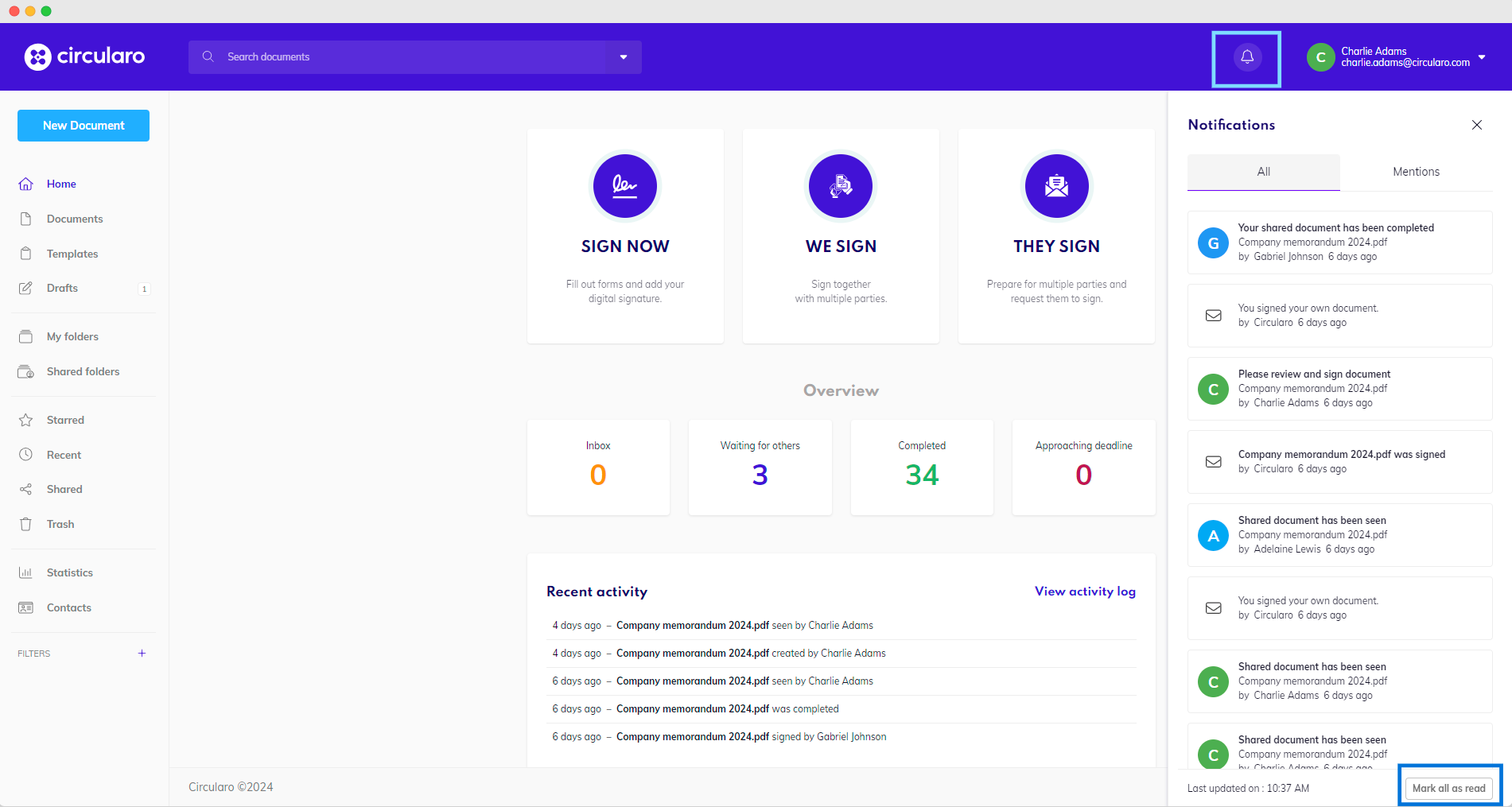
In-app notifications
Email - Notification is sent to your email inbox
.png?inst-v=bcd2f74d-32b6-4c02-90bd-79ee809b9991)
Email notification
Circularo Business and other more advanced editions give you the option to change the standard look and feel of email notifications to match the organization’s brand with our Custom Branding & Styling add-on, as well as to use custom email identity, which means notifications can be sent via your mail server and from your own domain.
Disable notification popup alerts
New notifications will automatically pop up in the bottom right corner of your app. You can disable this feature if you want to at the bottom of the Notifications section.

Disable notification popup alerts
