How to migrate documents from SignNow to Circularo
When manually importing documents into Circularo, the process is treated as an archiving action. Imported documents will appear as newly uploaded by the importing account (e.g., service account, admin, or user). Please note:
Custom metadata, document history, original upload dates, and initiator details will not be carried over.
To preserve a complete and accurate record, we recommend including the associated audit trails with the imported documents.
Some elements may require manual recreation in Circularo - contacts, workflows, templates, etc.
First, you will need to export your documents from airSlate SignNow. Please follow these instructions:
Go to the airSlate SignNow website and log into your account.
Once logged in, navigate to the Documents section.
In the Documents section, you will see a list of all your documents. You can select individual documents by clicking on them or use the checkbox feature to select multiple documents at once.
Click the Download button in the upper menu or Click the Download With button if you want to download documents with History, Attachments and Document ID.
After clicking download, check your computer's Downloads folder. The documents should be saved there unless you specify a different location.
If you have any issues or need any assistance during this step, please contact SignNow’s own support.
Your next steps will be done in the Circularo application. There are two ways in which you can migrate the documents into Circularo.
Option 1 - Documents
Log in into your Circularo account.
Click on New Document (top left corner) to open the New Document dialog.
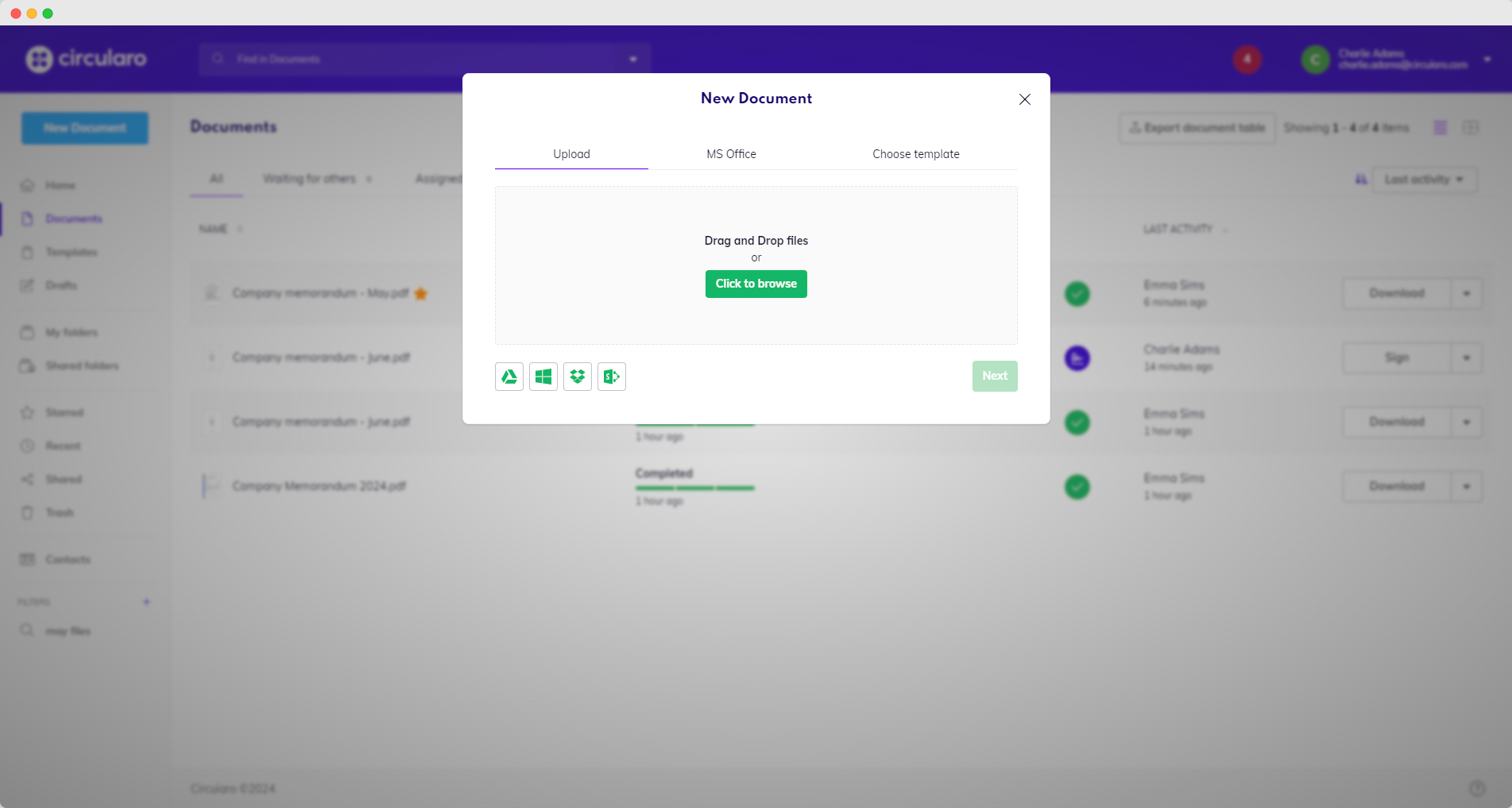
Drag and drop your unzipped documents you want to import into Circularo or click on the “Click to browse” button, search and select the same folder manually.
Click Next to start uploading the content.
After the process is finished, review the list of imported documents to make sure you don’t miss anything.
Option 2 - Folders
Log in into your Circularo account.
Navigate to My Folders (from left hand side menu).
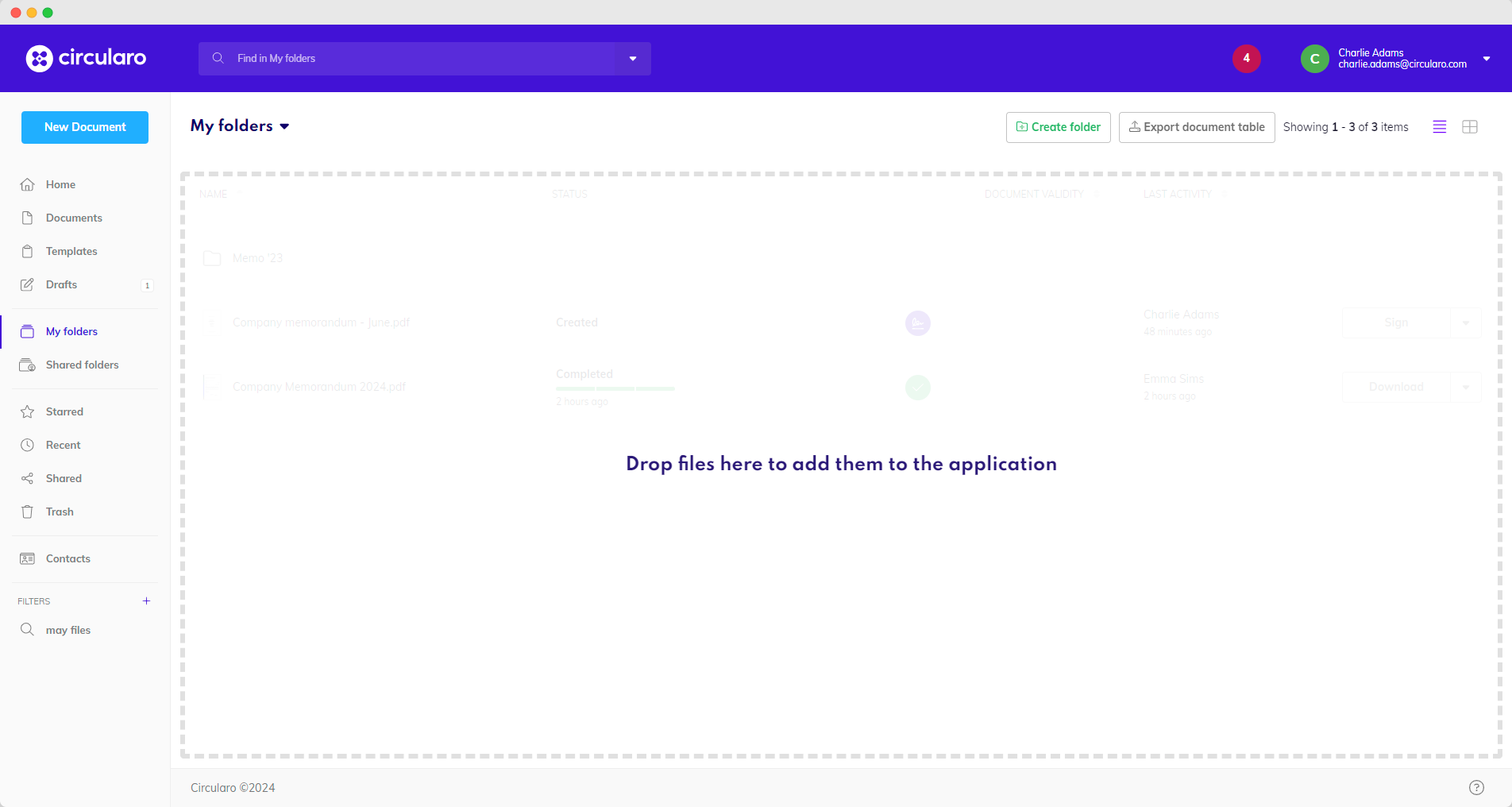
Drag and drop your folder with unzipped documents you want to import into Circularo.
Click Next to start uploading the content.
After the process is finished, review the list of imported documents to make sure you don’t miss anything.
Configuration
After you have uploaded all your documents to Circularo, you will need to configure Circularo accounts, including user roles and permissions, to suit your organization’s needs.
To set up and configure Circularo accounts please refer to our Admin Guide and its Organization settings.
