How to migrate documents from PandaDoc to Circularo
When manually importing documents into Circularo, the process is treated as an archiving action. Imported documents will appear as newly uploaded by the importing account (e.g., service account, admin, or user). Please note:
Custom metadata, document history, original upload dates, and initiator details will not be carried over.
To preserve a complete and accurate record, we recommend including the associated audit trails with the imported documents.
Some elements may require manual recreation in Circularo - contacts, workflows, templates, etc.
To migrate your documents to Circularo, you first need to export your documents or folders with documents from the PandaDoc platform by following these instructions:
Log in into your PandaDoc account and navigate to My Documents section:
Select the documents you want to download (scroll to select more than 30) or select the folders with documents.
Click Download at the top right.
You'll get an email with a link to the .ZIP file once processed.
Remember that link is valid for 7 days only.
For more detailed information please visit this article.
If you have any issues or need any assistance during this step, please contact PandaDoc’s own support.
The resulting file you will have from PandaDoc needs to be unzipped. Extract the contents of the ZIP file into a desired location.
Your next steps will be done in the Circularo application. There are two ways in which you can migrate the documents into Circularo.
Option 1 - Documents
Log in into your Circularo account.
Click on New Document (top left corner) to open the New Document dialog.
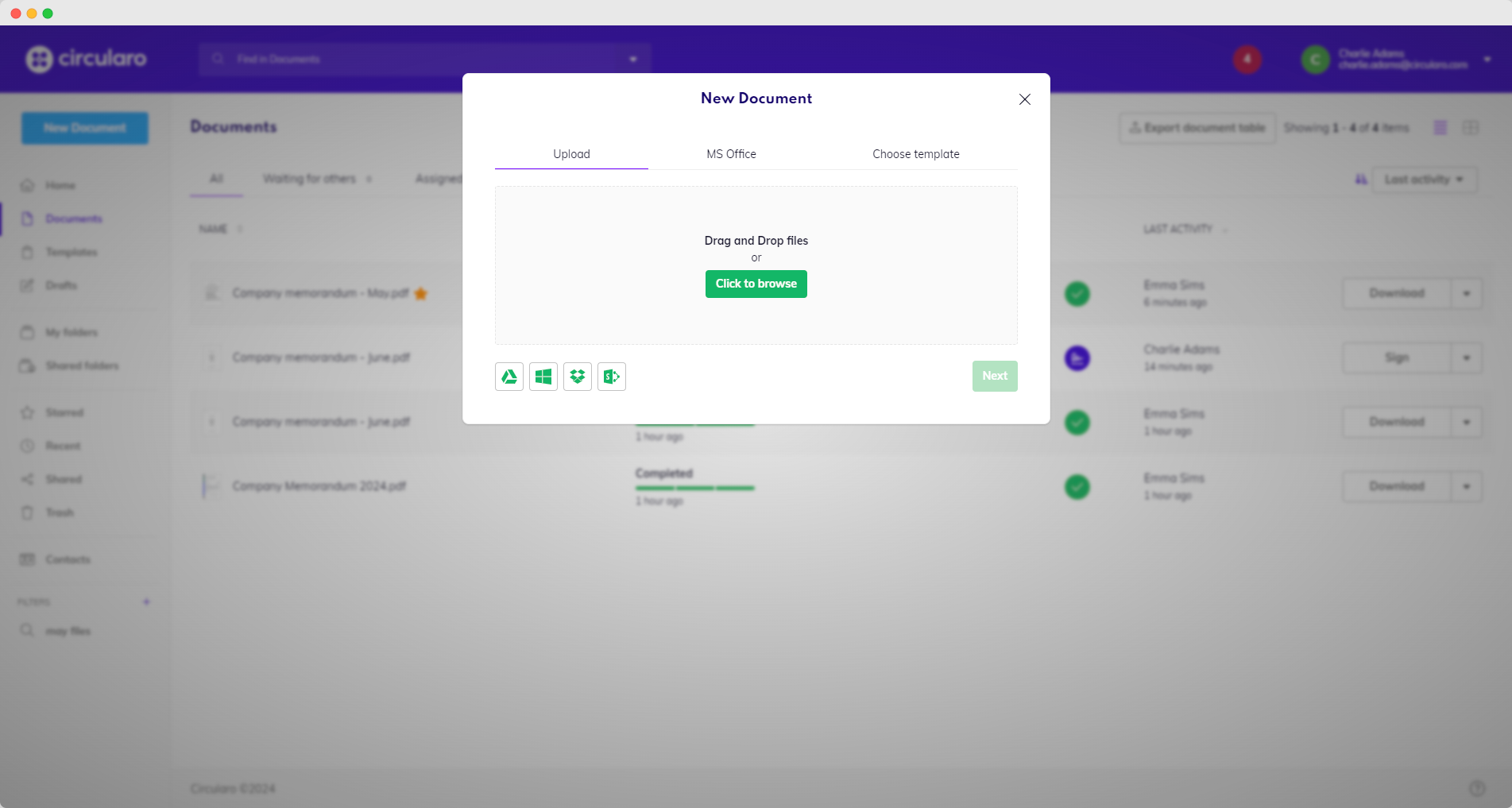
Drag and drop your unzipped documents you want to import into Circularo or click on the “Click to browse” button, search and select the same folder manually.
Click Next to start uploading the content.
After the process is finished, review the list of imported documents to make sure you don’t miss anything.
Option 2 - Folders
Log in into your Circularo account.
Navigate to My Folders (from left hand side menu).
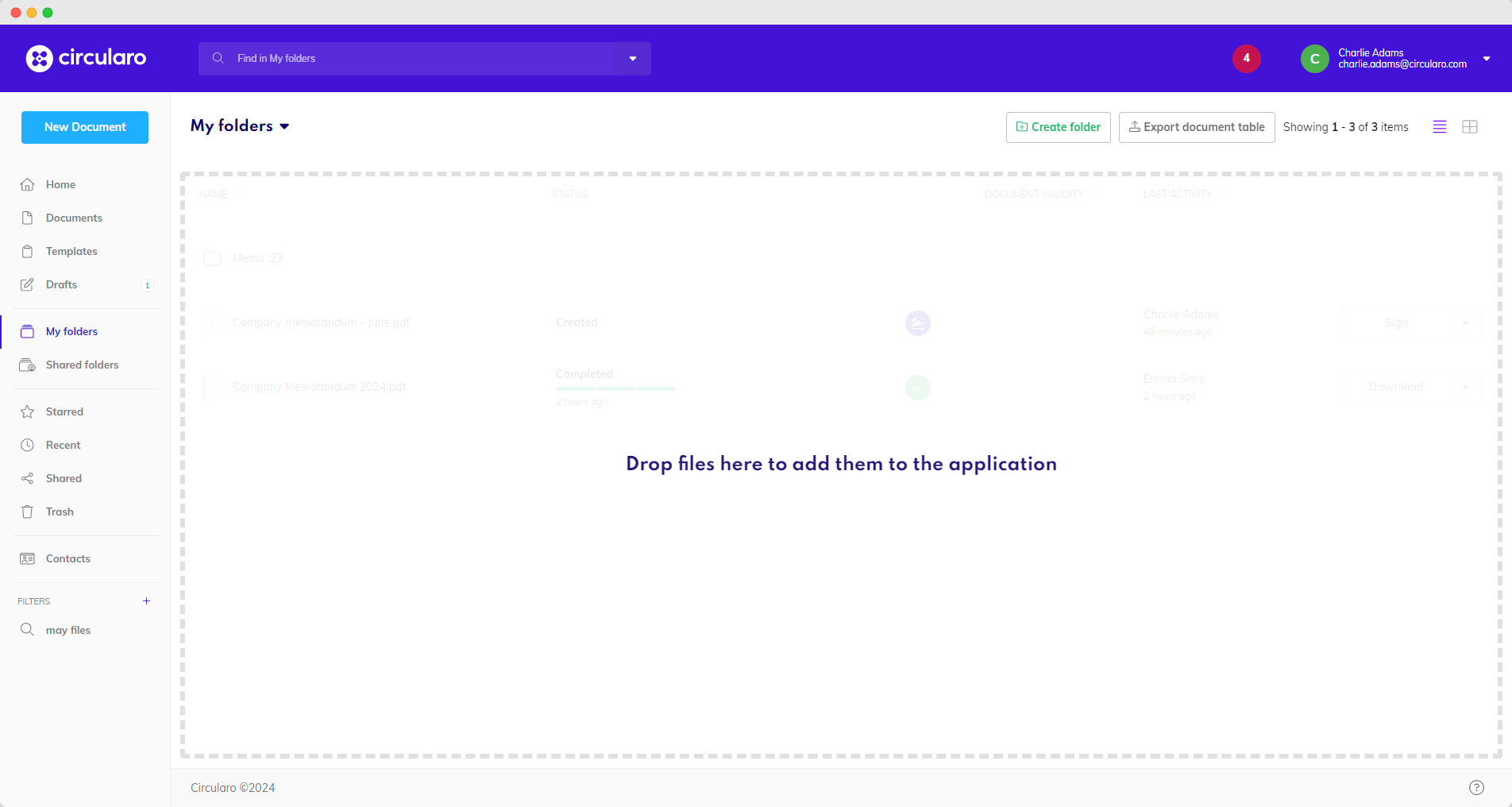
Drag and drop your folder with unzipped documents you want to import into Circularo.
Click Next to start uploading the content.
After the process is finished, review the list of imported documents to make sure you don’t miss anything.
Configuration
After you have uploaded all your documents to Circularo, you will need to configure Circularo accounts, including user roles and permissions, to suit your organization’s needs.
To set up and configure Circularo accounts please refer to our Admin Guide and its Organization settings.
