Mobile app overview
Home Page
Similarly to the PC version of Circularo, your Home Page is the first thing you will see after logging into the app on mobile and it shows you the main features, as well as a simple overview of your documents.
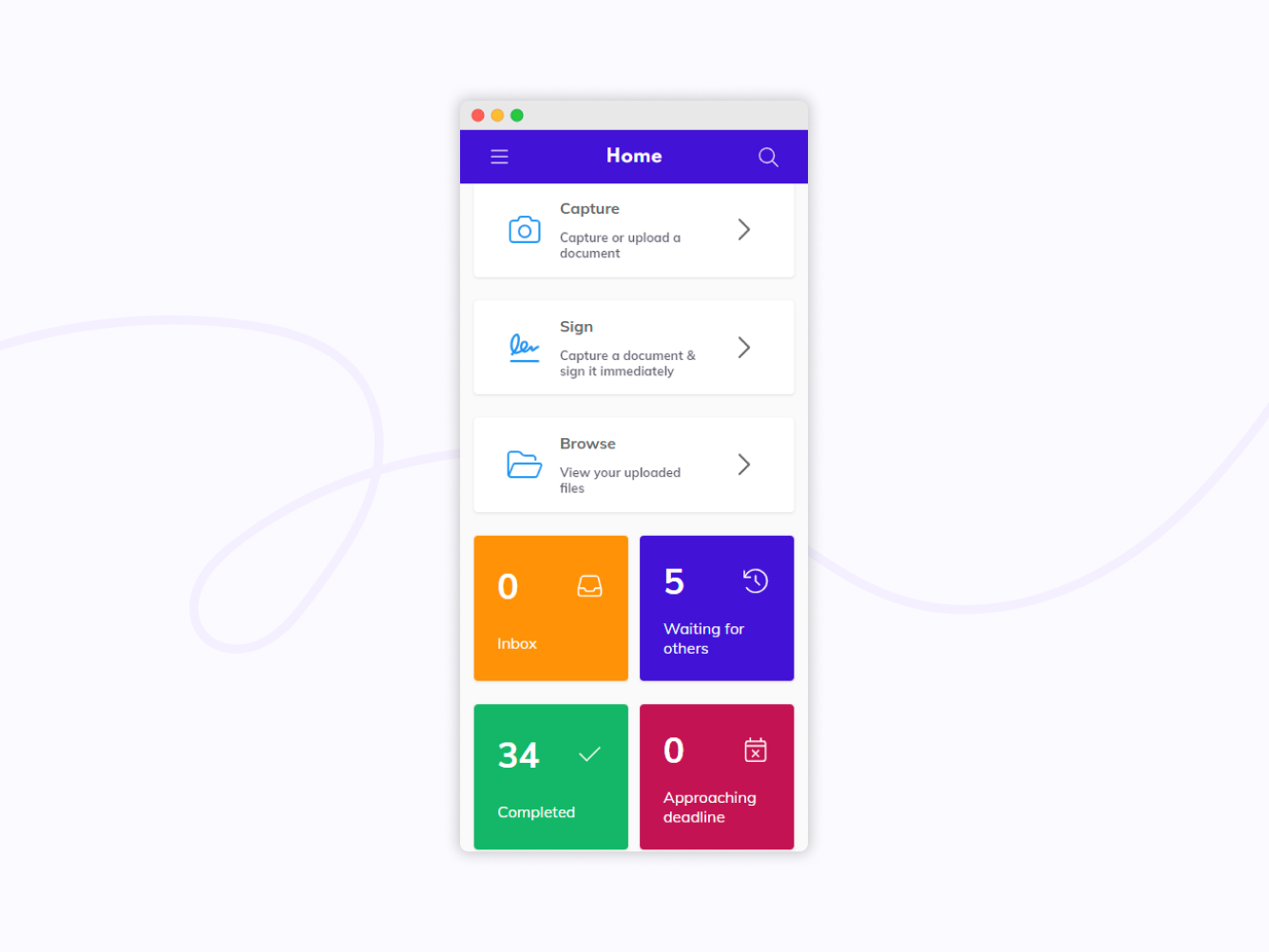
Home screen
The three main features on your mobile Home Page are:
Capture
Scan a paper document with your phone camera and digitize it or upload a document from your phone to Circularo. You can sign it later if you want to, or just keep it securely stored in the app.
Sign
Capture or upload a document from your smartphone and sign it immediately.
Browse
Access the documents you have stored in Circularo from your mobile device.
Document overview
Similarly to Circularo for desktop, a brief document overview can be seen and accessed directly from your Home Page in the form of four cards:
Inbox - documents waiting for your action
Waiting for others - documents waiting for someone else to take action
Completed - documents that don’t require any further action
Approaching deadline - documents approaching their processing deadlines
By clicking on any of these cards, you will open a list of all documents falling into that particular category. All of these can be also accessed from the Sidebar menu.
Sidebar menu
Again, just like in Circularo for desktop, the mobile app has its own version of the Action Menu. It can be accessed by clicking on the three lines symbol in the top left corner of your screen.
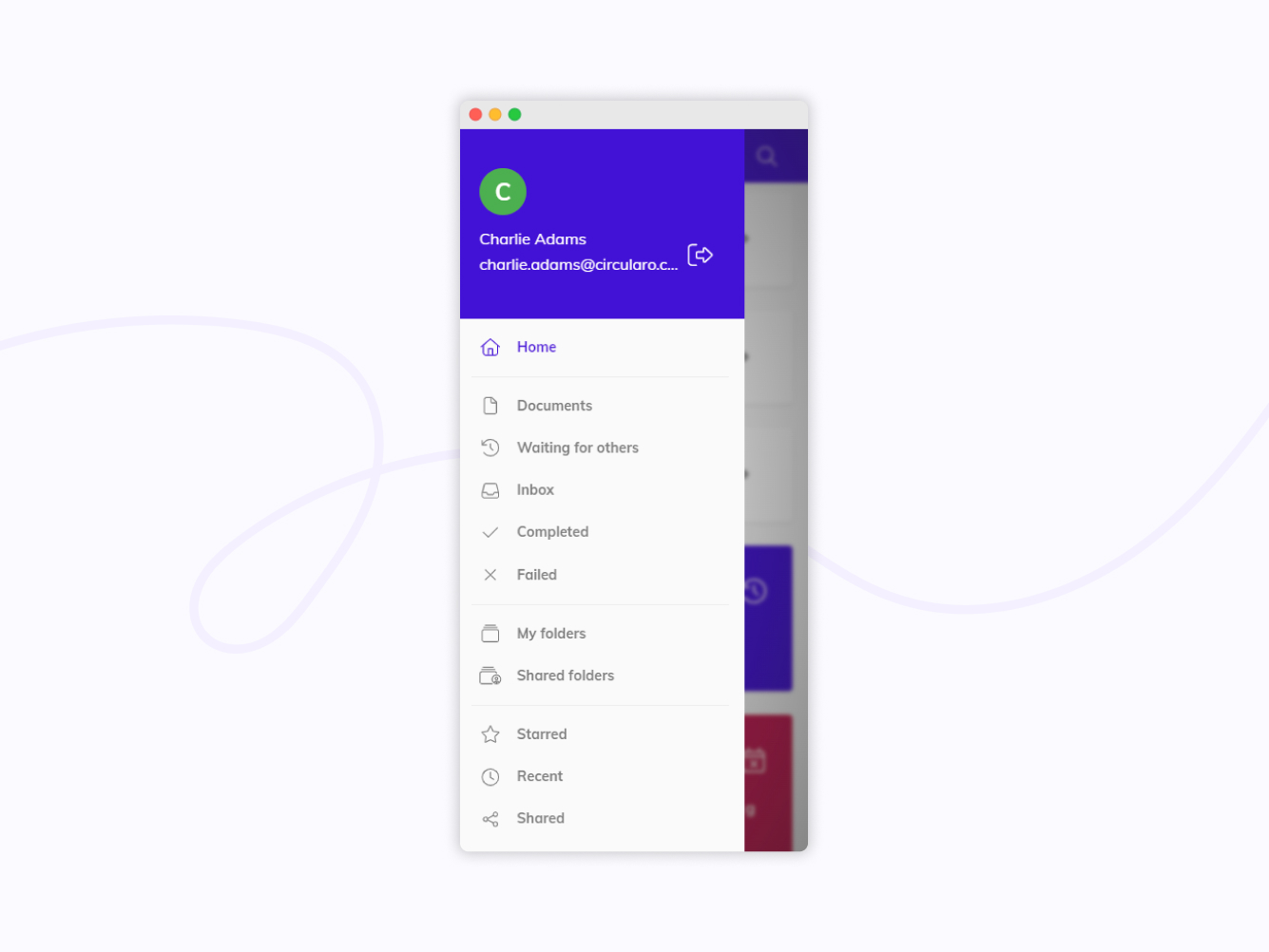
Sidebar menu
You can quickly access different document categories and folders from here, as well as your mobile settings.
Find detailed descriptions of all menu items on the dedicated Sidebar menu page.
