CSV Export
Availability: Business and Enterprise
The Export CSV functionality allows users to export document metadata. When used, it will export all documents from the currently selected folder. If a document does not have a specific metadata column available, the column will be left blank in the export.
Go to the folder you need to export
Click on Export CSV
Save CSV file to your PC
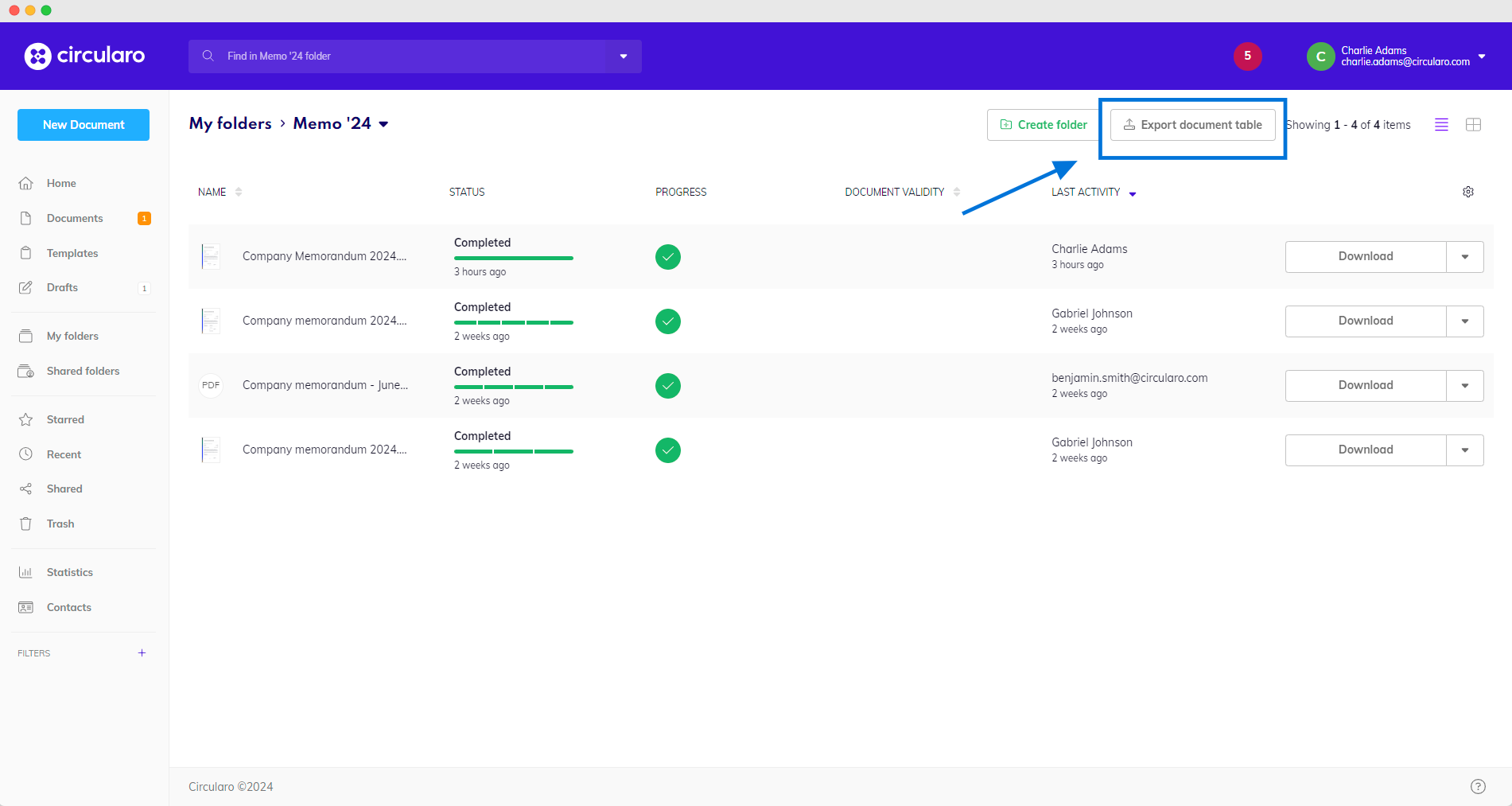
Export document table
Open CSV
For opening the CSV file, we recommend to use MS Office (Excel), or Libre Office (Spreadsheet). In case you can’t open the file:
MS Office:
Open Excel
Choose Data tab and click From text/CSV
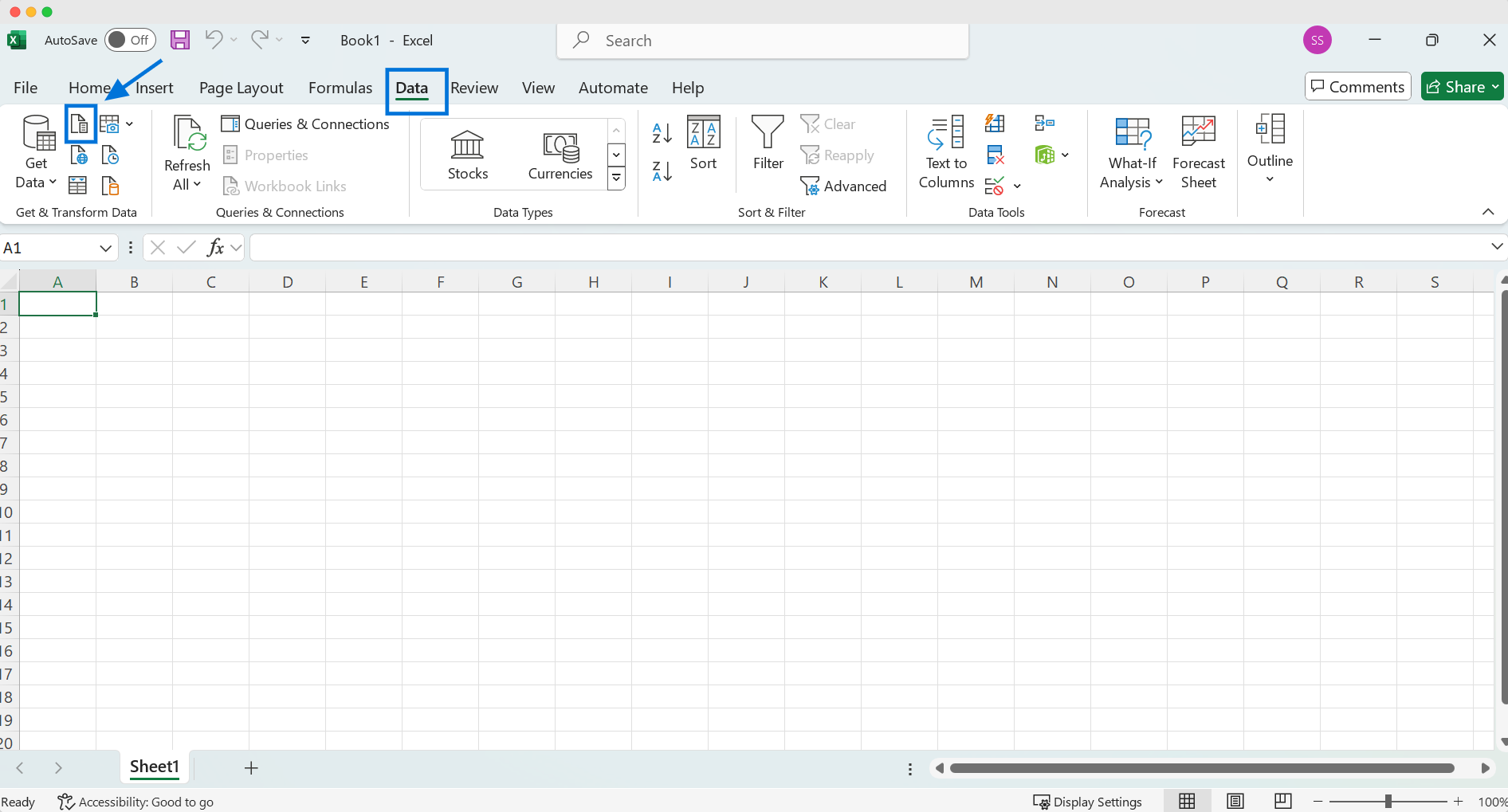
New Excel sheet
Select the CSV export file from your PC
Click on the Load button
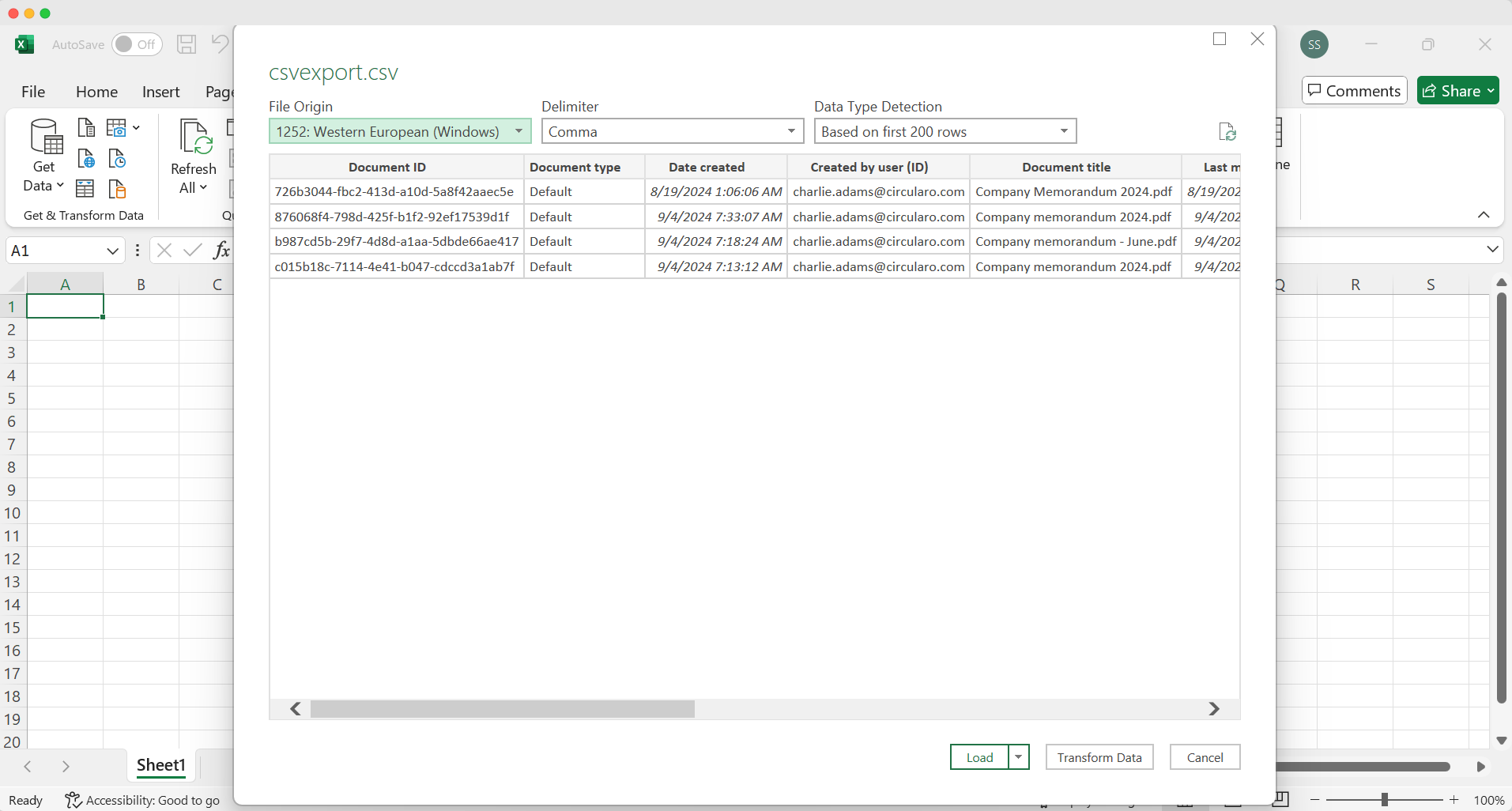
From CVS file/ from text
After transforming the data, Excel shows the metadata from Circularo. There is an automatic option for filtering or sorting documents.
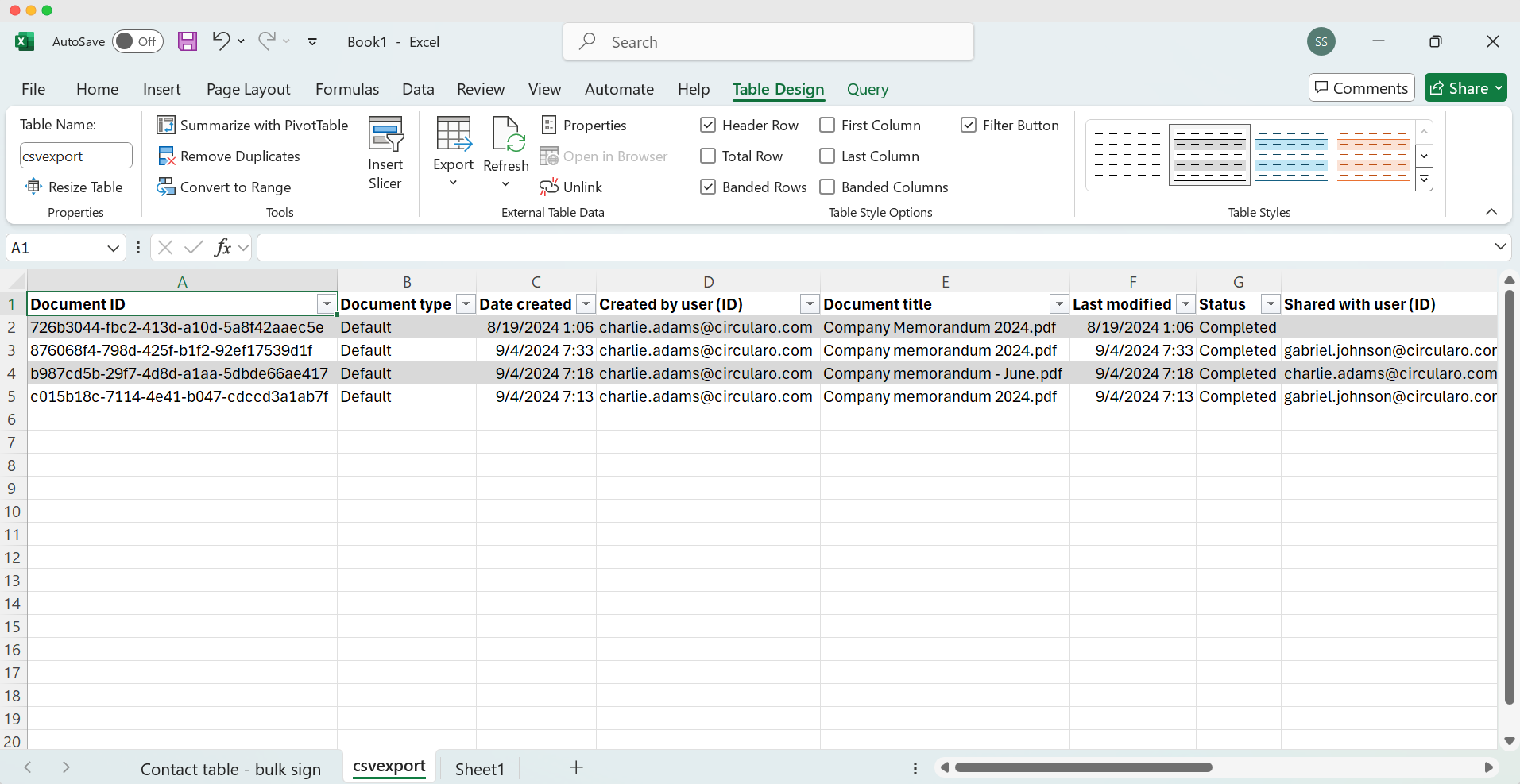
Uploaded data
