Workflow
The settings you find here determine the behavior during the signing process.
Most of these settings can be re-written during individual signing sessions, these settings indicate the default state.
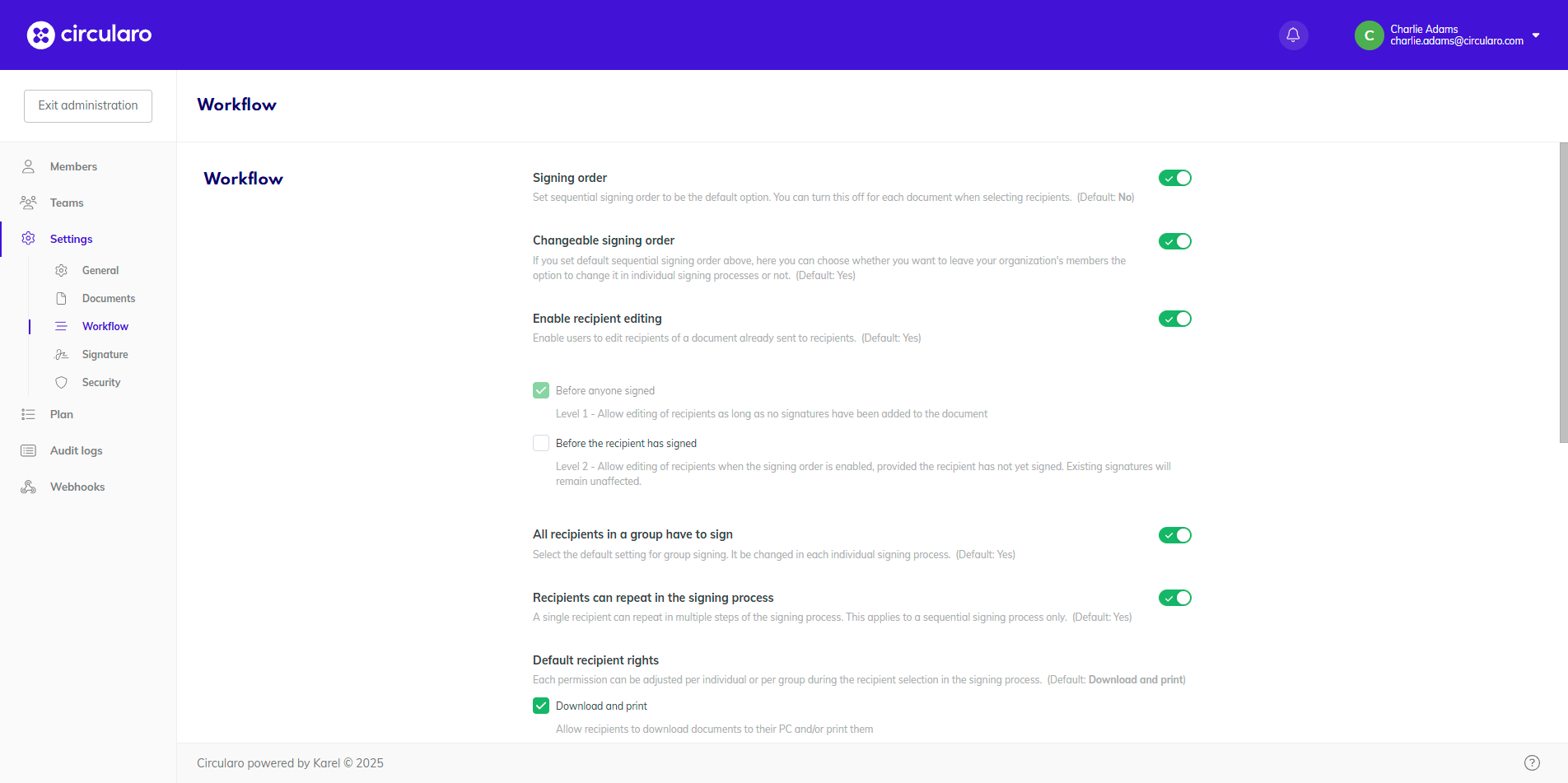
Workflow I
Signing order
Signing order determines in what order each recipient receives the document they are supposed to sign.
On - By default, recipients will receive the document in predetermined order. After one recipient signs, the document goes to the recipient/s next in order (Sequential signing order)
Off - By default, all recipients receive the document at the same time (Parallel signing order)
Changeable signing order
This allows you to enforce the default Signing order setting you chose above.
On - This Signing order setting can be adjusted individually for each document in the recipient selection step.
Off - Users won't be able to change the Signing order, making the default you select above an unchangeable standard throughout your entire organization.
While enforcing a parallel or sequential signing order can reduce chaos and human errors, different types of documents may require different processes, including the signing order.
Enable recipient editing
When this option is enabled, senders can edit the recipients of their documents that are in an active workflow. This option has two levels of permissions:
Before anyone signs - this option is automatically turned on by enabling the setting, and allows senders to modify recipients as long as no signatures have been added to the document.
Before the recipient has signed - this level allows senders to modify recipients on document where signing order is enabled and the recipient being changed has not signed yet. Level two cannot be turned on without level one being on as well.
All recipients in a group have to sign
Select the default setting for group signing.
Recipients can repeat in the signing process
Allows for one recipient to be entered into a workflow multiple times. Applies to workflows with enabled signing order only.

Default recipient rights
Default recipient rights
As an admin, you can set the default rights and permissions for all document recipients throughout the organization.
Download and print - when disabled, recipients won't be able to download documents sent to them to their own PC or print them
Delegation - when disabled, recipients won't be able to delegate the document sent to them to someone else to process it on their behalf
Annotations on reject - when disabled, recipients who reject a document won't be able to add annotations to it
Reject without comment - allow recipients to reject a document without entering a reason. When disabled, they will have to write a comment before rejecting the document.
Upload attachments -
Please note that these are only default settings that can be overwritten by individual senders for each recipient or group of recipients during the signing process.
There is currently no way to disable these options completely.
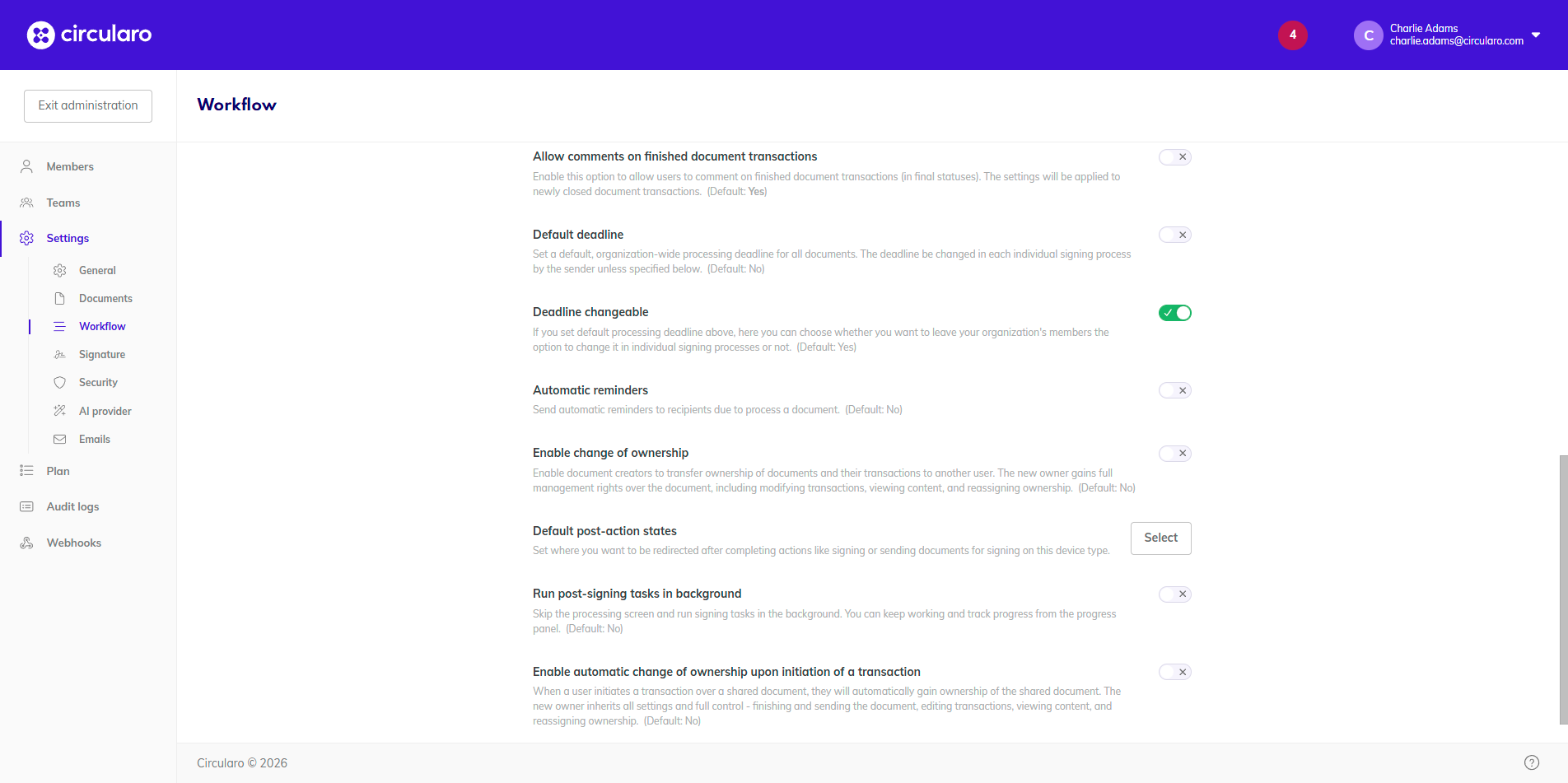
Workflow II
Allow comments on finished document transactions
Enable this option to allow users to comment on finished document transactions (in final statuses - completed, rejected, expired). The settings will be applied to newly closed document transactions.
Default deadline
Turn the toggle on to select a default processing deadline for all documents in the organization.
Choose from 1 day to 6 months from the start of each signing process, or select a custom date by which all processes must be completed. This deadline can individually be changed during the preparation process by the sender.
Deadline changeable
Here you can enforce the default deadline setting above.
On - Users will be able select a custom deadline during each individual signing process. The deadline selected above will remain a default option and will apply if the sender doesn't change it manually.
Off - The processing deadline selected above will apply universally for all document processes and individual users won't be able to change it.
Automatic reminders
Here you can schedule reminders to be automatically sent to anyone who has pending documents waiting for them to sign.
On - Automatic reminders are always sent to members of your organization.
You will be asked to pick the day of the first reminder as well as the interval between two reminders.
Off - Reminders are not being sent automatically by default. They can be turned on in the Review and send step of the signing process individually for each document.
Enable change of ownership
Enable document creators to transfer ownership of documents and their transactions to another user. The new owner gains full management rights over the document, including modifying transactions, viewing content, and reassigning ownership.
Default post-action states
Here you can set up the default redirection after users perform a specific action. These states can be customized by each user in their Preferences.
Home screen
Choose which screen will open when a user logs into Circularo.
Assigned to me tab in Documents
Waiting for others tab in Documents
All tab in Documents
Failed tab in Documents
After signing a document
Where the system redirects after a user creates a document and signs it themself.
All tab in Documents
Completed tab in Documents
Assigned to me tab in Documents
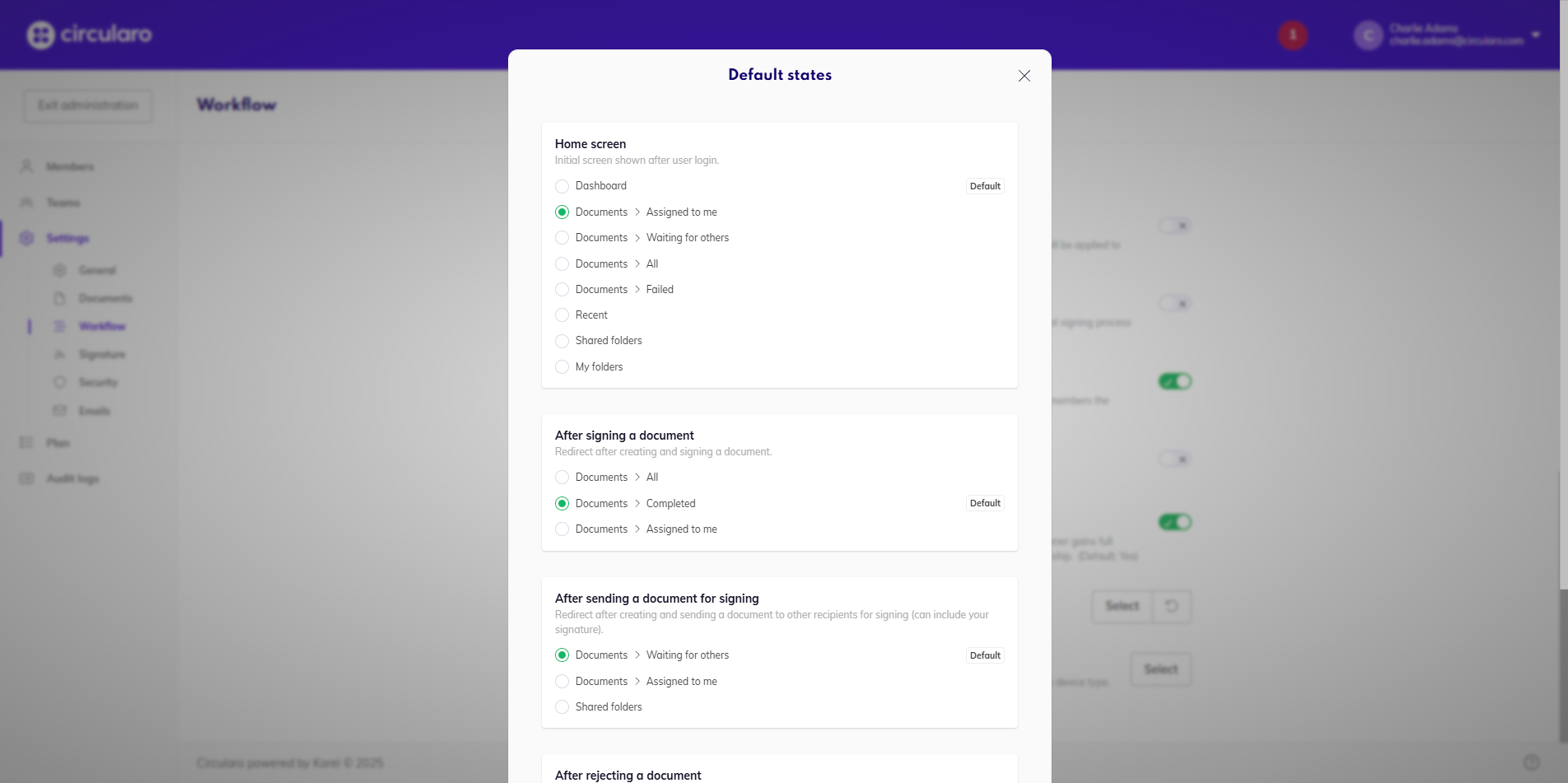
Default states I
After sending a document for signing
What happens after a user prepares a document and sends it to other recipients. Their own signature can also be part of the document.
Waiting for others tab in Documents
Assigned to me tab in Documents
After rejecting a document
Where the user will be redirected after they reject a document sent to them for signature.
Failed tab in Documents
Assigned to me tab in Documents
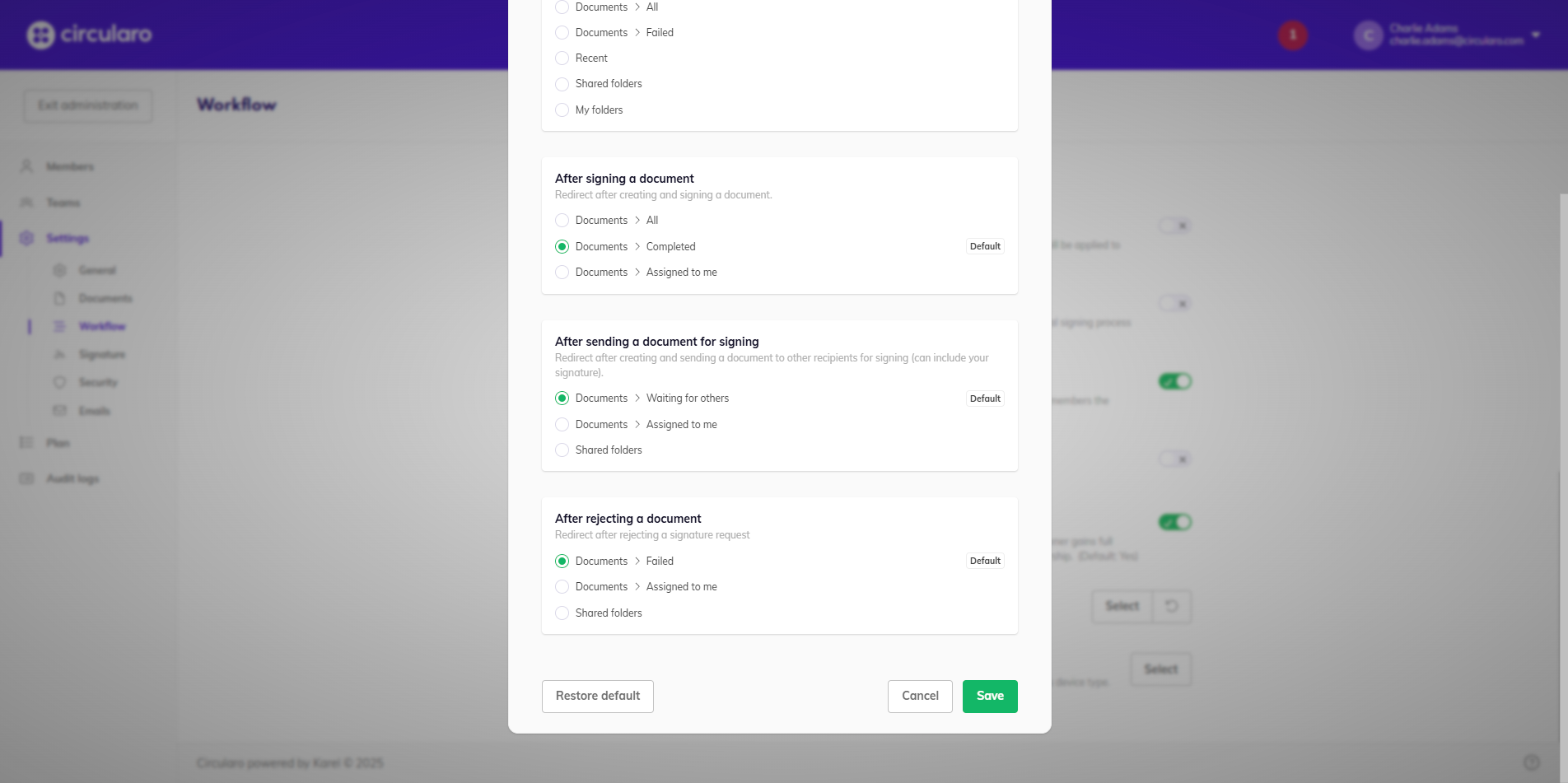
Default states II
Run post-signing tasks in the background
This setting automatically puts processing of a document signed or sent for signatures in the background, so the users can immediately continue working without waiting for the document to process.
Enable automatic change of ownership upon initiation of a transaction
When a user initiates a transaction over a shared document, they will automatically gain ownership of the shared document. The new owner inherits all settings and full control - finishing and sending the document, editing transactions, viewing content, and reassigning ownership.
When this option is disabled, the ownership will remain with the original owner, who will be able to manage the document and its transaction.
