Security
These security features are here to help you protect your account and monitor the activity on your profile. Circularo also provides you with the option to delegate your work to another user.
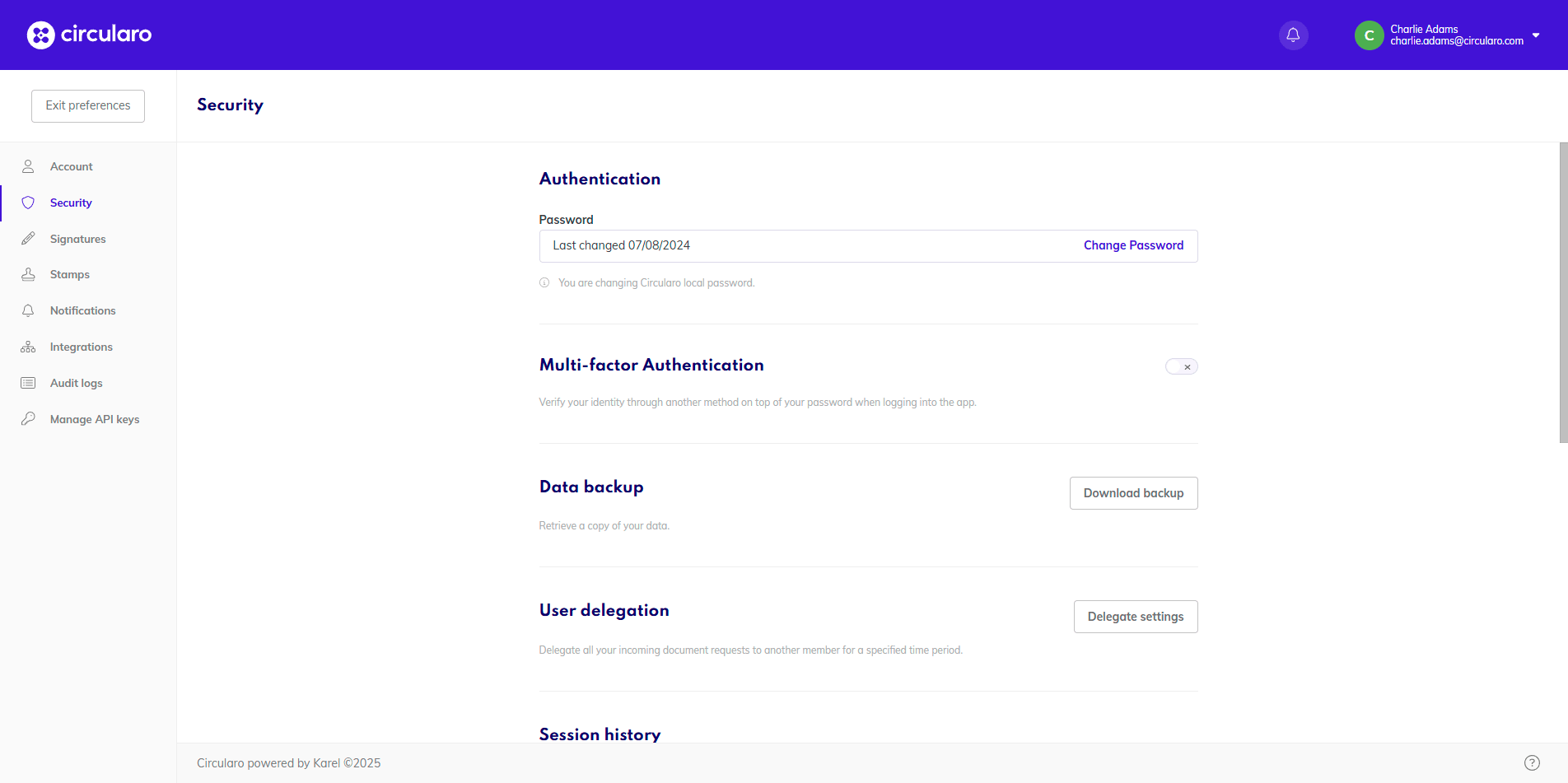
Security
Authentication
Under Authentication, you can see when was the last time your password was changed, and the option to change it.
Change password
Click on Change Password
Enter your old one along with your desired new password
A password can be any combination of symbols, numbers, and letters and the minimum password length is 6 characters. Your password strength indicator is visible in a pop-up window with these 4 possible outcomes:
Weak
Fair
Good
Strong
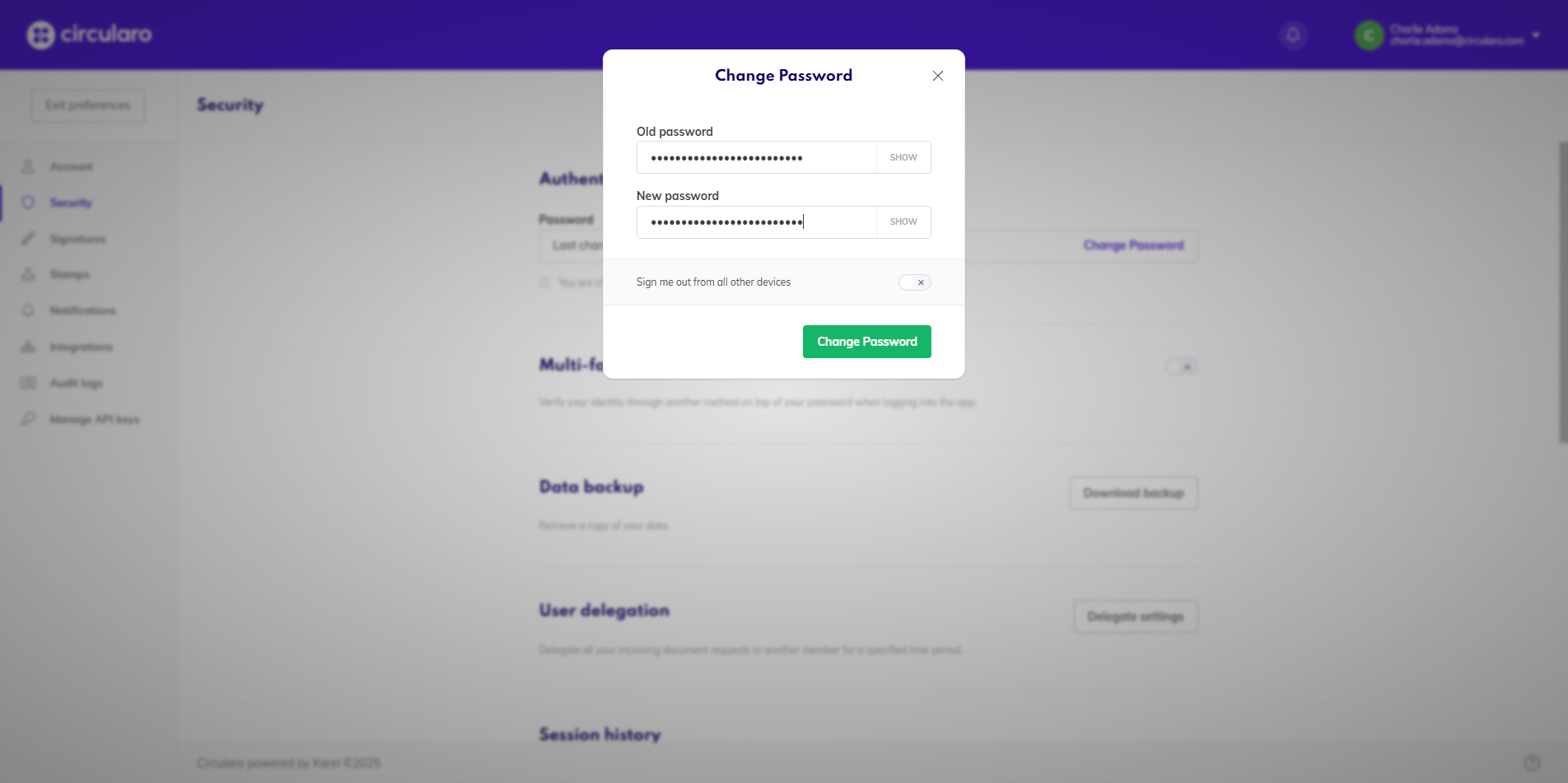
Change password
During a password change, there is a possibility to automatically sign out from all devices on which you are currently logged in by switching the toggle to Yes.
Multi-factor Authentication
MFA is mitigating possible breaches to your system and enabling you to better protect your documents against people who are not supposed to access them. This is done by adding a second layer of authentication on top of your email+password combination.
SMS
There are two ways to use multi-factor authentication via SMS. You can either use your own SMS gate, or a paid add-on by Circularo.
If you would like to use SMS authentication, please contact us at our support portal.
By enabling email authentication, a verification code is sent to your email address each time you enter your login details. You will be able to proceed to Circularo after entering the code into the app.
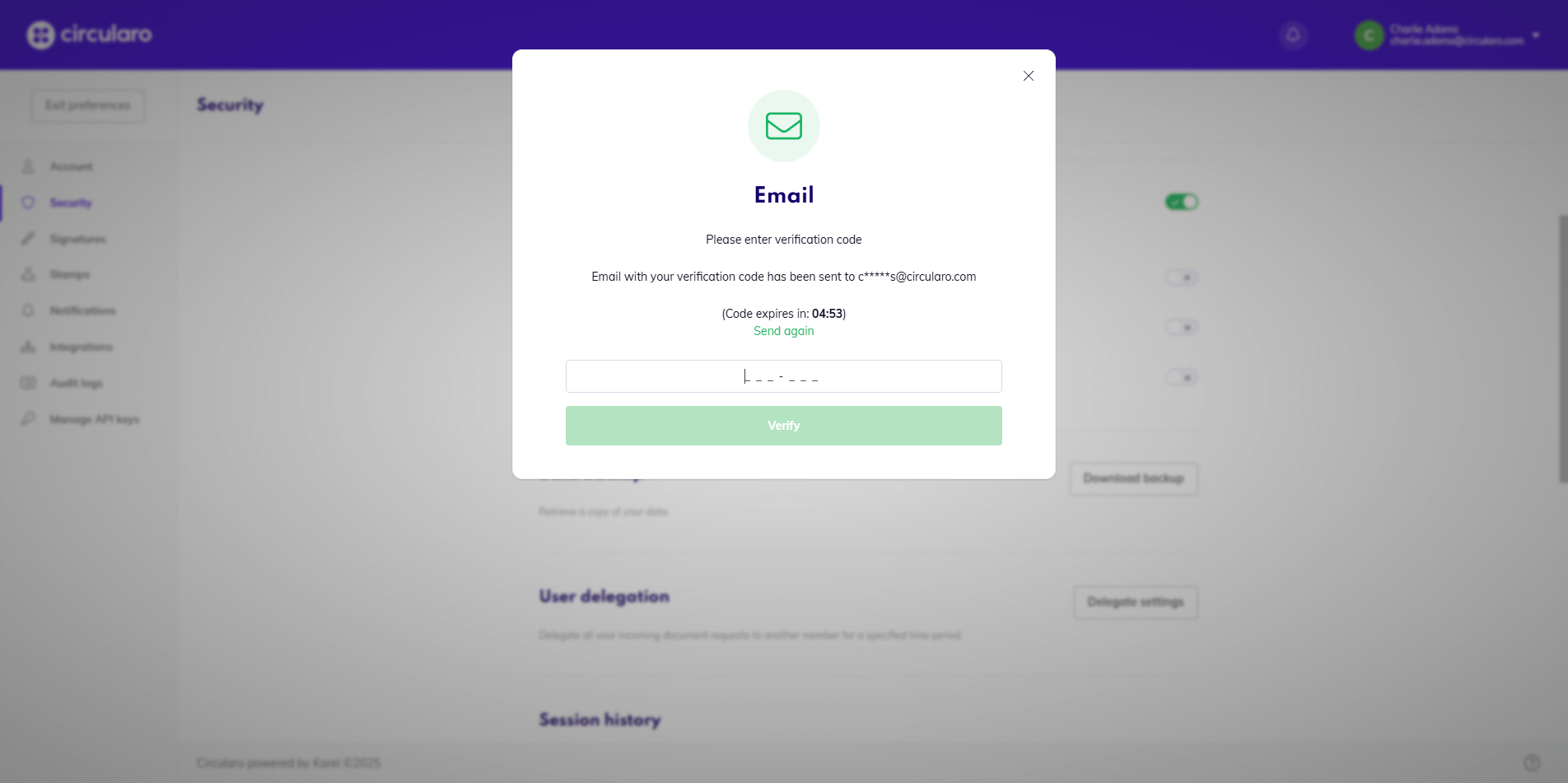
Email authentication
Third-party authenticator
Circularo now supports two-factor authentication (2FA) using time-based one-time passwords (TOTP). Any mobile authenticator apps like Microsoft Authenticator, Google Authenticator, and others supporting TOTP (RFC 6238) are now supported.
To benefit from this, you need a supported authenticator app installed on your smartphone. After enabling the third-party authentication option, Circularo will display a QR code to be scanned with the authenticator app.
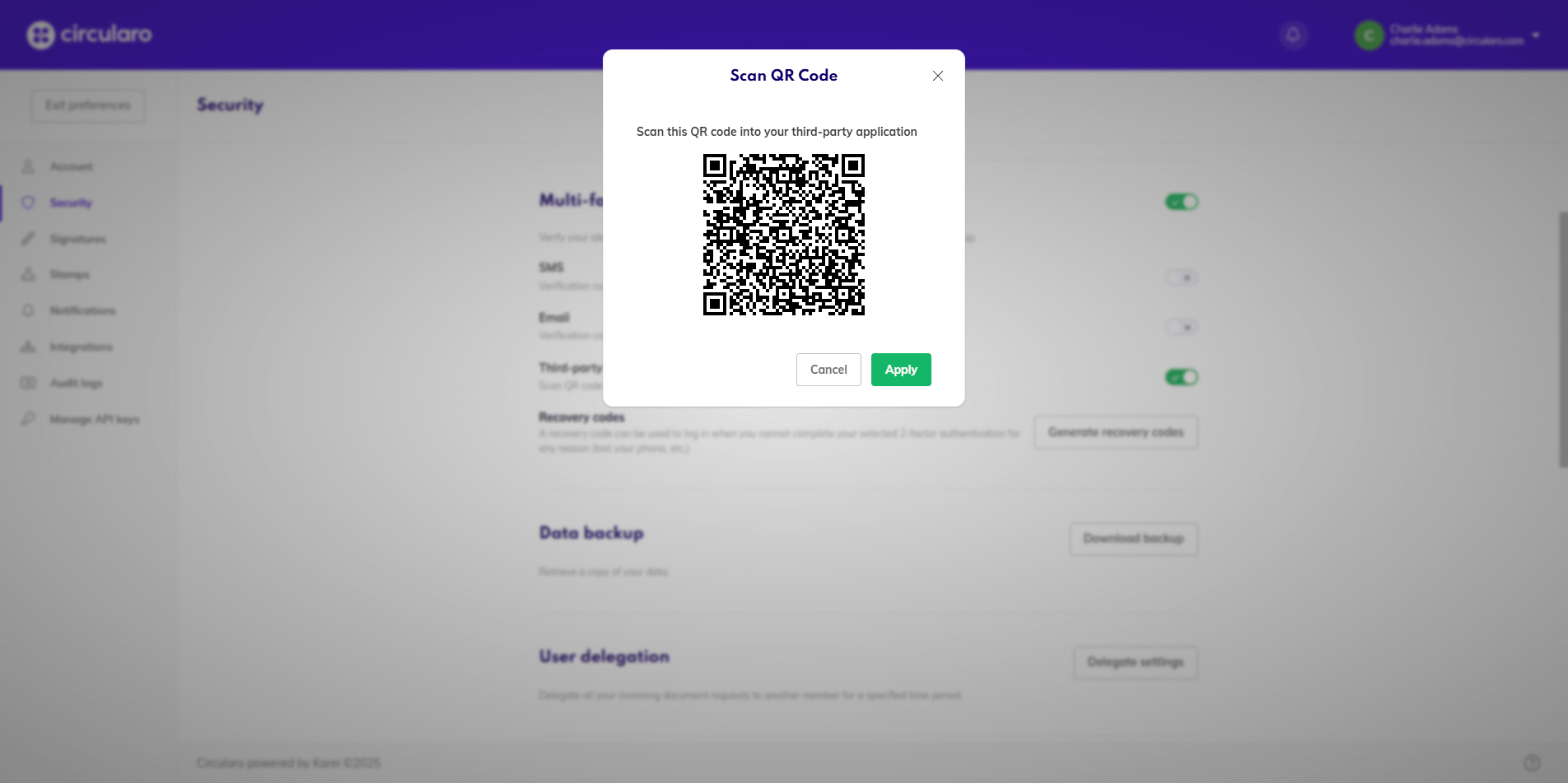
QR code for an authenticator
After scanning the QR, a code will appear in the authenticator app that needs to be entered into Circularo upon login to access the platform.
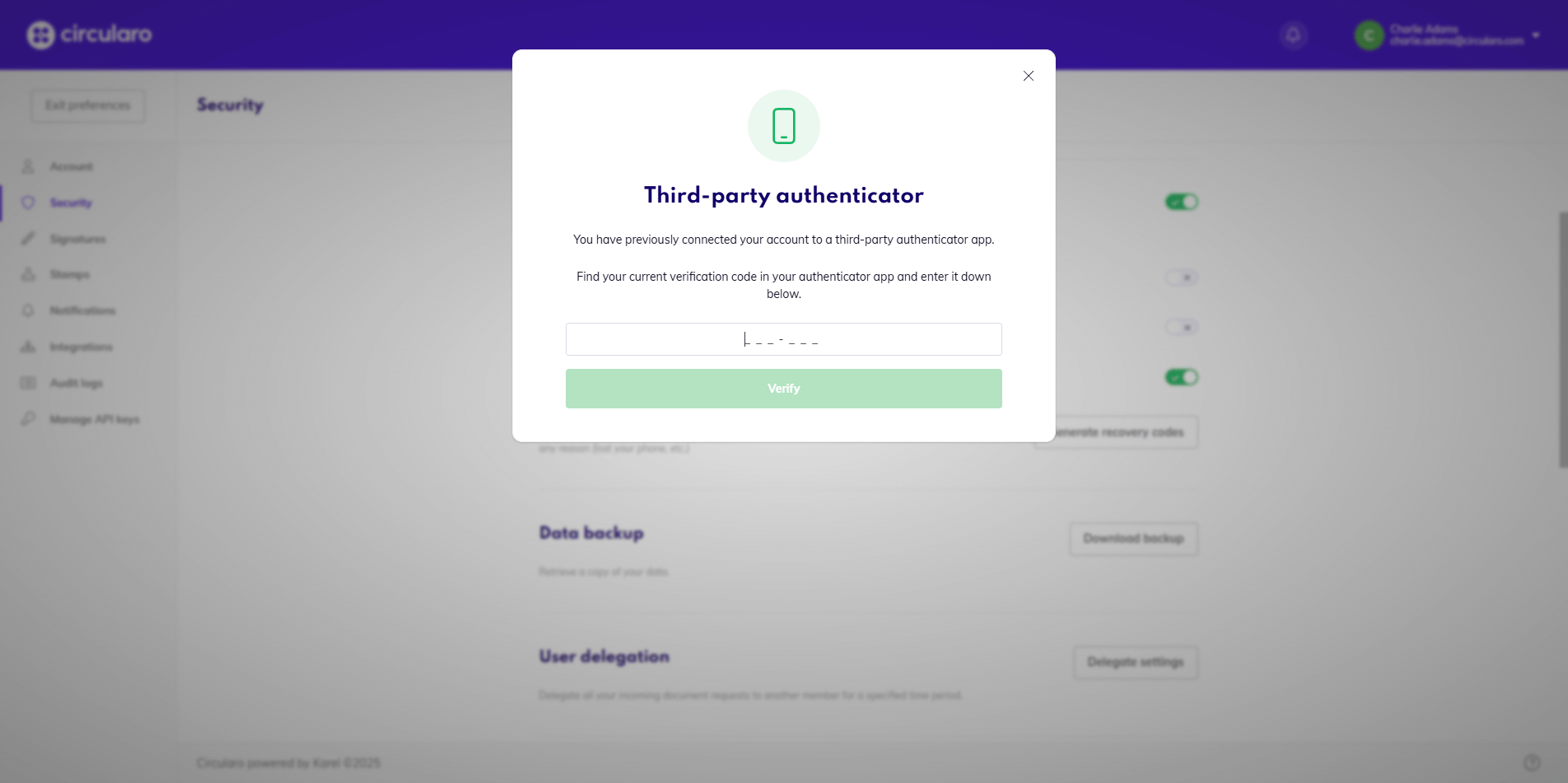
Input code from an authenticator
Recovery codes
When MFA is enabled, you will get the option to download a set of recovery codes.
These can be used as an alternative way to log into Circularo when you cannot complete your selected authentication for any reason (no access to your phone, email, etc.)
Make sure to store your recovery codes in a safe place that ideally doesn't require the same credentials to access as your Circularo account.
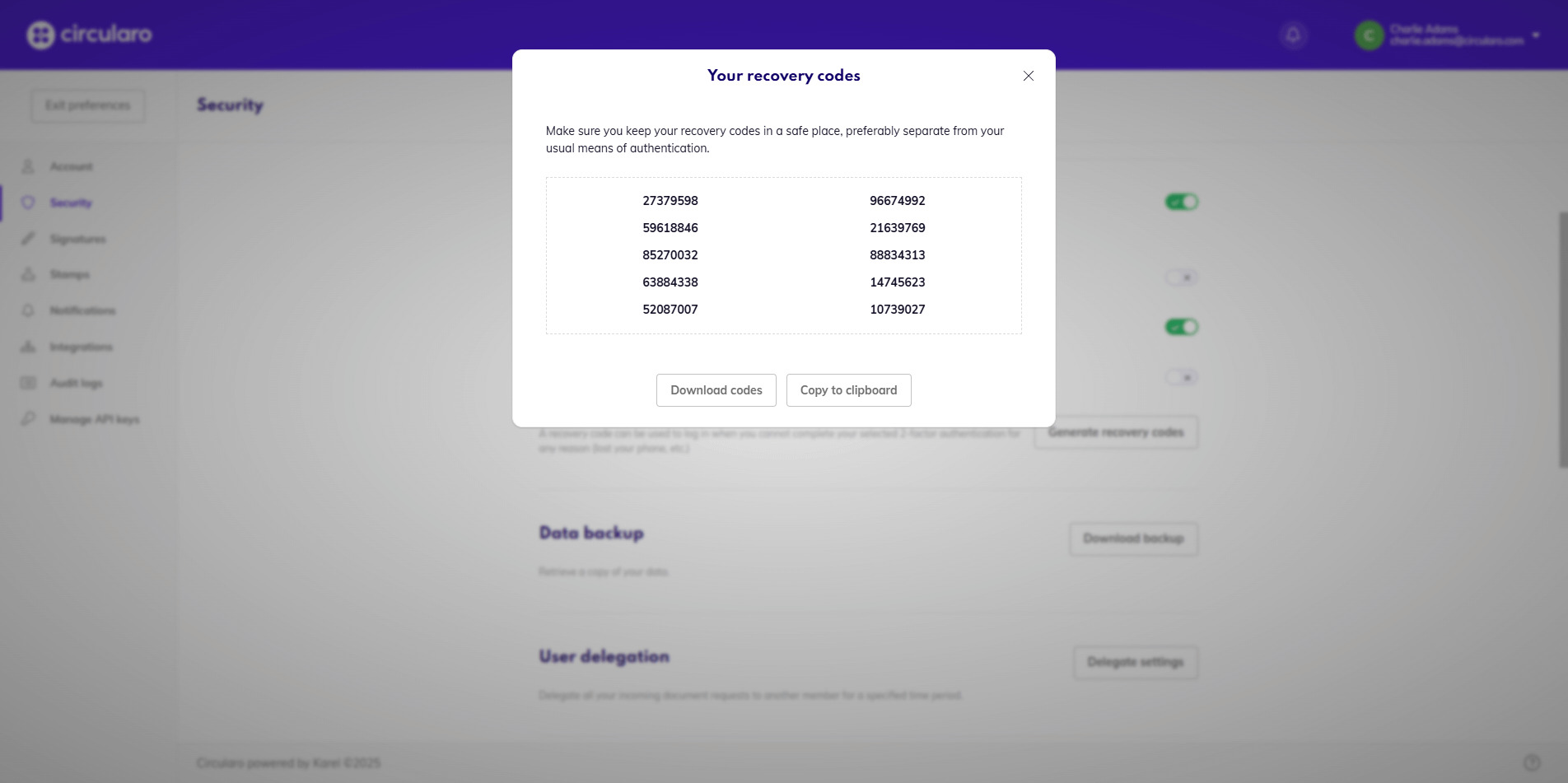
Recovery codes
Data backup
Back up and download all your documents, templates, and other data stored in Circularo in a ZIP file with the Download backup button.
Only documents uploaded by you can be backed up.
In the ZIP file, each document has its own folder that contains PDF of the document, its audit trail and a JSON file which contains all metadata associated with the document. The top-most folder also contains a .csv file with an overview of all backed-up documents and their most important details.
Delegation
Circularo gives you the option to delegate your work to another user who will, for a given period of time, receive documents and perform actions on your behalf. This feature is useful for when on vacation, sick, or too busy.
Under Delegation, you will see the details of your active delegation if you currently have one, along with the option to remove it and/or start a new one in Delegate settings.
When you have an active delegation, it will show in the top right corner of your Home Page. From there, you can easily adjust or remove it without having to go back to Preferences.
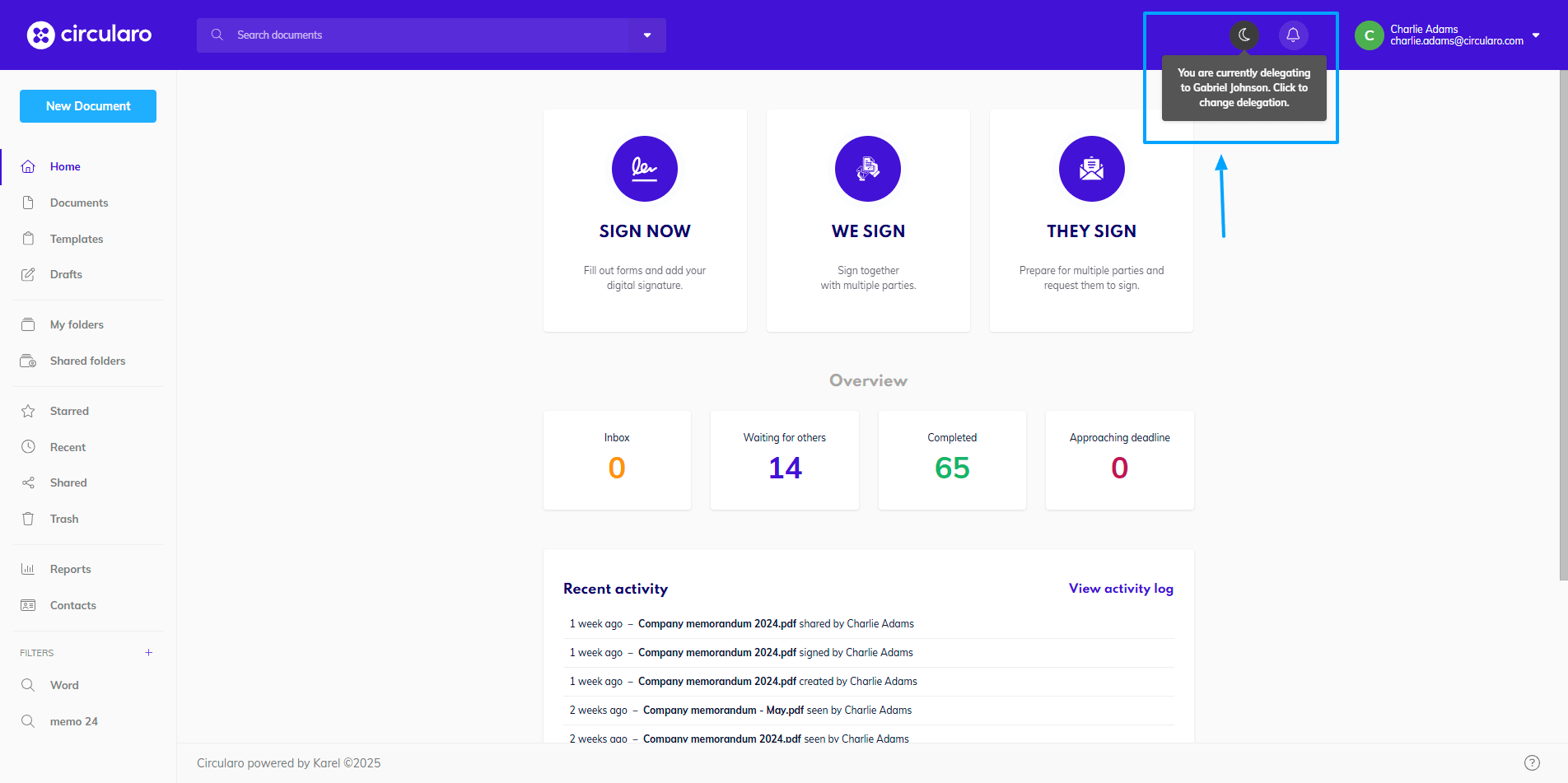
Active delegation
Set / change delegation
Click on Delegation Settings
Select the user who will receive documents instead of you during your time off
Pick the First day of delegation and Last day of delegation
Confirm by clicking Delegate settings
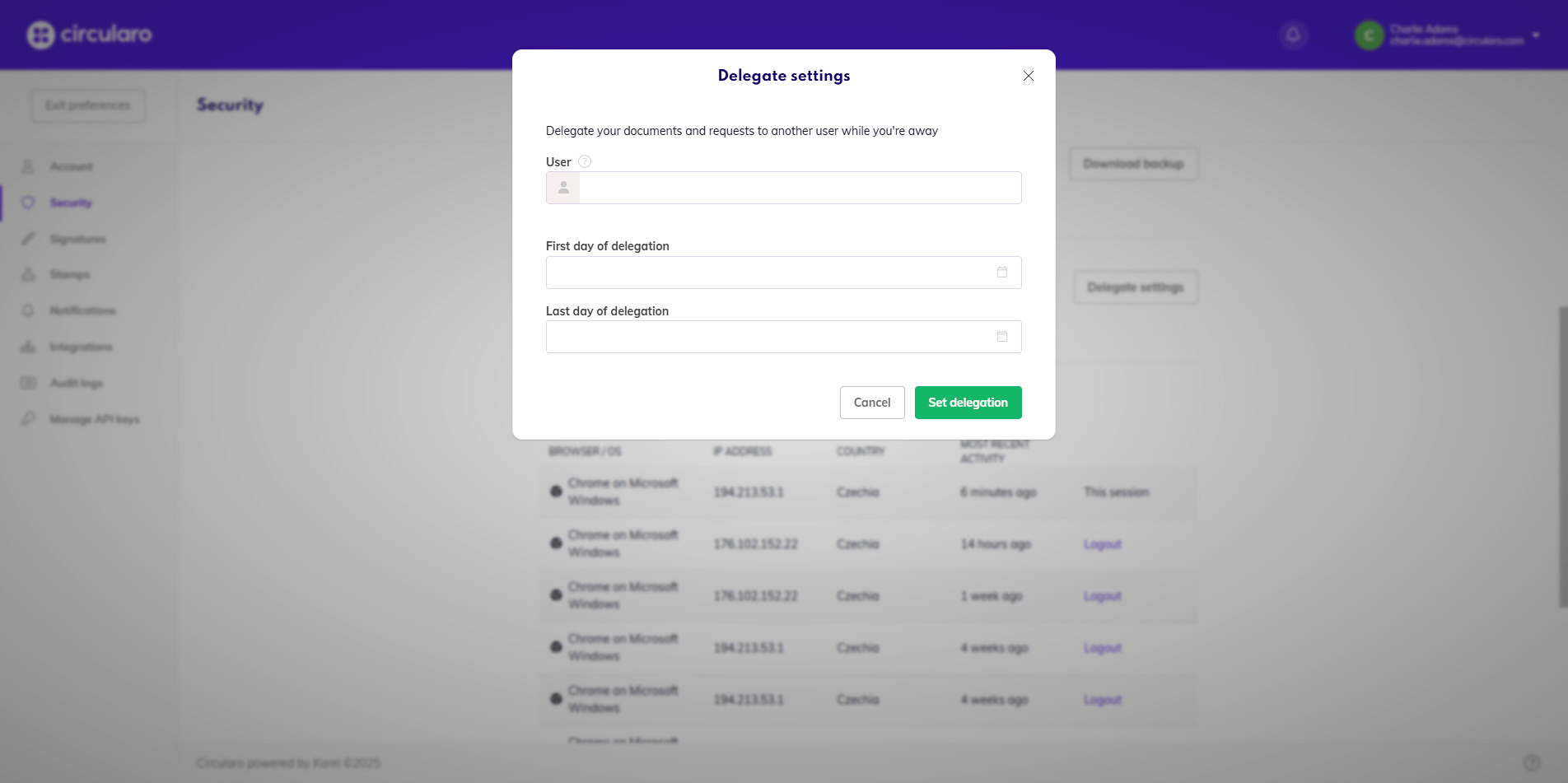
Set up delegation
Remove delegation
Click on Delegation Settings
Select Remove delegation
Session history
Here you can see the details of your recent sessions, including this information:
Browser / OS
IP Address
Country
Most recent activity
If you are logged in on multiple devices, you will be given a Log out option. This helps you discover if there is any suspicious activity on your account
