MS SharePoint
This page details how to install a Circularo add-in in your SharePoint.
This add-in requires you to have an online Microsoft account and be logged in to use it. The add-in is available for both online and desktop version, but it will not work offline, as it will not be able to connect to Circularo.
You should be able to find the add-in in the Add-in store, but alternatively, you can access it form the Microsoft App Store.
If that does not work either, below is a more technical guide on how to install the add-in.
When you upload a custom app to the Apps site, it's available for users to install when they browse apps under From Your Organization.
Go to More features in the SharePoint admin center, and sign in with an account that has admin permissions for your organization.

Admin center
If you have Office 365 operated by 21Vianet (China), sign in to the Microsoft 365 admin center, then browse to the SharePoint admin center and open the More features page.
Under Apps, select Open.
On the Manage apps page, select Upload, and browse to locate this manifest file: https://www.circularo.com/static/office-addins/sharepoint/SharePoint.sppkg
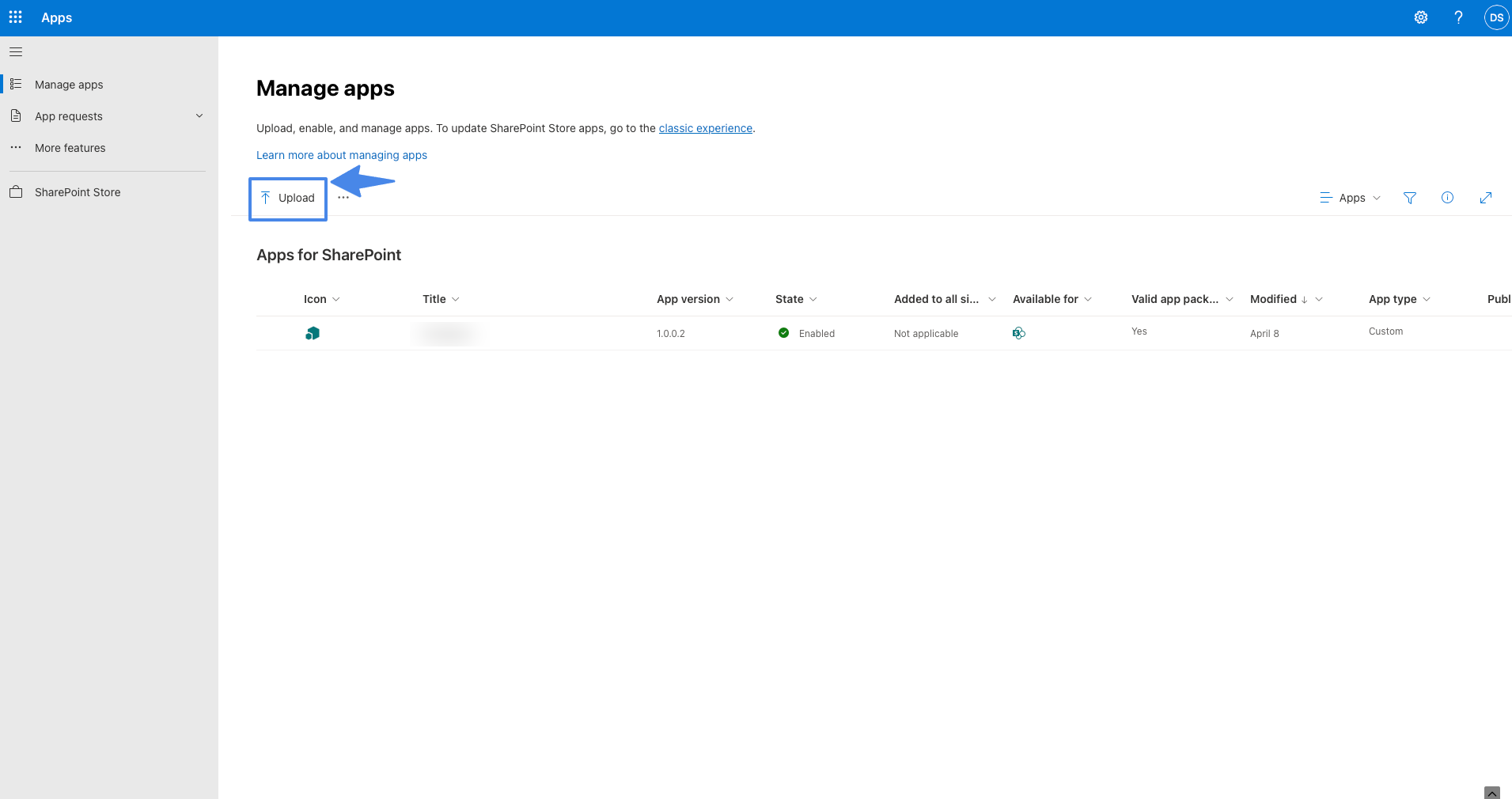
Manage apps - upload
Review the info in the Enable app panel. Depending on the functionality that the app provides, the developer can set a flag that allows you to add the app to all sites in the organization. To do this, select Enable this app and add it to all sites.
If the app can be added to Teams, you can check the Add to Teams option that appears under Enable this app and add it to all sites.
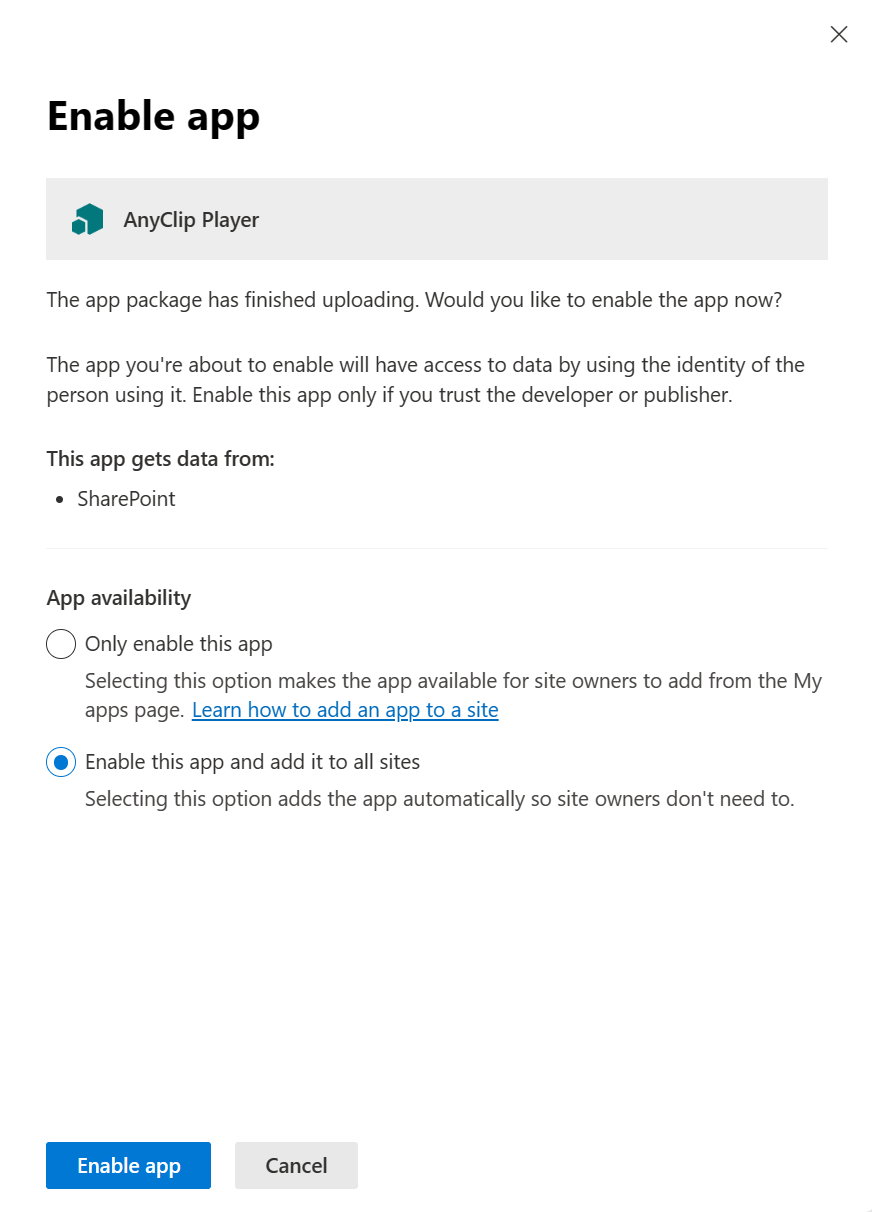
Enable app
Select Enable app or Add for apps that can be added to Teams.
Select Close.
To help site owners identify and use the app, select the app, and then select Properties.

Properties
Review and edit the Name for the app and enter optional information like a description, images, category, publisher, and support URL. Follow the instructions on the screen for details like image size.
Make sure the Enabled checkbox is selected so that users are able to add this app to sites.
If it appears, in the Hosting Licenses box, specify the number of licenses you think you need.
Close the panel.
MS Documentation: https://learn.microsoft.com/en-us/sharepoint/use-app-catalog#add-custom-apps
