Issue: Adobe Reader is not displaying validity of signatures
When a signed and certified document is opened in Adobe Reader, a blue banner is displayed at the top of the screen. When all signatures are valid, in the left corner of the banner a small green check mark can be seen. If any signatures are not found valid, a small magnifying glass is there instead.
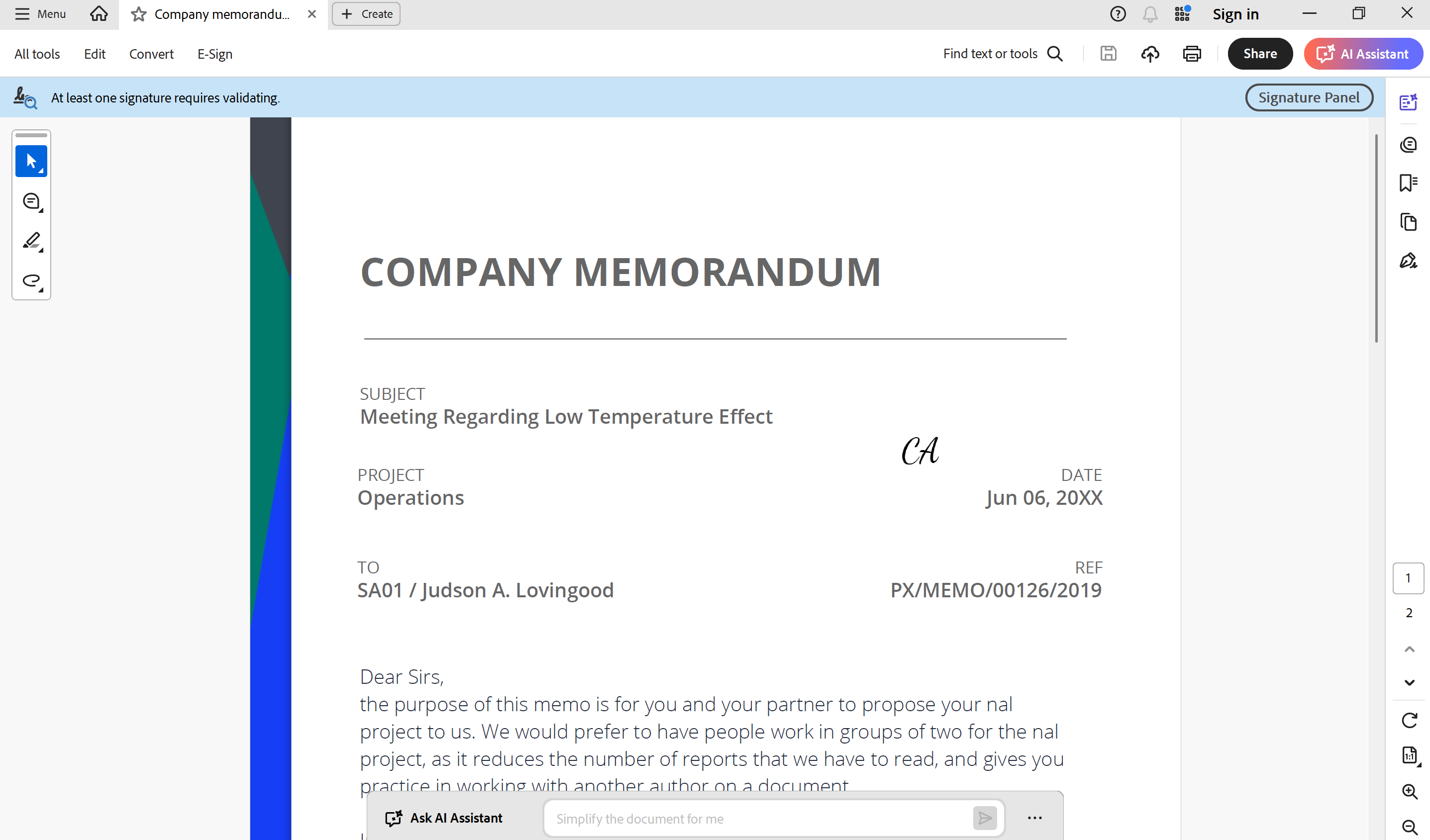
Example document with not validated signatures
If you believe that all signatures should be valid, the case may be that your Adobe Reader is not configured correctly to check validation of all signatures.
How to correctly configure Adobe Reader to check the validity of signatures
Open the Signature panel
In the top right corner, try the option Validate All, that will check and validate all signatures. If this option works, continue with the next steps to help prevent having to manually check each document.
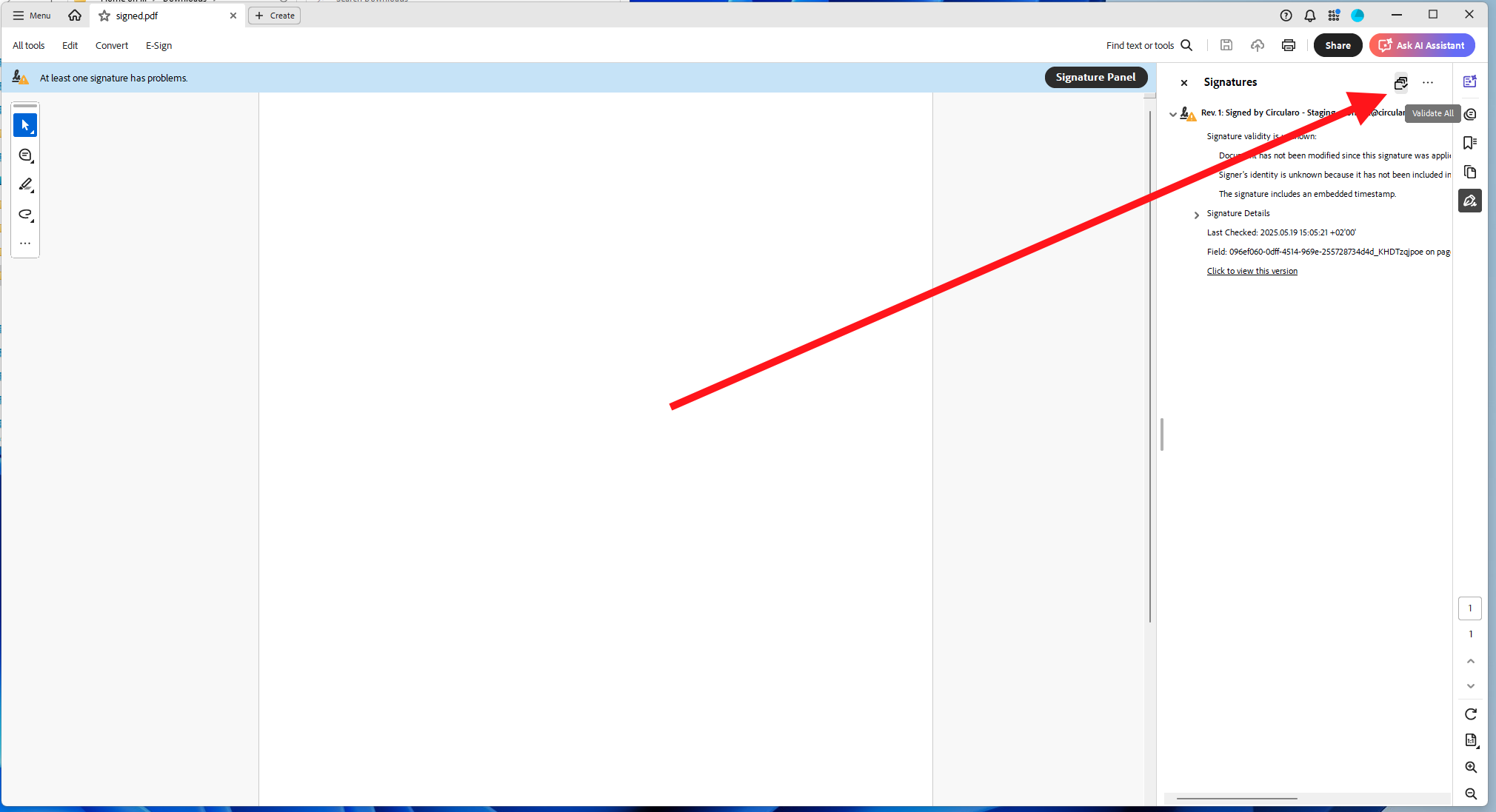
Validate All in Signature panel
Go to Preferences in the Menu tab in the left top corner.
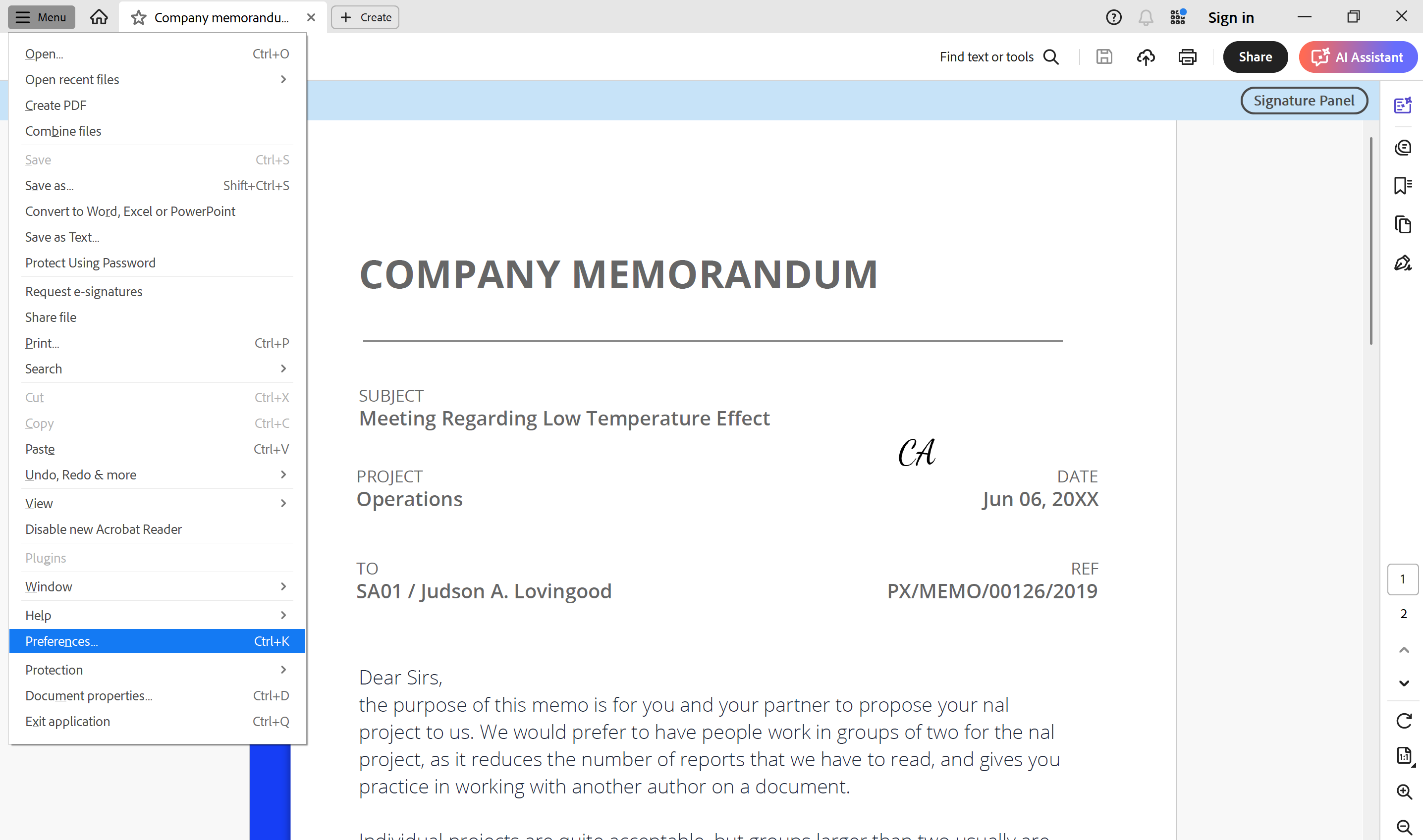
Preferences in Menu
Select the category Signatures
In the Verification section click on More…
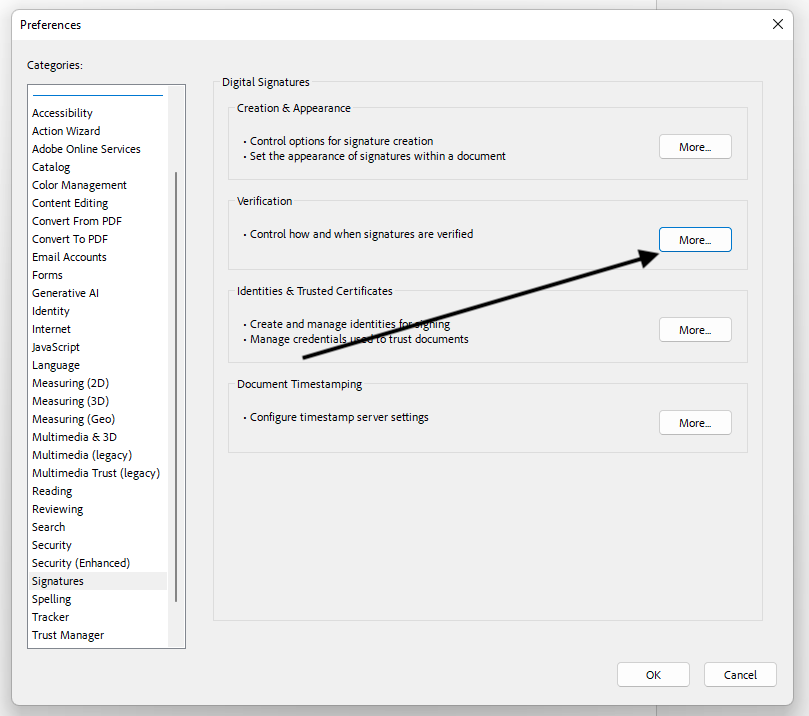
Verification in Signatures
Make sure that the first box saying “Verify signatures when the document is opened” is checked.
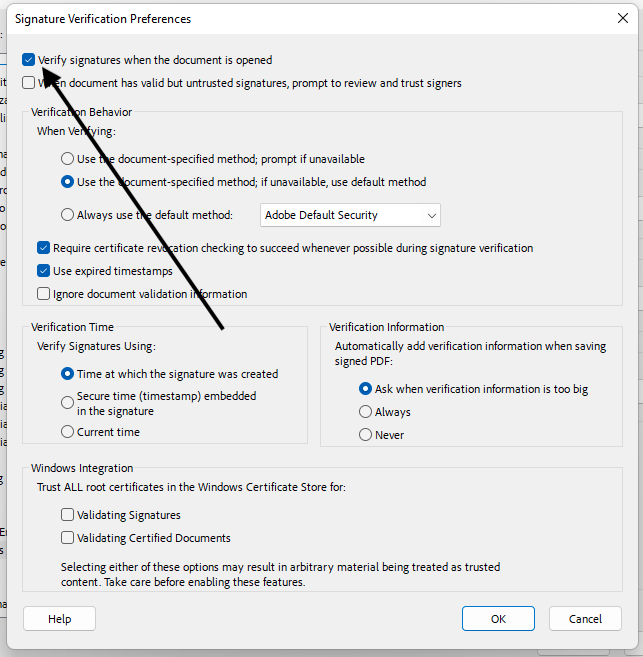
Verify signatures
You may also need to update the AATL in your Adobe to correctly display valid signatures.
