Folders and Subfolders
Folders and subfolders help you to better organize your documents into different categories according to their intended purpose.
By default, Folders are private. All documents stored in the private folders are not visible to anyone apart from the owner unless explicitly shared.
You can create an unlimited number of new folders and subfolders according to your needs.
Create a folder
To create a folder, go to the My Folders section of the menu and use the Create folder button in the folder navigation in the top left corner or the Create folder green button in the top right corner.
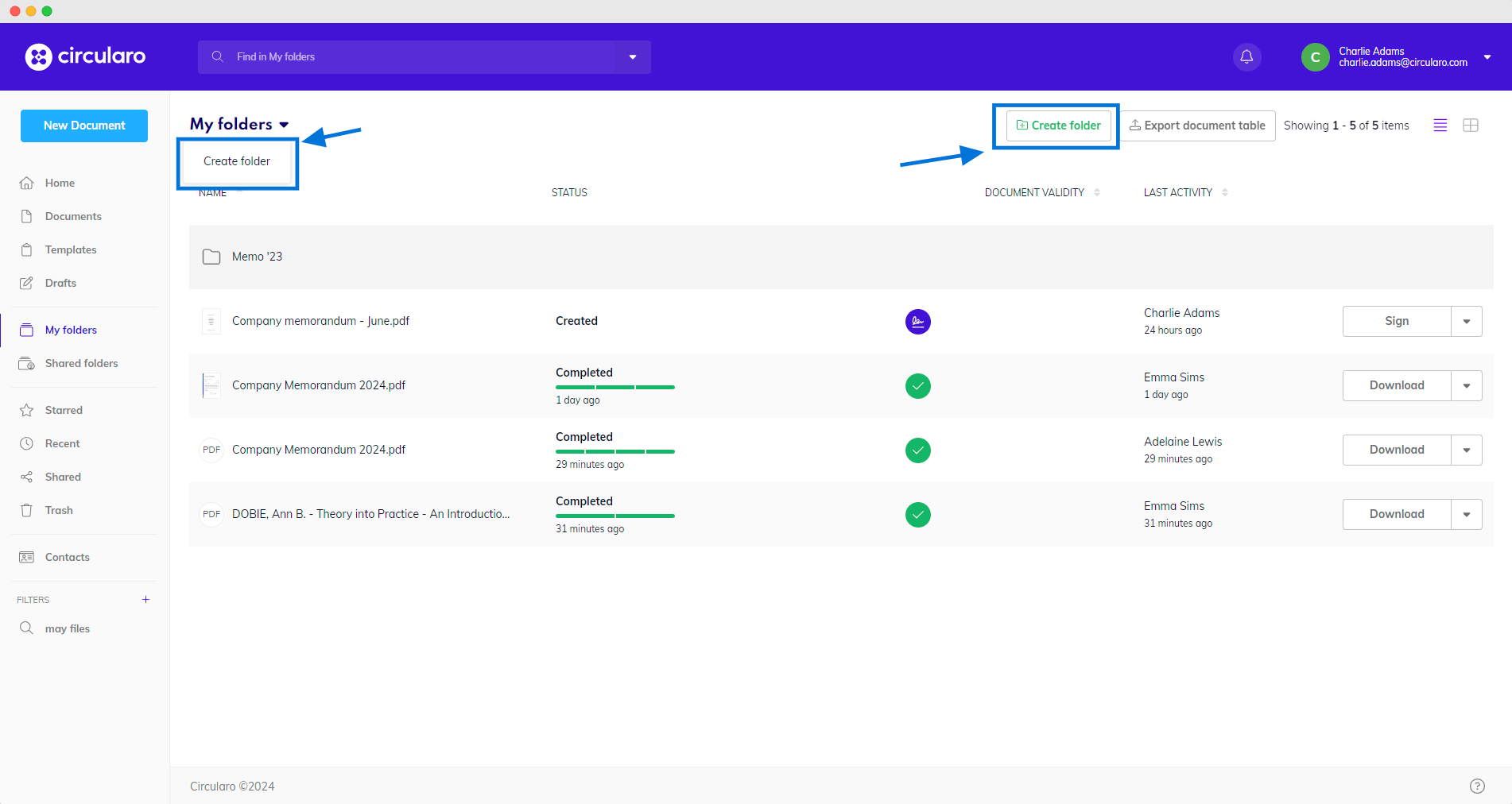
Create a new folder
A New Folder window will pop up, asking you to name your new folder. After doing so, continue by clicking on the green Create Folder button and you’re done.
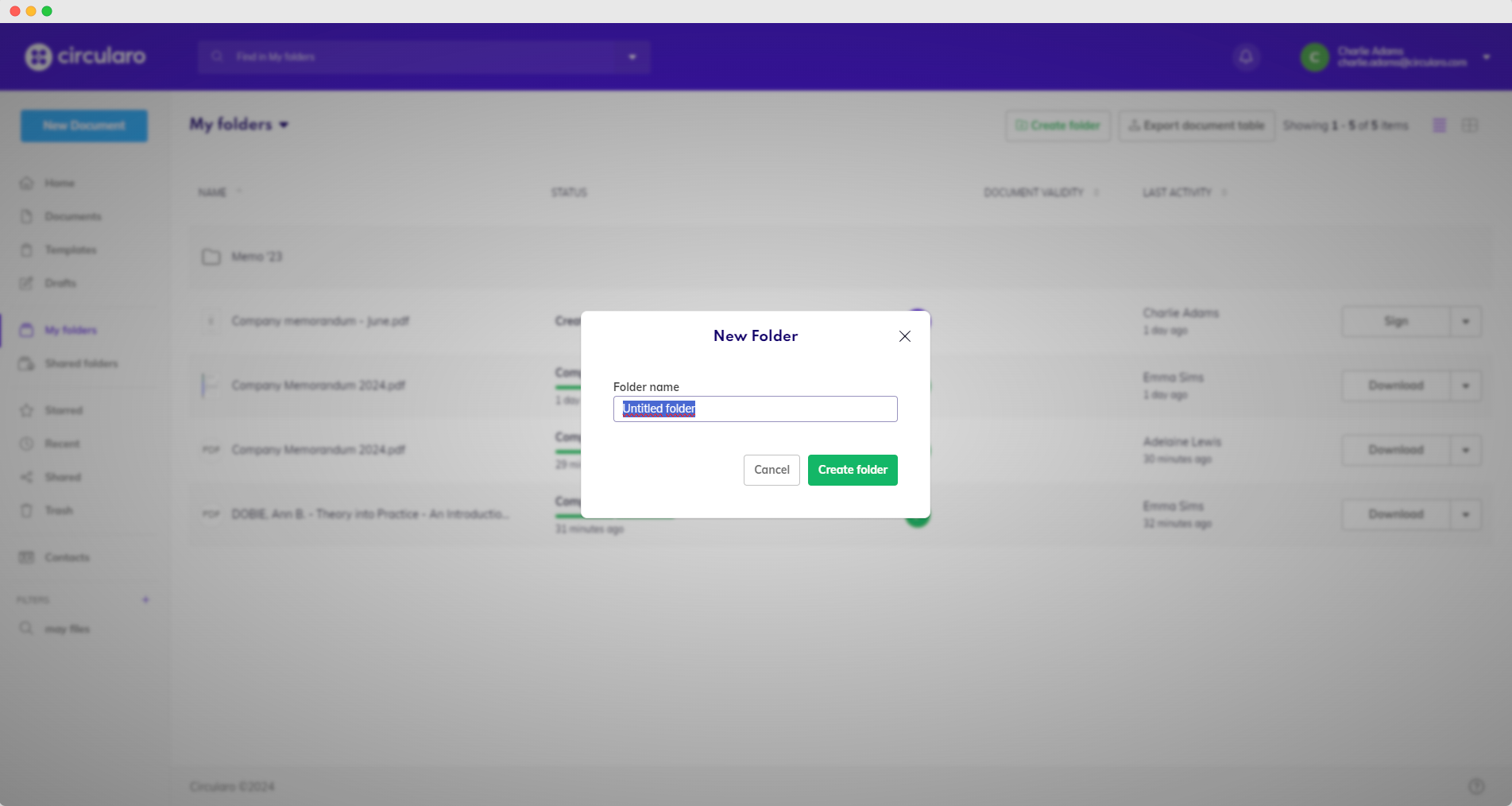
Name new folder
Delete folder
To delete a folder, click on it with your right mouse button and choose Delete, or select it and then click Delete on the top of the screen.

Delete folder
Download folder
Download the entire selected folder with everything it contains as a ZIP file.
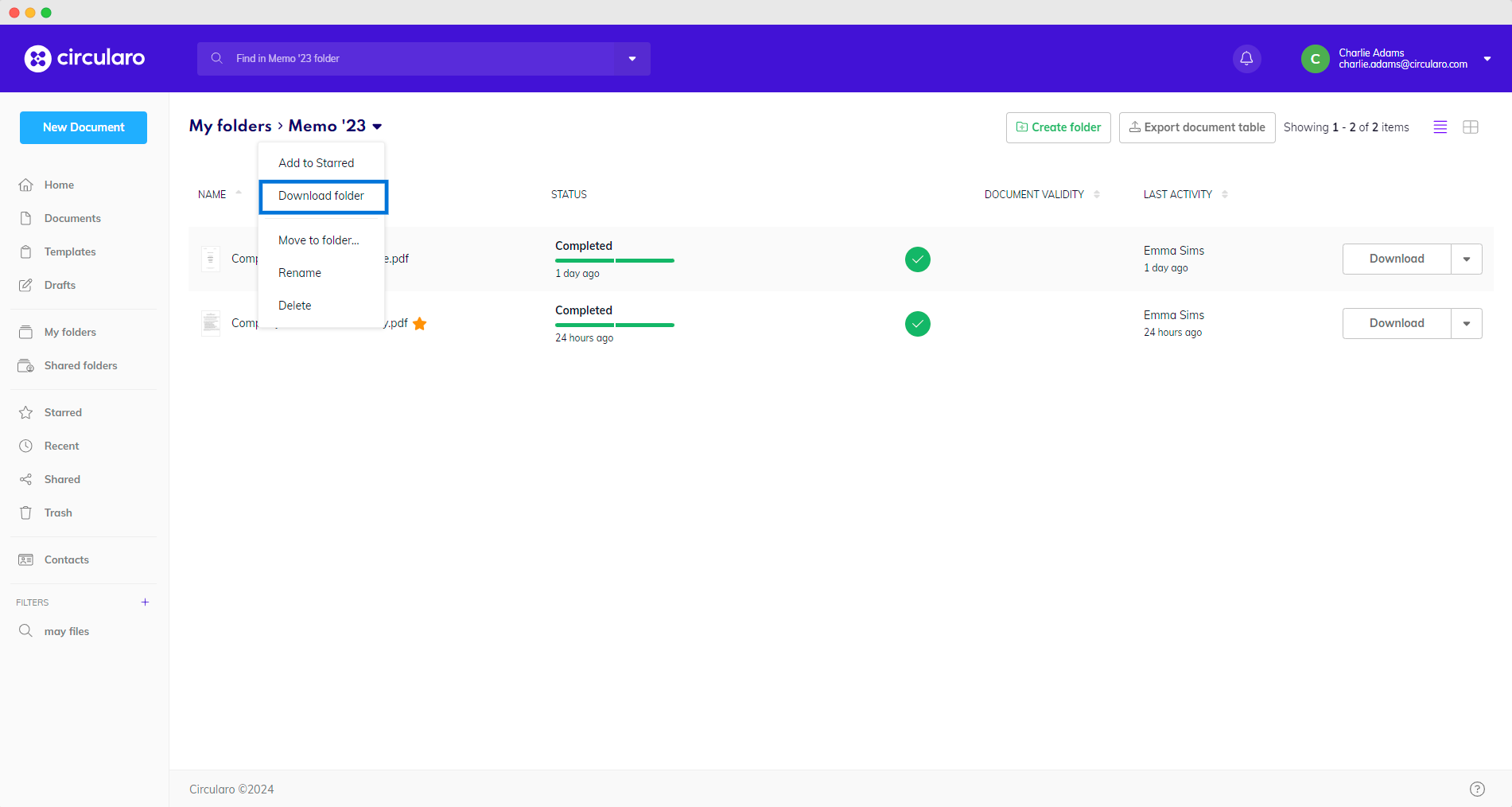
Download folder
Move folder
Freely move one or more folders with their contents (subfolders and documents) into another folder of your choice.

Move to folder
Quick views
There are several pre-defined filters called Views that you can apply to filter documents in your folders. They also show how many documents correspond to each filter (in the folder you have open and all its sub-folders).
The views are:
Created
Assigned to me
Waiting for others
Completed
Rejected
Request expired
Signed
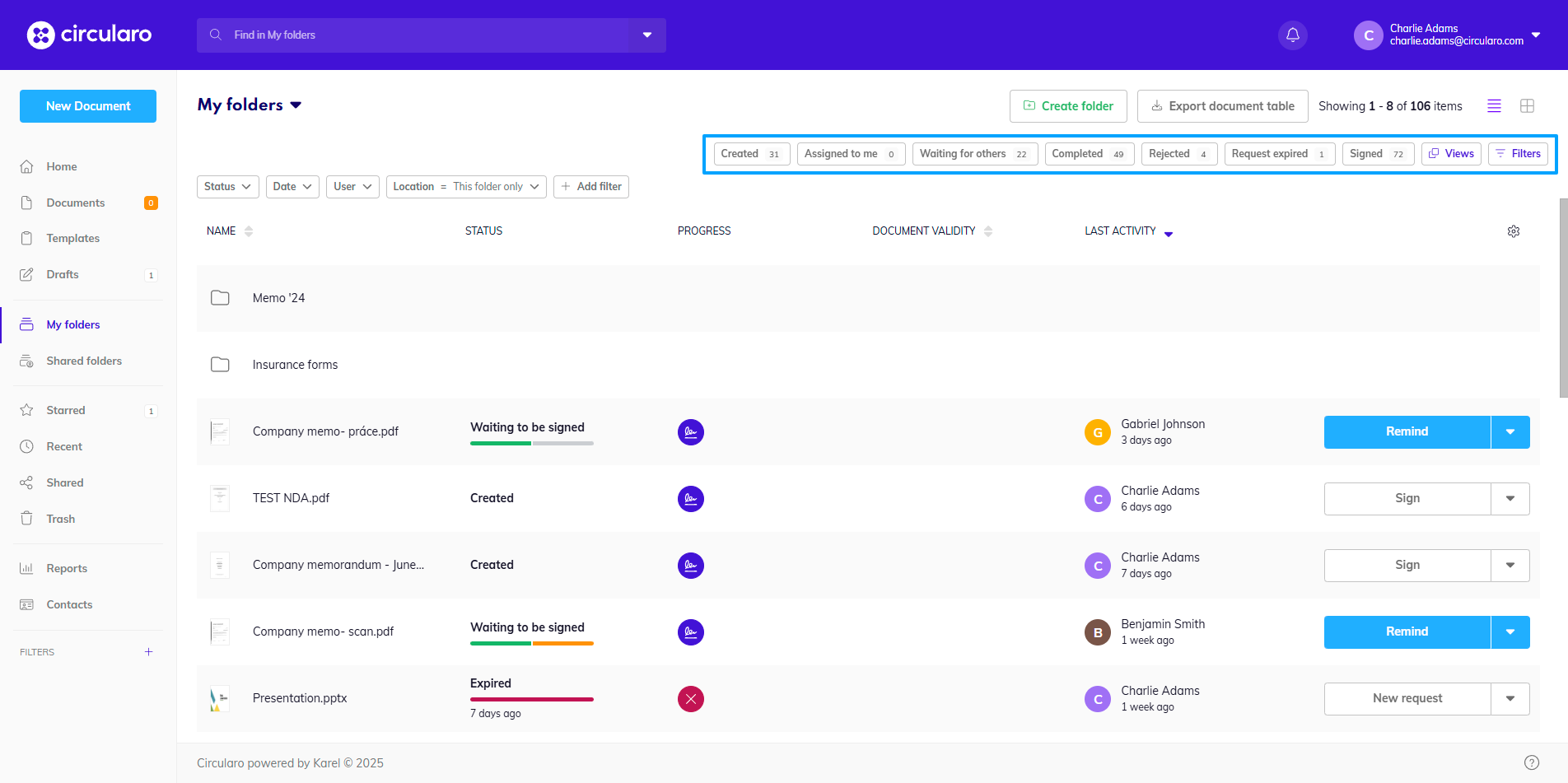
Views
You can choose several of the views at the same time.
By clicking on the Views icon, you can also adjust which views you want to see. Simply uncheck the ones you do not wish to see and it will immediately disappear.

Adjust views
Filters
There are also other filters available for further searching within your folders.
A detailed explanation of all the filters is in the chapter on Searching and Filtering.
The only extra filter in folders is Location where you can choose whether to filter only in the specific folder you have open or in that folder and all its subfolders.
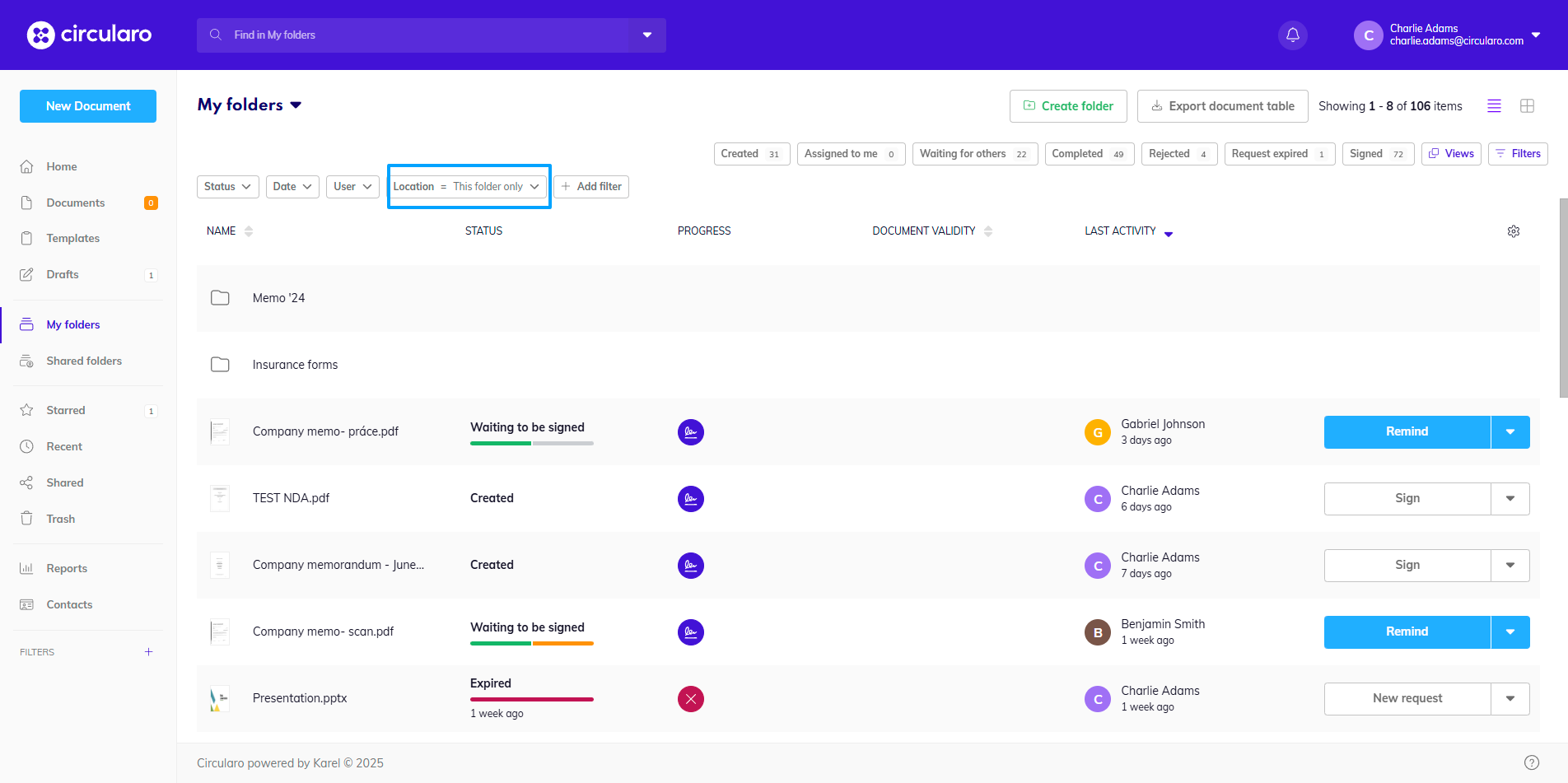
Filters - location
Adjusting table columns
There is an option to adjust which document and folder details you see. In the top right corner above the dropdown Context menu there is a settings icon. When you click on it, you will see all the available columns based on the different document details they contain.
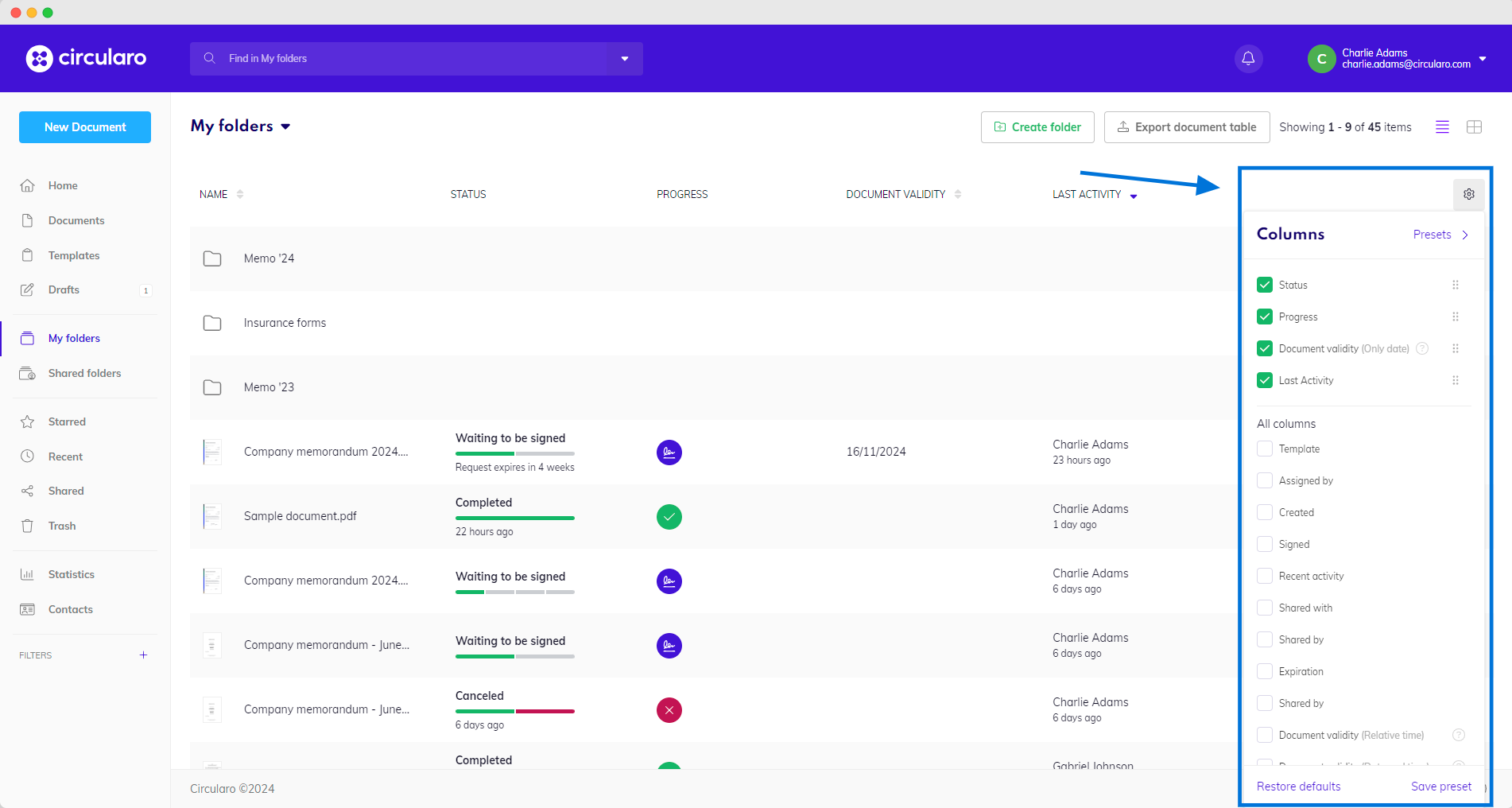
Column settings
You can choose which columns are visible and shuffle their position.
In-depth information about the different columns and which details they show is on our page about Status overview.
