Creating Templates
By creating eSigning templates, you can save your existing placement of signature placeholders and other fillable fields on a document and reuse them in the future.
That way, you can save yourself time and work by using an existing template when signing a particular document repeatedly instead of starting from scratch, or even when signing a different document but want to set the same definitions and responsibilities for signatories.
To create a template, go to the Templates section in the menu and select New Template. You can also right-click on any existing template to Duplicate it.
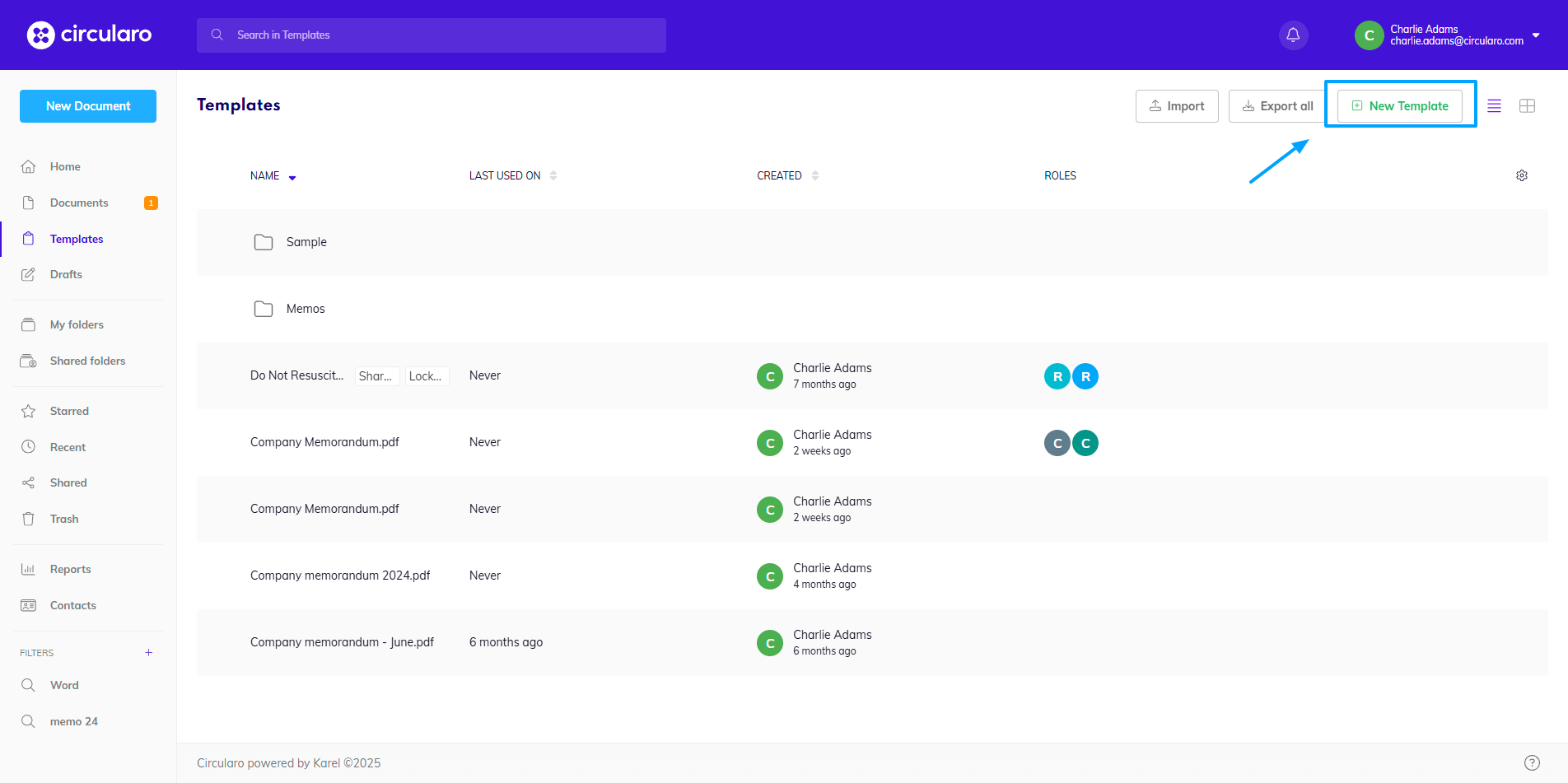
New template
To create a new Template from scratch, start with either uploading a new document from your desktop or selecting an existing document stored in Circularo.
Alternatively, you can also browse your documents stored externally in Dropbox, OneDrive or SharePoint and upload them as a Template directly to Circularo.
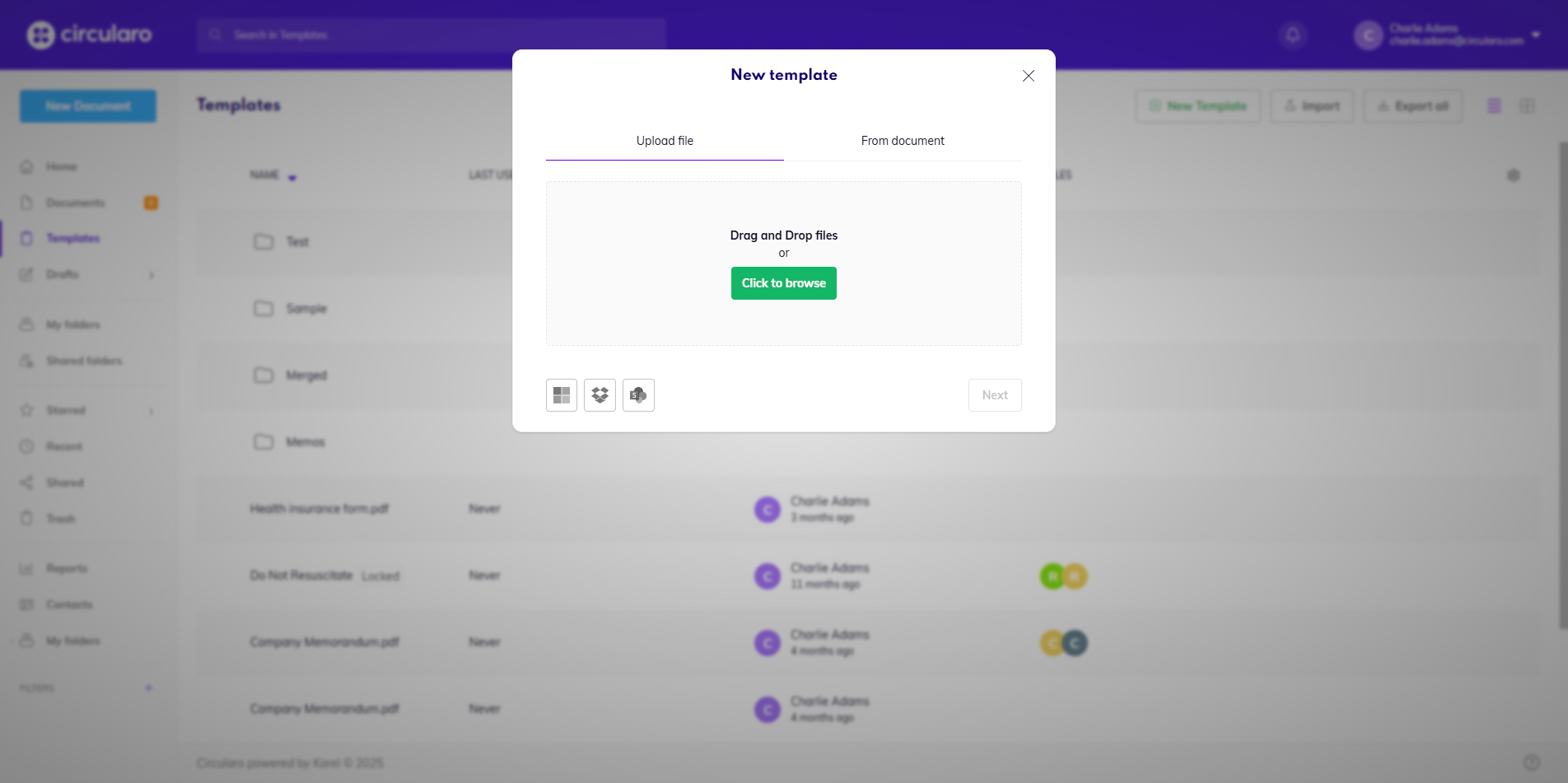
New template dialog window
Once your file is uploaded, click on next.
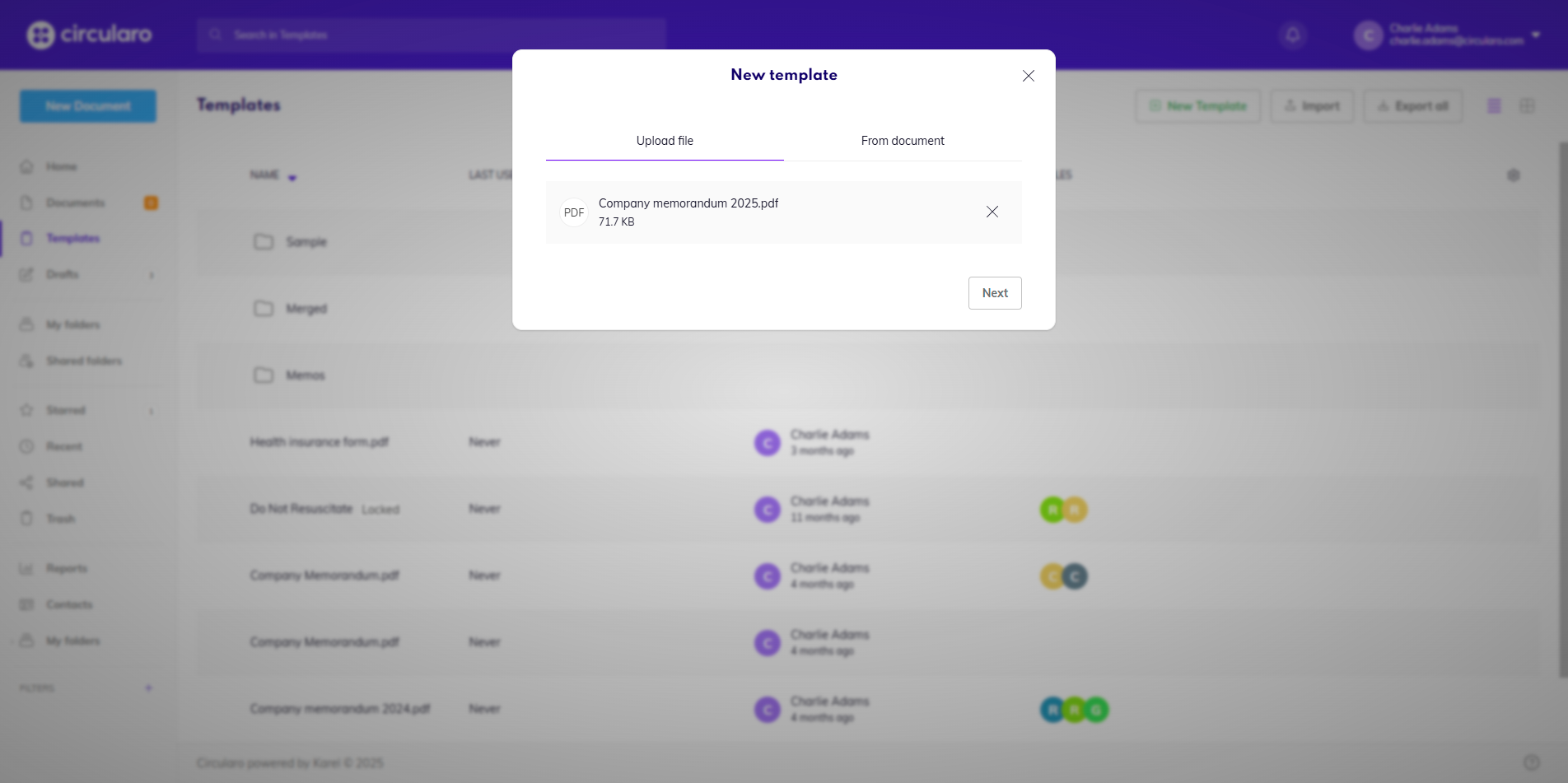
File uploaded for a new template
Here you can change the name of your template and choose a category for the template. You can leave the category blank and change it at any point in the future, you can choose one of the already existing categories, or you can create a new one by just typing in the name of the category.
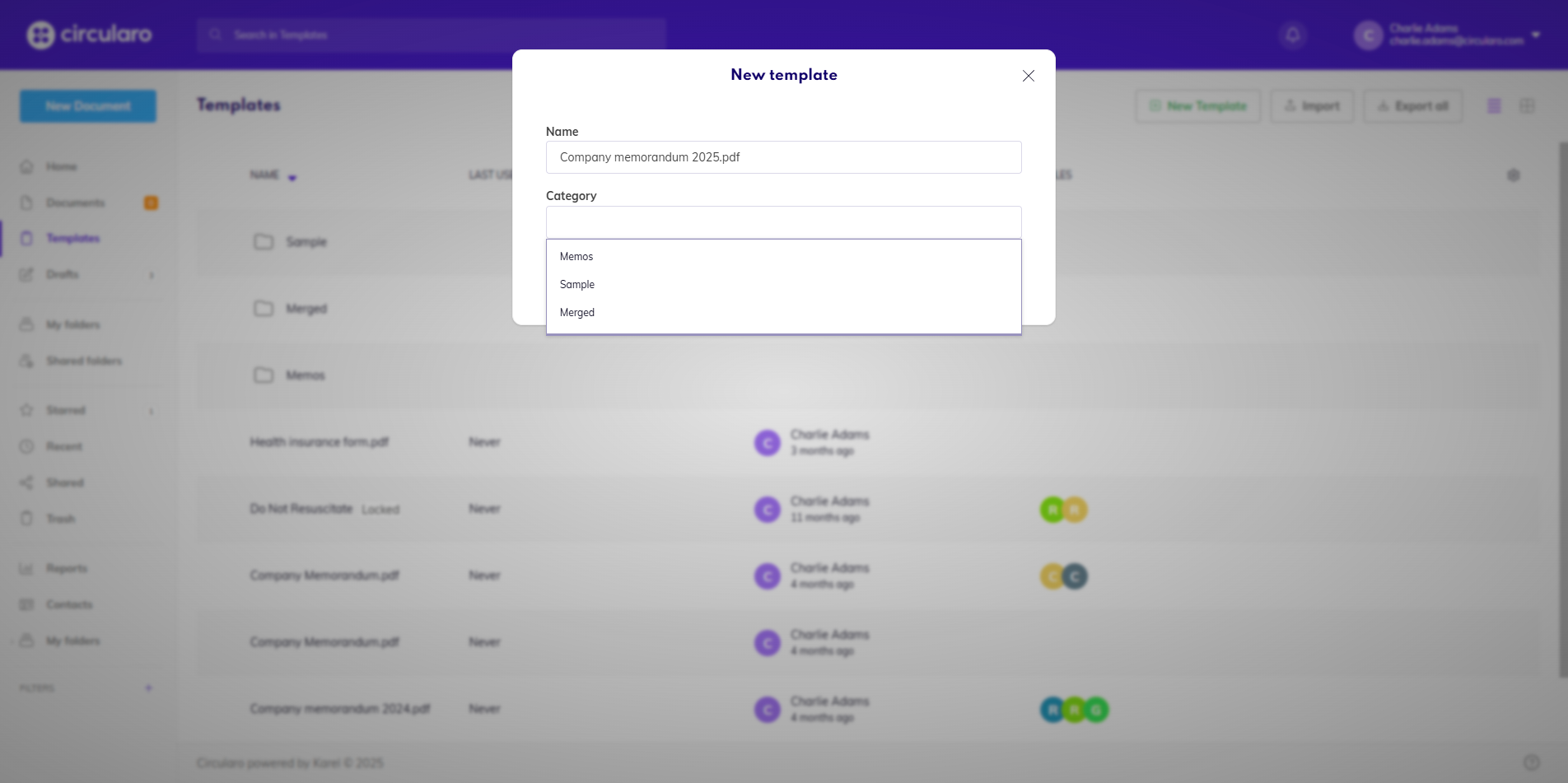
Change name and add category
Then, you need to decide whether you want to just save the new Template as-is or if you would like to define the eSigning process including the signature fields and other placeholders.
If you want to save it as-is, click Save. If you want to define the workflow, click Next.
A template can be updated at any time after you have created and saved it, including the definition of the signatories and other workflow participants, signatures, and other placeholders. To learn how, see Managing Templates.
Creating PDF eSigning templates
By clicking on the Continue button, the document will be converted to PDF and you will be able to start defining the signatories and signing fields as you would during the standard eSigning process.
1. Select recipients
.png?inst-v=838ba292-5b13-4ef9-baf7-d3faaa98ac5f)
Select recipients
Set the signing order if needed, add responsibilities (Sign/Approve/Review/Accept) and names/titles to all the recipients, and add specific users if you know that they will be signing the document repeatedly by adding their email addresses. You can also add viewers, who will receive the document with view-only rights and will not have any signing responsibilities, or groups, if the signing order is turned on, in which case the group of recipients will receive the document at the same time and you can also choose if all members of the group have to sign the document or if one signature is enough.
.png?inst-v=838ba292-5b13-4ef9-baf7-d3faaa98ac5f)
Set roles and responsibilities
Place the signing/fillable fields for signatories on the template document and set their properties and restrictions.
Once the template is ready, click on Next.
.png?inst-v=838ba292-5b13-4ef9-baf7-d3faaa98ac5f)
Prepare fillable fields
Set protections, deadlines for processing of the document, set up reminders, or customize the settings for external recipients. You can also prepare messages for the recipients.
Once all that is ready, you can either save the template, or save and immediately use the template as well.
.png?inst-v=838ba292-5b13-4ef9-baf7-d3faaa98ac5f)
Save template
After saving the template, Circularo will redirect you to the Template preview, where you can perform any important action (Edit, Rename, Delete, etc.)
.png?inst-v=838ba292-5b13-4ef9-baf7-d3faaa98ac5f)
Template preview
Creating MS Word templates
Availability: Business and Enterprise
Upon uploading or selecting an existing MS Word document stored in Circularo, you can rename it and assign it a category, or create a new one by just typing in the name of the category.
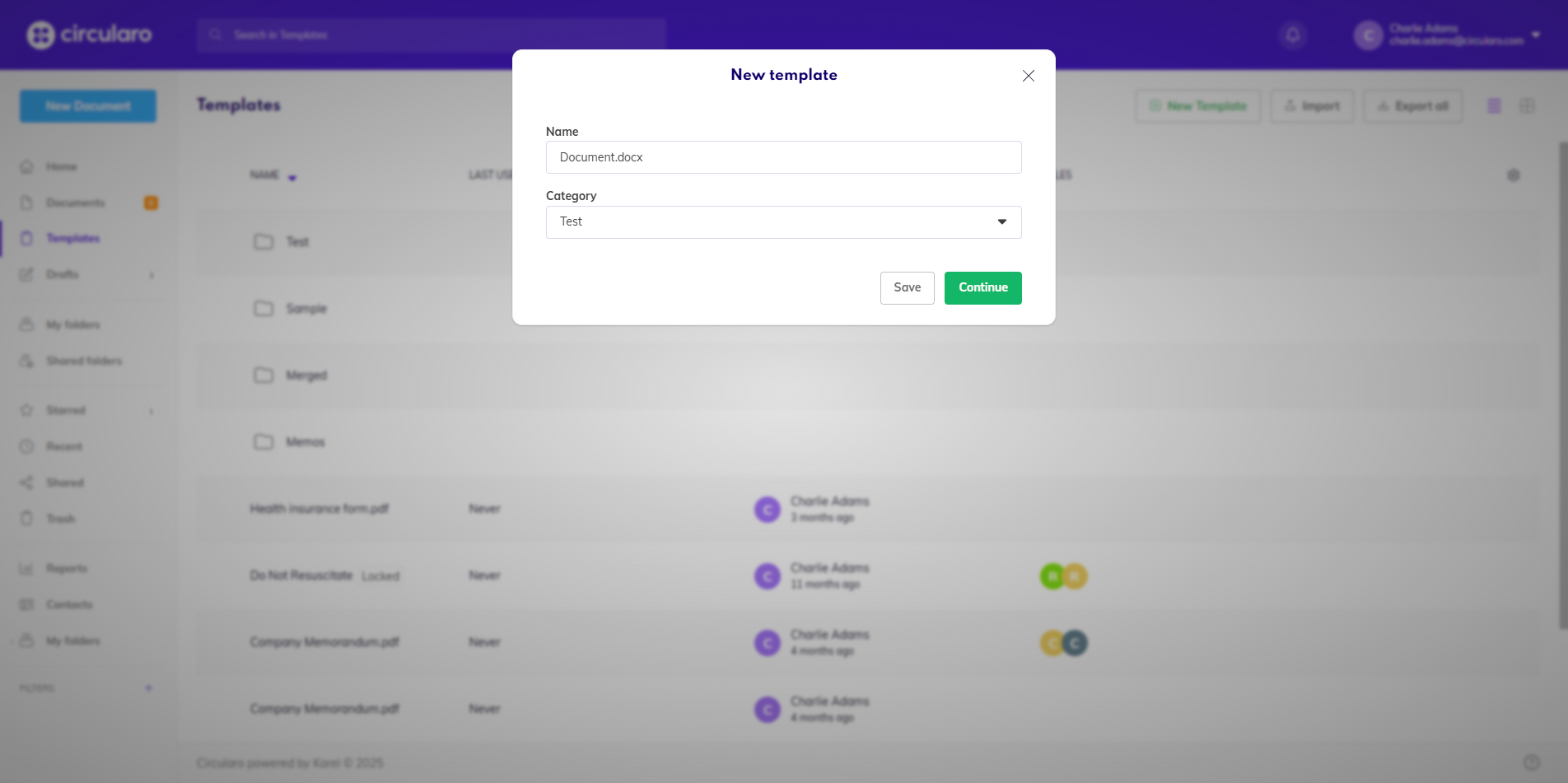
If you click on save, you will be notified that a new template has been created and you will be able to change its category if necesasary to keep yourself organized.
.png?inst-v=838ba292-5b13-4ef9-baf7-d3faaa98ac5f)
Template created notification
By clicking on Continue, the file will be uploaded as un-editable, but you will be able to set the workflow, recipient roles, signature and other fields, and have the template ready for use.
Please note, that when creating a template in MS format, without converting it to PDF, you will not be able to create a workflow for the template - that can only be done for converted, non-editable documents.
Creating MS Word dynamic eSigning templates
Circularo supports MS Word dynamic eSigning templates using simple JSON notation embedded in standard MS Word shapes tools. The advantage of this approach is that there are many options for how your Circularo signature and other fields can look like and behave, as you can change the style, size, colour, shape, alignment and many other standard shape object properties in MS Word.
Detailed information on how this template setting works can be found on the Dynamic MS Word eSigning template page.
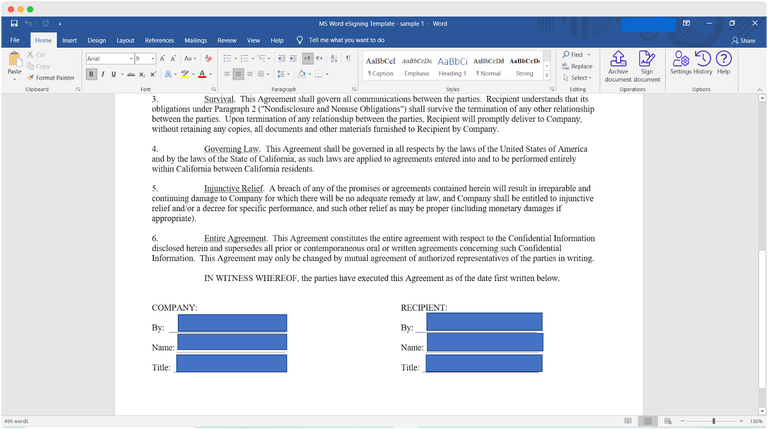
MS Word
Creating a template during the eSigning process
During the eSigning process, you have the option to turn your newly prepared document into a template for repeated use with the Save as template button.
.png?inst-v=838ba292-5b13-4ef9-baf7-d3faaa98ac5f)
Save document as template
